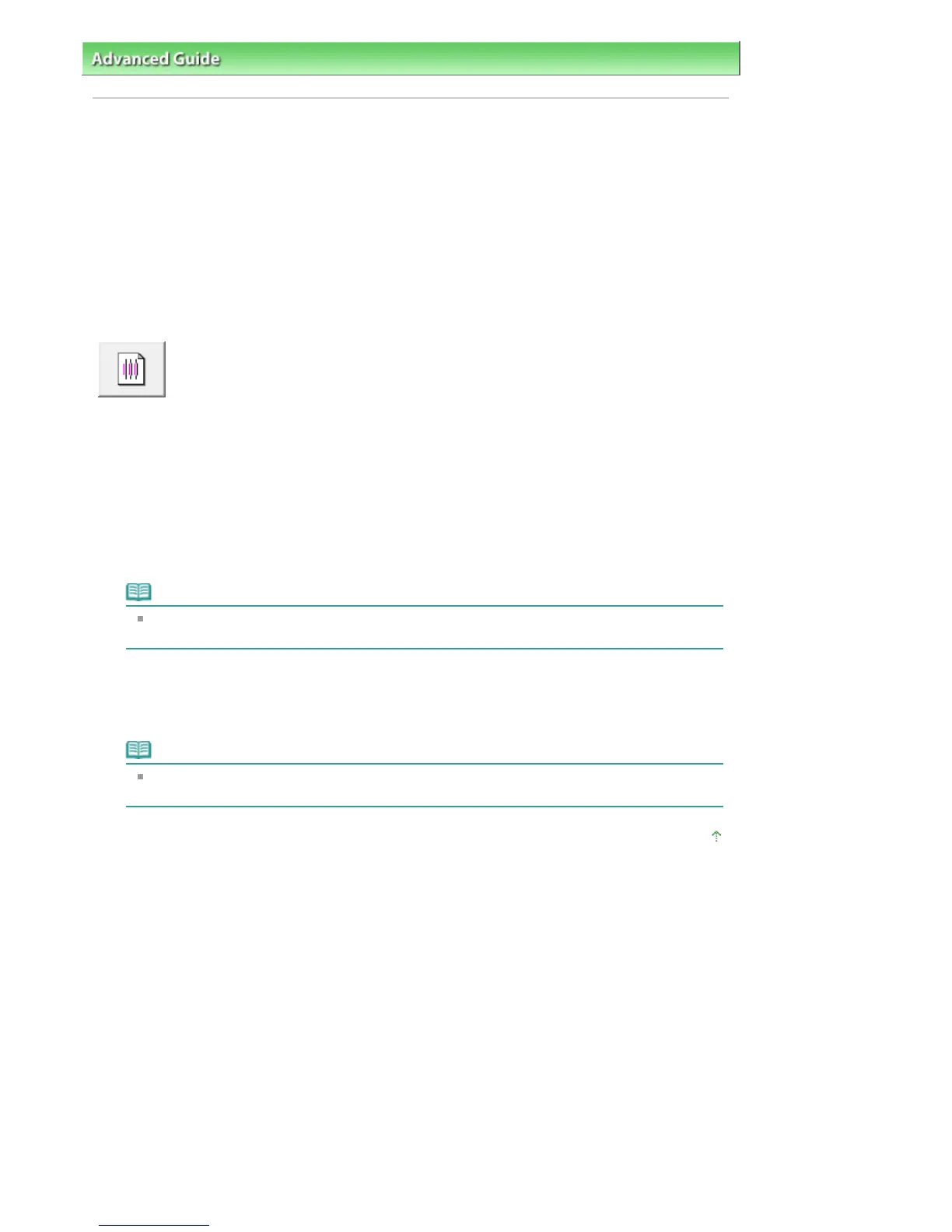dvanced Guide
> Maintenance >
Performing Maintenance from a Computer
> Aligning the Print Head Position
Aligning the Print Head Position
Print head alignment corrects the installation positions of the print head and improves deviated colors
and lines.
This printer supports two head alignment methods: automatic head alignment and manual head
alignment. Normally, the printer is set for automatic head alignment.
If the printing results are unsatisfactory even after you execute automatic head alignment, see "
Manual
Print Head Alignment," and execute manual head alignment. To change to the manual head alignment,
click Custom Settings on the Maintenance tab, and then check the Align heads manually check box.
The procedure for performing print head alignment is as follows:
Print Head Alignment
1.
Open the printer driver setup window
2.
Click Print Head Alignment on the Maintenance tab
The Start Print Head Alignment dialog box opens.
3.
Load paper in the printer
Load two sheets of A4 size or Letter size plain paper into the rear tray.
Note
The type of media and number of sheets to be used differ if you select the manual head
alignment.
4.
Execute head alignment
Make sure that the printer is on and click Align Print Head.
Follow the instruction in the message.
Note
To check the current setting before you adjust the print head position, click Print Alignment
Value.
Page top
Page 365 of 541 pagesAligning the Print Head Position
