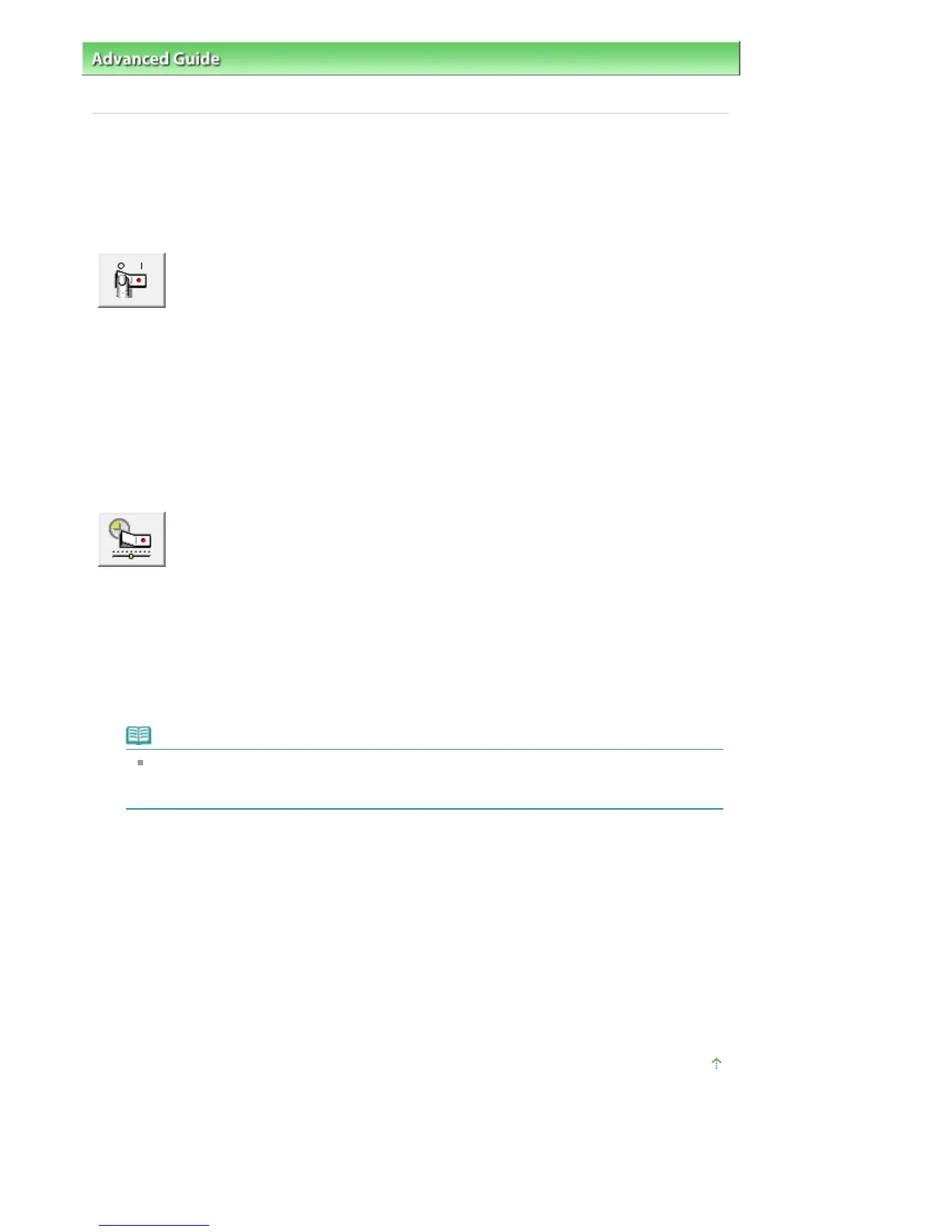dvanced Guide
> Changing the Printer Settings >
Changing Printer Settings from Your Computer
> Managing the Printer
Power
Managing the Printer Power
This function allows you to manage the printer power from the printer driver.
The procedure for managing the printer power is as follows:
Power Off
The Power Off function turns off the printer. If you use this function, you will not be able to turn the printer
on from the printer driver.
1.
Open the printer driver setup window
2.
Execute power off
Click Power Off on the Maintenance tab. When the confirmation message appears, click OK.
The printer power switches off, and the Maintenance tab is displayed again.
Auto Power
The Auto Power Off function automatically turns off the printer when print data has not been received from
the computer for a specified period of time.
1.
Open the printer driver setup window
2.
Make sure that the printer is on and then click Auto Power on the Maintenance tab
The Auto Power Settings dialog box opens.
Note
If the printer is off or bi-directional communication is disabled, a message may appear
because the computer cannot collect the printer status.
If this happens, click OK to display the most recent settings specified on your computer.
3.
If necessary, complete the following setting:
Auto Power Off
Specify time from the list. If this time lapses without any print data being received, the printer is
turned off automatically.
4.
Transmit the settings
Click Send. When the confirmation message appears, click OK.
The Maintenance tab is displayed again.
The Auto Power Off function is enabled. If you want to disable this function, select Disable from the
list according to the same procedure.
Page top
Page 381 of 541 pagesManaging the Printer Power
