
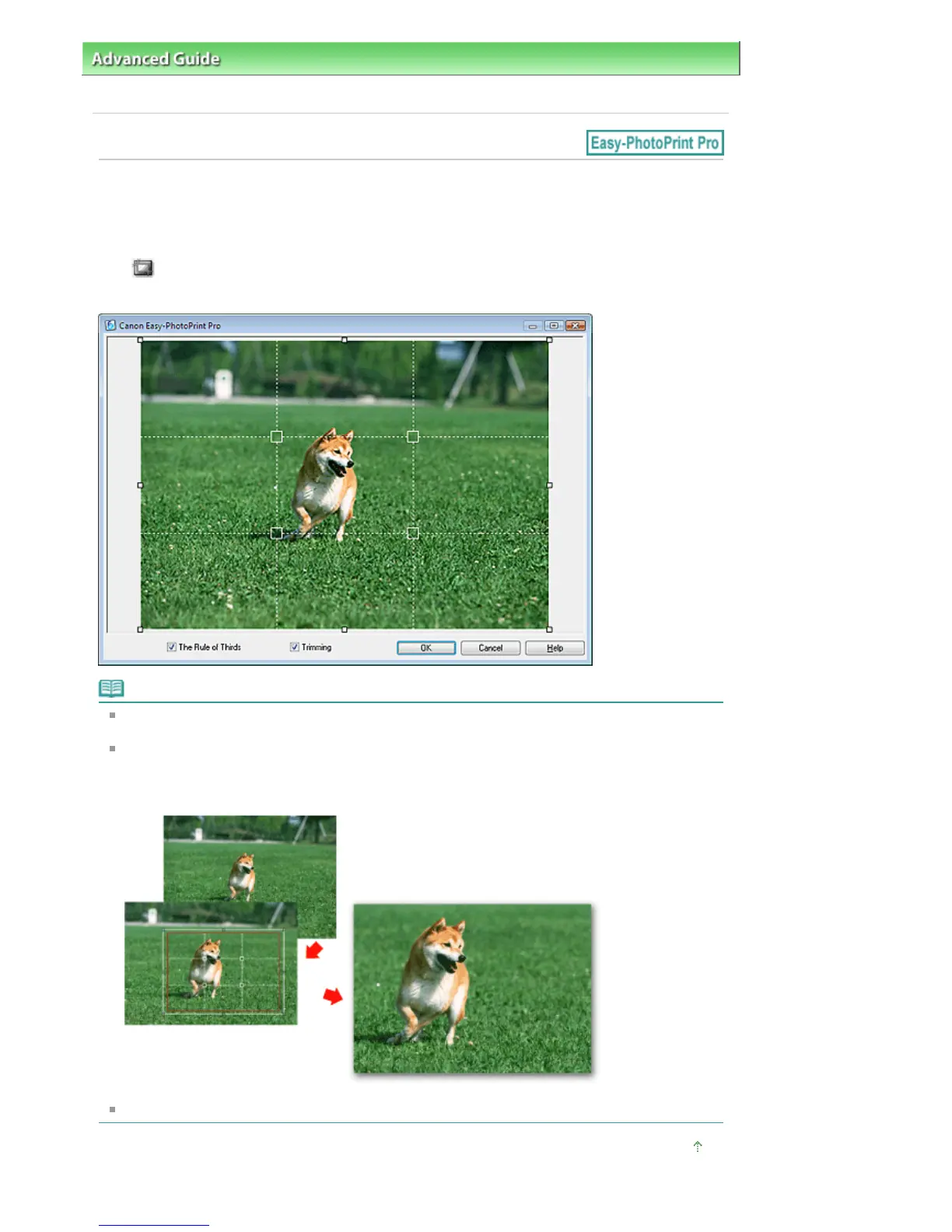 Loading...
Loading...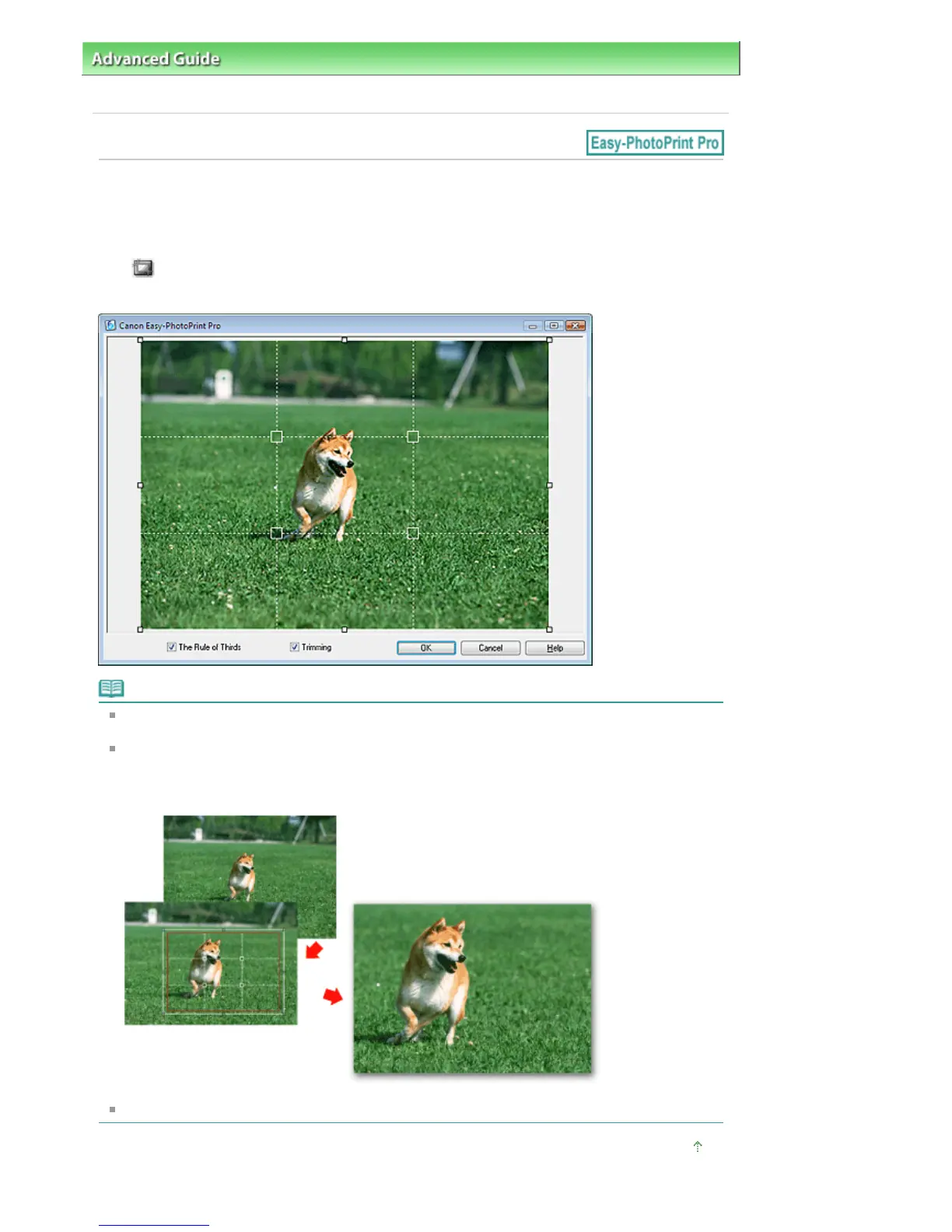
Do you have a question about the Canon Pro9500 Mark II Series and is the answer not in the manual?
| Print Technology | Inkjet |
|---|---|
| Max Print Resolution | 4800 x 2400 dpi |
| Number of Ink Cartridges | 10 |
| Borderless Printing | Yes |
| Connectivity | USB 2.0 |
| Ink Type | Dye-based |
| Ink Palette | Cyan, Magenta, Yellow, Photo Cyan, Photo Magenta, Red, Green, Black, Matte Black |
| Media Sizes Supported | 4x6, 5x7, 8x10, Letter, Legal, 13x19 |
| Paper Handling | Auto Sheet Feeder |
| Operating System Compatibility | Windows, Mac |
| Weight | 32.0 lbs (14.5 kg) |
Instructions for safe use of the power cord and outlet, avoiding damage and electric shock.
Guidelines for handling ink tanks, Print Heads, and electrical contacts to prevent injury or damage.
Step-by-step guide for replacing ink tanks when they run out of ink.
Troubleshooting steps for blurred prints, incorrect colors, or white streaks due to clogged nozzles.
Procedure to clean print head nozzles using the printer driver on Windows.
Procedure to clean print head nozzles using the Canon IJ Printer Utility on Macintosh.
Procedure for deep cleaning the print head on Windows when standard cleaning fails.
Procedure for deep cleaning the print head on Macintosh when standard cleaning fails.
Steps for automatic print head alignment using the printer driver on Windows.
Procedure to perform manual print head alignment using the printer driver on Windows.
Steps for automatic print head alignment using the Canon IJ Printer Utility on Macintosh.
How to print and check the nozzle check pattern to determine print head status.
Guidance on responding to error messages displayed on the computer screen.
Troubleshooting steps for when the printer does not power on.
Interpreting alarm lamp flashes to identify and resolve printer errors.
Troubleshooting steps for alternating power and alarm lamp flashes indicating a problem.
Steps to resolve issues when the printer driver installation fails.
Steps to resolve slow printing or USB connection issues.
Troubleshooting for issues like white streaks, misaligned lines, or uneven colors.
Troubleshooting for blank prints, blurred output, incorrect colors, or white streaks.
Steps to resolve issues with misaligned lines, often related to print head alignment.
Troubleshooting steps for uneven colors or streaks in printouts.
Steps to resolve issues when the printer does not start printing.
Steps to resolve issues where the printer moves but no ink is ejected.
Troubleshooting steps when paper is not fed correctly from the trays.
Procedure for removing jammed paper from the rear tray, front tray, or front feed support.
Troubleshooting common error messages displayed on the computer screen.
Contact information for service center and details to confirm before calling.











