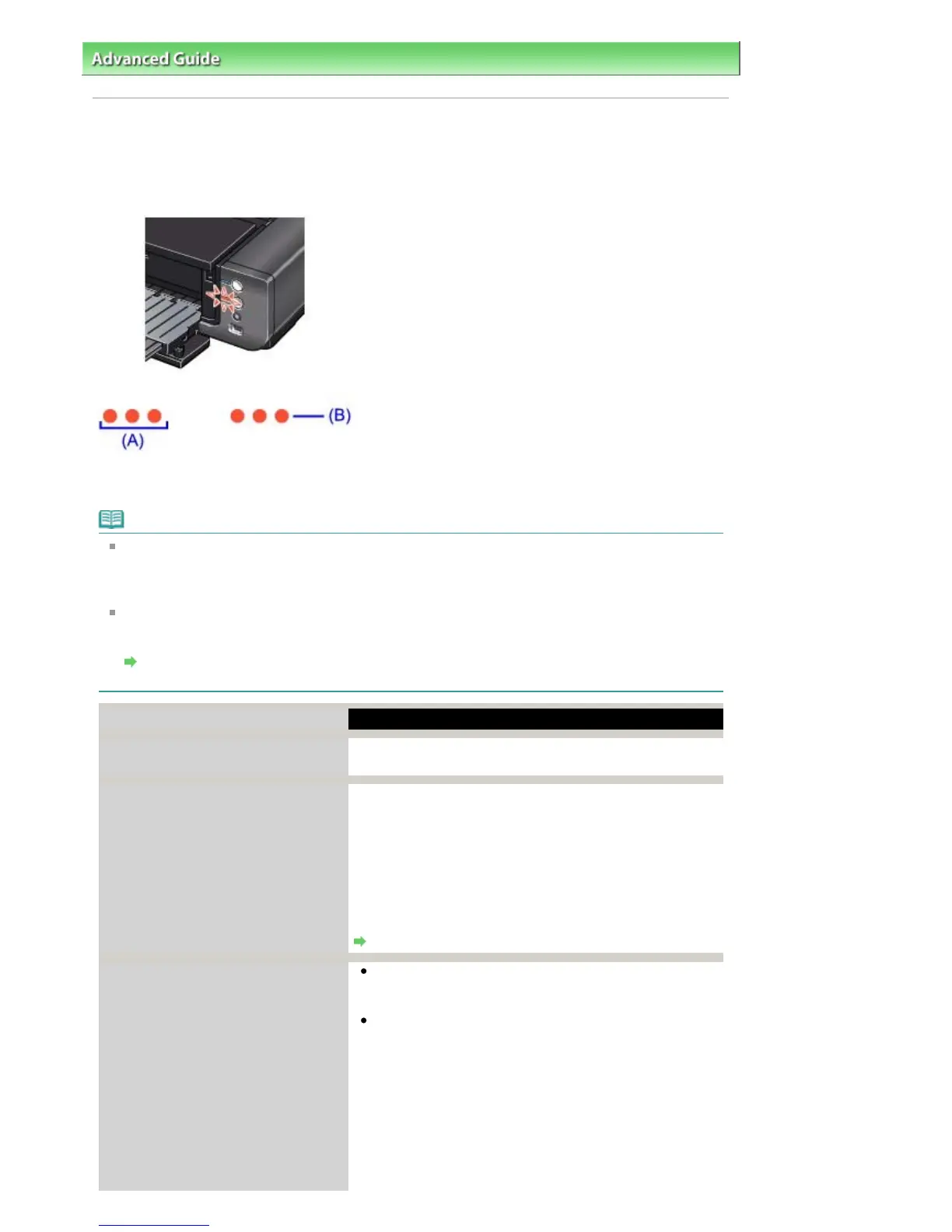dvanced Guide
>
Troubleshooting > Alarm Lamp Flashes Orange
Alarm Lamp Flashes Orange
When a printer error occurs, the Alarm lamp flashes orange as shown below. The number of flashes
indicates the type of error that has occurred. Count the flashes and take the appropriate action to correct
the error.
(A) Note the number of flashes
(B) Flashes repeatedly
Note
Alarm Lamp Is Lit Orange
The printer is not ready to feed paper from the Front Tray yet. Load the paper correctly in the Front
Tray and press the
RESUME/CANCEL
button on the printer. Refer to
Loading Paper
for details about
how to load the paper correctly in the Front Tray.
Power Lamp Flashes Blue
When the
Power
lamp flashes blue even though the printer is not in use, the printer is shaking the
ink tanks. It takes about 10 seconds to 3 minutes.
The Printer is Vibrating/The Printer Makes the Operation Noise Even When the Printer Is Not in
Use
Number of flashes/Cause
ction
Two flashes:
Paper does not feed in the Rear Tray.
Reload paper to the Rear Tray and press the
RESUME/CANCEL
button.
Three flashes:
Front Tray or Front Feed Support is
closed./Paper jams.
If the Front Tray is closed, open it. The printer resumes
printing.
If the Front Feed Support is closed when printing from the
Front Tray, open it and press the
RESUME/CANCEL
button on
the printer.
If the error still remains when the Front Tray or the Front Feed
Support is opened, paper may be jammed. Remove the
ammed paper, reload paper in the printer, and then press
the
RESUME/CANCEL
button.
Paper Jams
Four flashes:
Ink tank is not installed properly./Ink
may have run out.
If the lamp on the ink tank is not lit, the ink tank may not
be installed properly.
Install an appropriate ink tank.
If the lamp on the ink tank is flashing, ink may have run
out.
Replacing the ink tank is recommended.
Close the Top Cover after ink tank replacement to resume
printing.
If printing is in progress and you want to continue printing,
press the
RESUME/CANCEL
button with the ink tank installed.
Then printing can continue under the ink out condition.
Replace the empty ink tank immediately after the printing.
The printer may be damaged if printing is continued under
Page 388 of 541 pagesAlarm Lamp Flashes Orange
