
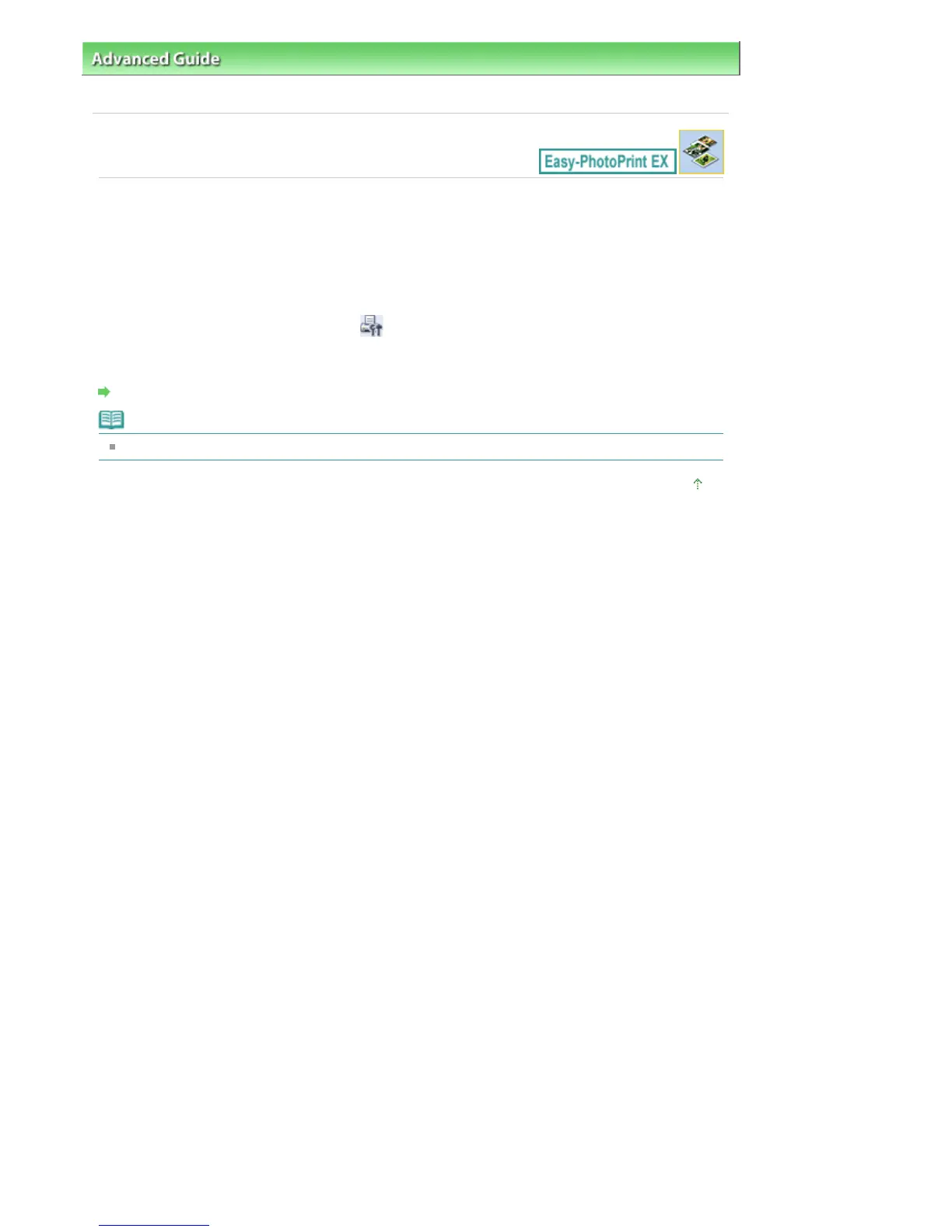 Loading...
Loading...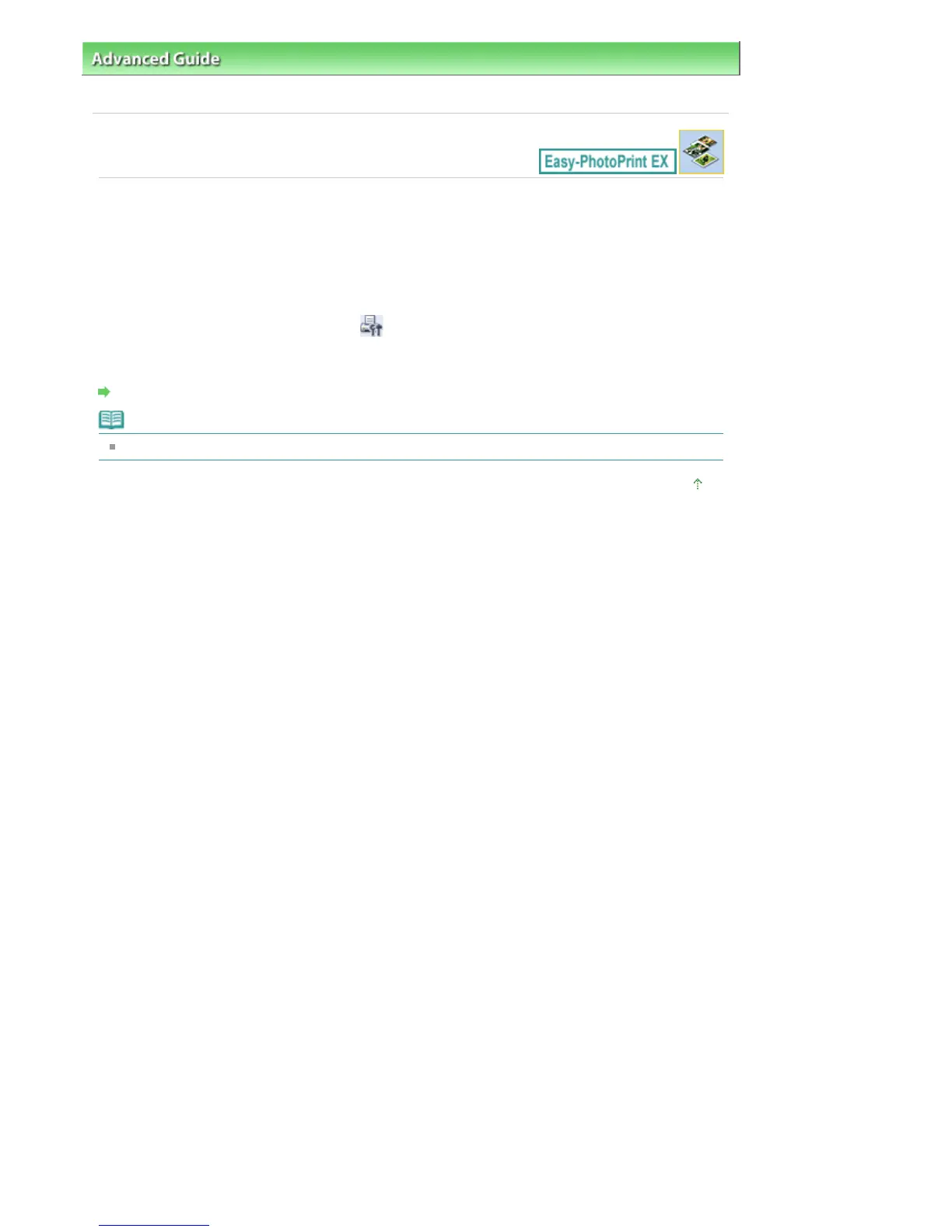
Do you have a question about the Canon Pro9500 Mark II Series and is the answer not in the manual?
| Print Technology | Inkjet |
|---|---|
| Max Print Resolution | 4800 x 2400 dpi |
| Number of Ink Cartridges | 10 |
| Borderless Printing | Yes |
| Connectivity | USB 2.0 |
| Ink Type | Dye-based |
| Ink Palette | Cyan, Magenta, Yellow, Photo Cyan, Photo Magenta, Red, Green, Black, Matte Black |
| Media Sizes Supported | 4x6, 5x7, 8x10, Letter, Legal, 13x19 |
| Paper Handling | Auto Sheet Feeder |
| Operating System Compatibility | Windows, Mac |
| Weight | 32.0 lbs (14.5 kg) |











