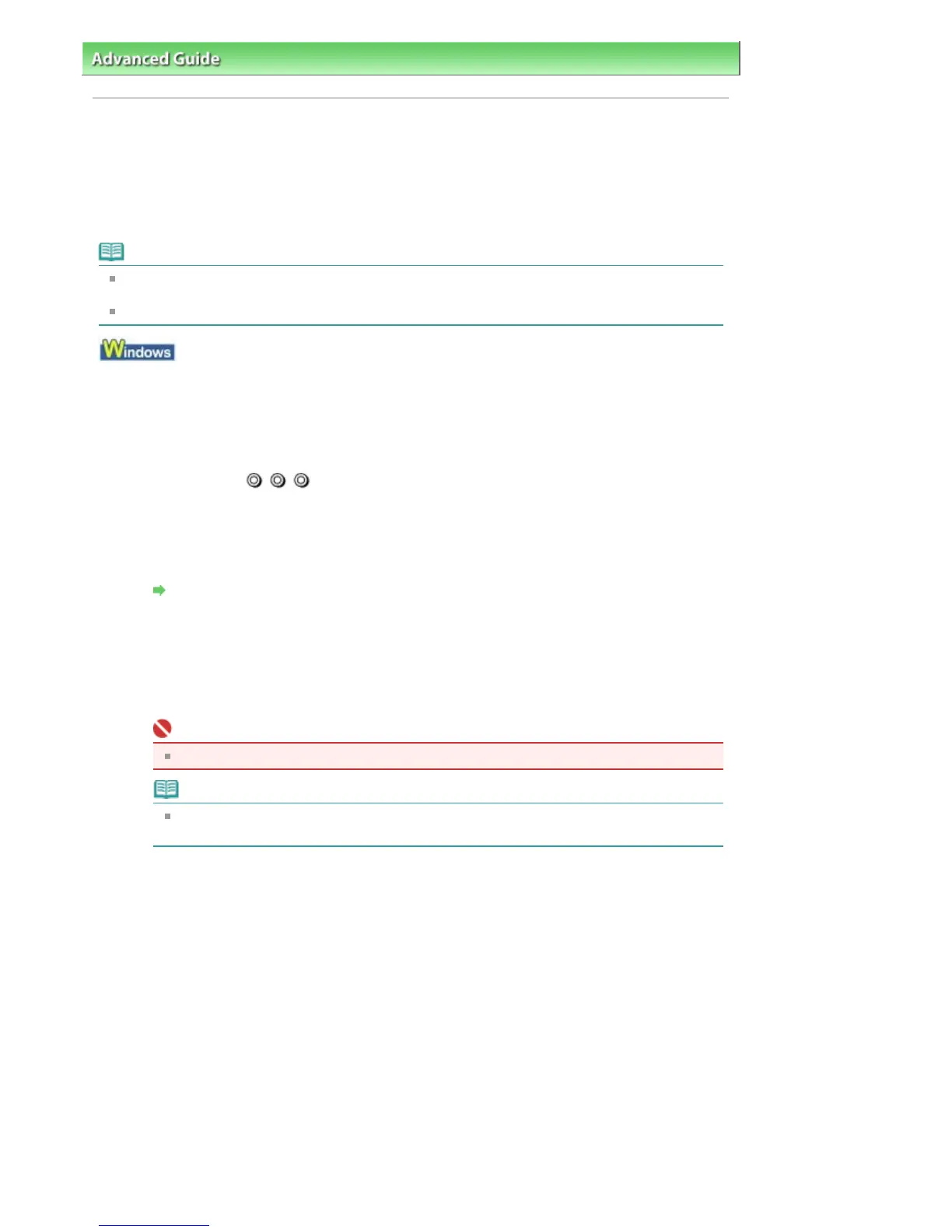dvanced Guide
> Maintenance >
Performing Maintenance from a Computer
> Manual Print Head Alignment
Manual Print Head Alignment
This section describes how to align the Print Head manually.
If the results of Automatic Print Head Alignment are not satisfactory, follow the procedure below to
perform Manual Print Head Alignment to precisely align the Print Head.
For details on performing Automatic Print Head Alignment, see Routine Maintenance
.
Note
Be sure to load paper in the Rear Tray. The Front Tray cannot be used for Manual Print Head
lignment.
Close the Inner Cover if it is open.
1.
Make sure that the printer is turned on.
2.
Load three sheets of A4 or Letter-sized plain paper in the Rear Tray.
3.
Gently press the
mark on the Front Tray to open the Front Tray and extend
the Front Tray Extension.
4.
Print the pattern.
1.
Open the printer properties dialog box.
Open the Printer Properties Dialog Box through the Start Menu
2.
Click the Maintenance tab, then Custom Settings.
3.
Select the Align heads manually check box, then click Send.
4.
Confirm the displayed message and click OK.
5.
In the Maintenance sheet click Print Head Alignment.
6.
Confirm the displayed message and click Align Print Head.
Important
Do not open the Top Cover while printing is in progress.
Note
Clicking Print Alignment Value prints the current settings and finishes Print Head
fter the pattern is printed, click Yes.
The dialog for entering a print head alignment value is displayed.
5.
Look at the first printout and adjust the print head position.
1.
Check the printed patterns and select the number of the pattern in column 1A that has the least
noticeable vertical streaks.
Page 366 of 541 pagesManual Print Head Alignment
