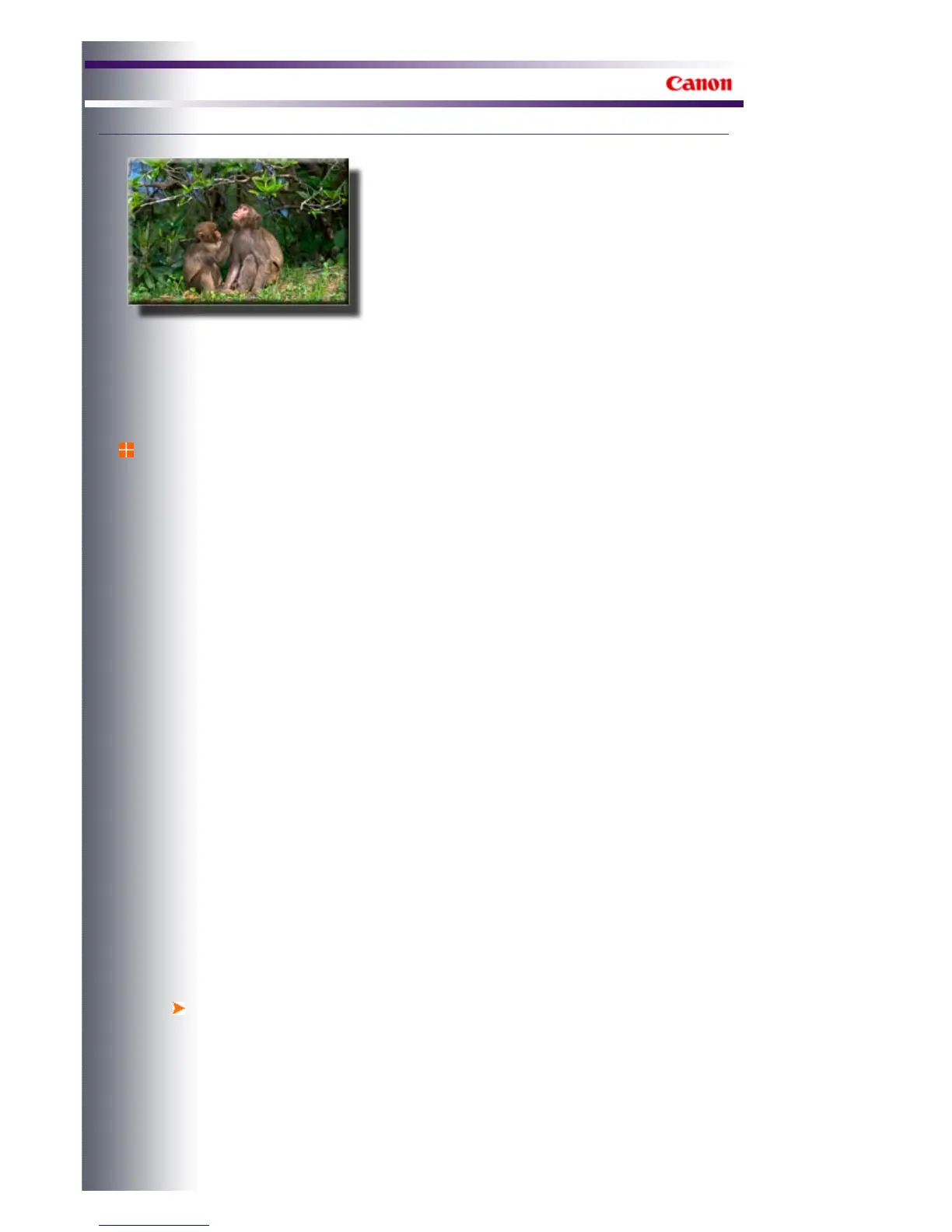Digital Photo Printing Guide
Digital Photo Printing Guide
>
Printing from Computers > Points to Check in the Application Settings
Points to Check in the
Application Settings
This section explains the points to check and the procedures in applications when specifying ICC
profiles in applications other than Easy-PhotoPrint Pro, using Adobe Photoshop CS3 as an
example.
Checking the Application Settings
fter opening an image captured with a digital camera in an application in which ICC profiles can
be set, you will need to check the input status of the image and also check that the ICC profile
setting is correct before printing.
Follow these steps to check.
1.
Checking the Image Data
(1) Check whether the image is in Adobe RGB, sRGB or has no ICC profile.
For example, in Adobe Photoshop, select Print from the File menu. Image data
information appears next to Document under Print in the Color Management screen.
(2) If sRGB appears for an Adobe RGB image or vice versa, check the assigned ICC
profile.
lso, check that you have not converted the color space when opening the image. Yo
can assign the source ICC profile when selecting Convert to Profile from the Edit
menu.
2.
Setting the ICC Profile for Printing
Set the profile you want to use for printing.
For example, in Adobe Photoshop, select Print from the File menu, and specify a profile
from Color Handling under Options in the Color Management screen.
Printing in Adobe RGB or sRGB Color Space
When you want to print an Adobe RGB or sRGB image in the input profile color
space, check that the input profile is set to Adobe RGB or sRGB, select the item that
allows the application to manage colors, then specify a profile for printing.
For example, in Adobe Photoshop, select Photoshop Manages Colors for Color
Handling, and specify the profile of the paper you want to print on in Printer Profile.
Page 495 of 541 pagesPoints to Check in the Application Settings
