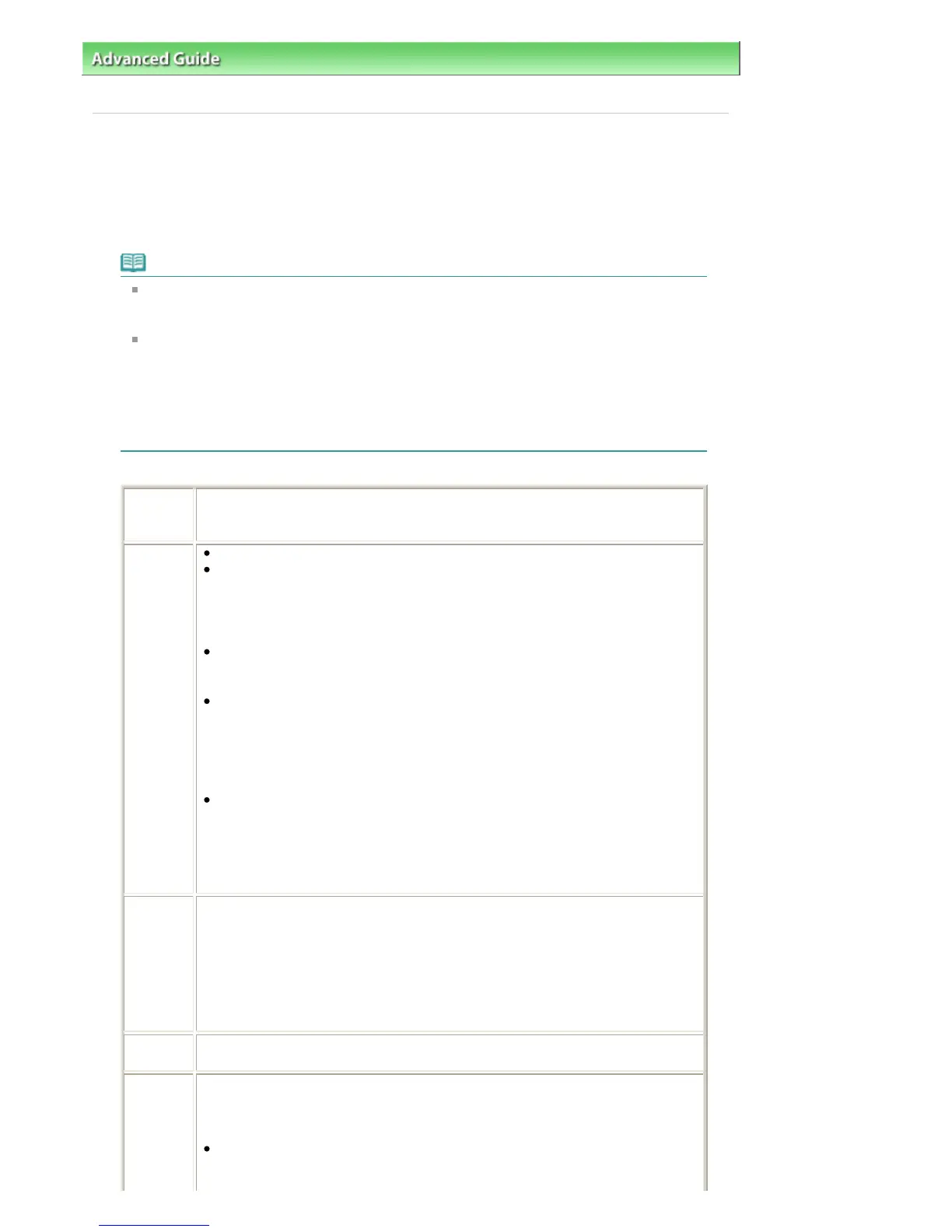dvanced Guide
> Printing Photographs Directly from a Compliant Device >
Printing Photographs Directly from a
Compliant Device
> About PictBridge Print Settings
About PictBridge Print Settings
Settings on a PictBridge Compliant Device
This section describes the PictBridge function of the printer. For the print settings on a PictBridge
compliant device, refer to the instructions given in the device's instruction manual.
Note
In the following description, names of setting items are given according to those used in
Canon-brand PictBridge compliant devices. Setting item names may be different depending
on the brand or model of your device.
Some setting items explained below may not be available on some devices. When you
cannot change print settings on a device, the printer prints images as follows:
Paper size: 4" x 6"/101.6 x 152.4 mm
Paper type: Photo
Layout: 1-up, Borderless
Date/File No. Print: Not printed
Image Optimize: The Photo optimizer pro function will be used for optimized printing.
The following settings can be used when printing from a PictBridge compliant device.
Paper size
4" x 6"/10 x 15 cm, 5" x 7"*, 8" x 10"/ 20 x 25 cm, A4, 8.5" x 11"(Letter), 10" x 12"/ 25 x
30 cm, A3, A3+/ 13" x 19", 14" x 17"/ 36 x 43 cm
* 10x15 may appear on some PictBridge compliant device.
Paper type Default: Photo Paper Plus Semi-gloss SG-201
Photo:
Photo Paper Plus Glossy II PP-201/Photo Paper Plus Semi-gloss SG-201/Photo
Stickers*1
*1 When printing on sticker paper, select 10 x 15 cm/4" x 6" in Paper size. Do not set
Layout to Borderless.
Semi-gloss*2:
Photo Paper Plus Semi-gloss SG-201
If your device does not have this setting, select Photo or Default in Paper type.
Fine Art*2:
Fine Art Paper "Photo Rag" FA-PR1
When Fine Art is selected for Paper type, borderless printing will be disabled
even when Layout is set to Borderless. Furthermore, you cannot print in the
margin of 35 mm / 1.38 inches along the top and bottom edges of the sheet
(except for the following layout; Index, 20-up, 35-up).
Plain:
3, A4/Letter
When Paper type is set to Plain, borderless printing will be disabled even when
Layout is set to Borderless.
*2 Available only with a Canon-brand PictBridge compliant device. (May not be
available with some Canon-brand PictBridge compliant devices.)
Layout
Default (Borderless), Index, Bordered, Borderless, 20-up*1, 35-up*2
*1 With a Canon brand PictBridge compliant device, selecting items with "i" mark
allows you to print shooting info (Exif Data) in list format (20-up) or on the margins of
the specified data (1-up). (May not be available with some Canon-brand PictBridge
compliant devices.)
*2 Printed in 35 mm Film Style Layout (Contact Printing Layout). Available only with a
Canon-brand PictBridge compliant device. (May not be available with some Canon-
brand PictBridge compliant devices.)
Print date
& file no.
Default (Off: No printing), Date, File No., Both, Off
Image
optimize
Default*1, On (Exif Print), Off, NR (Noise Reduction)*2, VIVID*2, Face*2, Red-Eye*2
*1 Photos are optimized for printing using the Photo optimizer pro function.
*2 Can be selected only on certain Canon-brand PictBridge compliant devices. (May
not be selected depending on the device.)
With some types of Canon PictBridge compliant cameras, you can make finer
color adjustments by selecting the color mode that is most suitable for what you
want to achieve. Refer to the
Digital Photo Printing Guide
on-screen manual or
Page 354 of 541 pagesAbout PictBridge Print Settings
