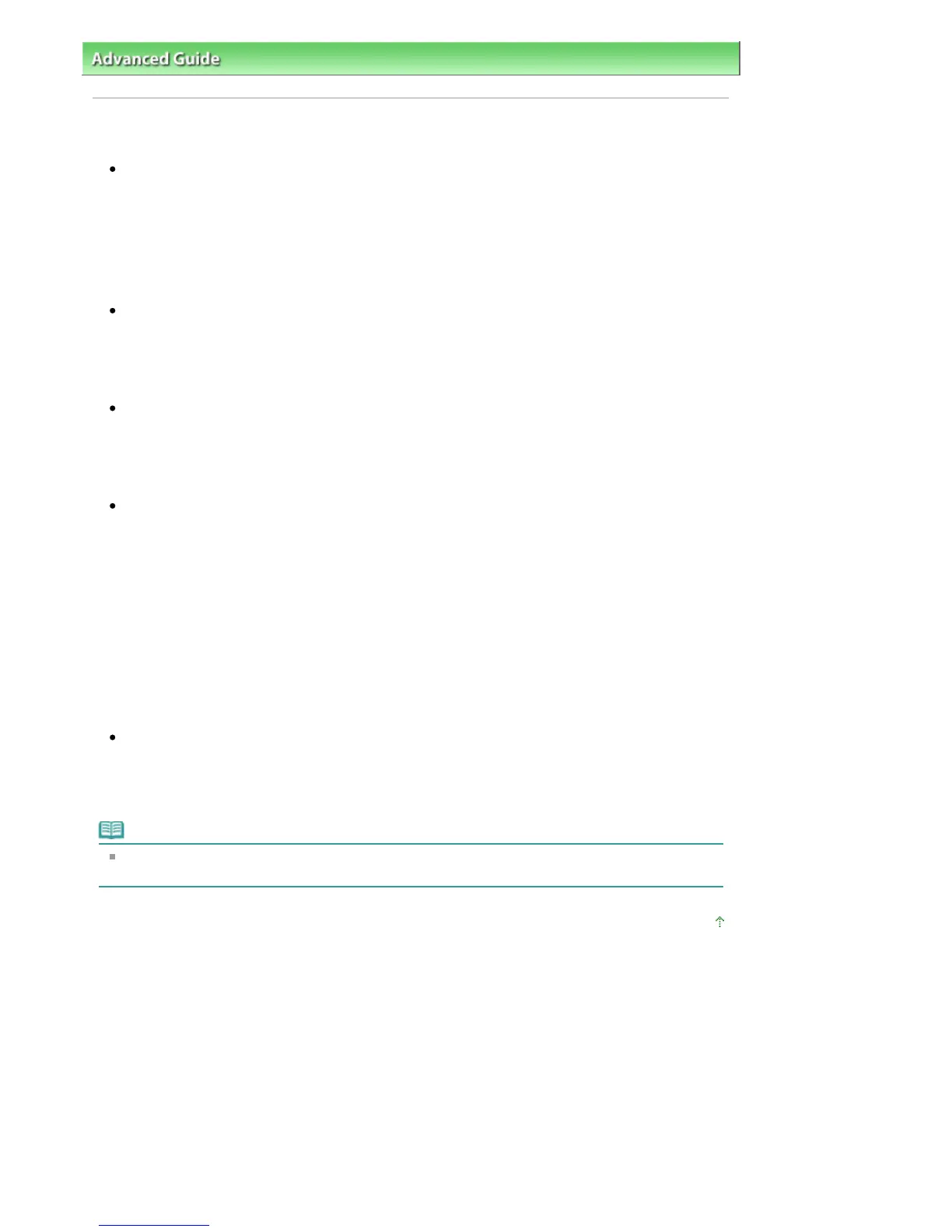dvanced Guide
>
Troubleshooting
> Print Head Holder Does Not Move to the Position for Replacing
Print Head Holder Does Not Move to the Position for Replacing
Check 1: Is the
Power
lamp off?
Check if the
Power lamp is lit blue.
The Print Head Holder will not move unless the power is on. If the Power lamp is off, close the Top
Cover and turn the printer on.
While the
Power
lamp is flashing blue, the printer is initializing. Wait until the
Power
lamp stops
flashing and remains lit blue, and then open the Top Cover again.
Check 2: Is the
Alarm
lamp flashing?
Close the Top Cover, confirm the number of times the
Alarm
lamp is flashing, take the appropriate
action to resolve the error, and then reopen it. For details on how to resolve the error, see
larm
Lamp Flashes Orange
.
Check 3: Has the Top Cover been left open for 10 minutes or longer?
If the Top Cover is left open for more than 10 minutes, the Print Head Holder moves to the right to
prevent the Print Head from drying out. Close and reopen the Top Cover to return the Print Head
Holder to the center.
Check 4: If the printer is preparing to feed paper from the Front Tray
(when the
Front Feed
button is flashing quickly), close the Top Cover
and press the
Front Feed
button. Wait until the
Front Feed
button stops
flashing and stays lit, and then open the Top Cover.
If the printer is preparing to feed paper from the Front Tray (when the
Front Feed
button is flashing
quickly), the Print Head Holder may not move to the center. In this case, close the Top Cover, press
the
Front Feed
button and wait until the
Front Feed
button stops flashing and stays lit. Reopen the
Top Cover to move the Print Head Holder to the center.
To continue printing from the Front Tray after replacing the ink tank, refer to
Loading Paper and start
printing again.
Check 5: Has the printer been printing continuously for a long period?
Close the Top Cover, wait a while, then reopen it.
If the printer has been printing continuously for a long time, the Print Head Holder may not move to
the center since the Print Head may overheat.
Note
Opening the Top Cover while printing moves the Print Head Holder to the right. Close the Top
Cover, and reopen it after printing finishes.
Page top
Page 419 of 541 pagesPrint Head Holder Does Not Move to the Position for Replacing
