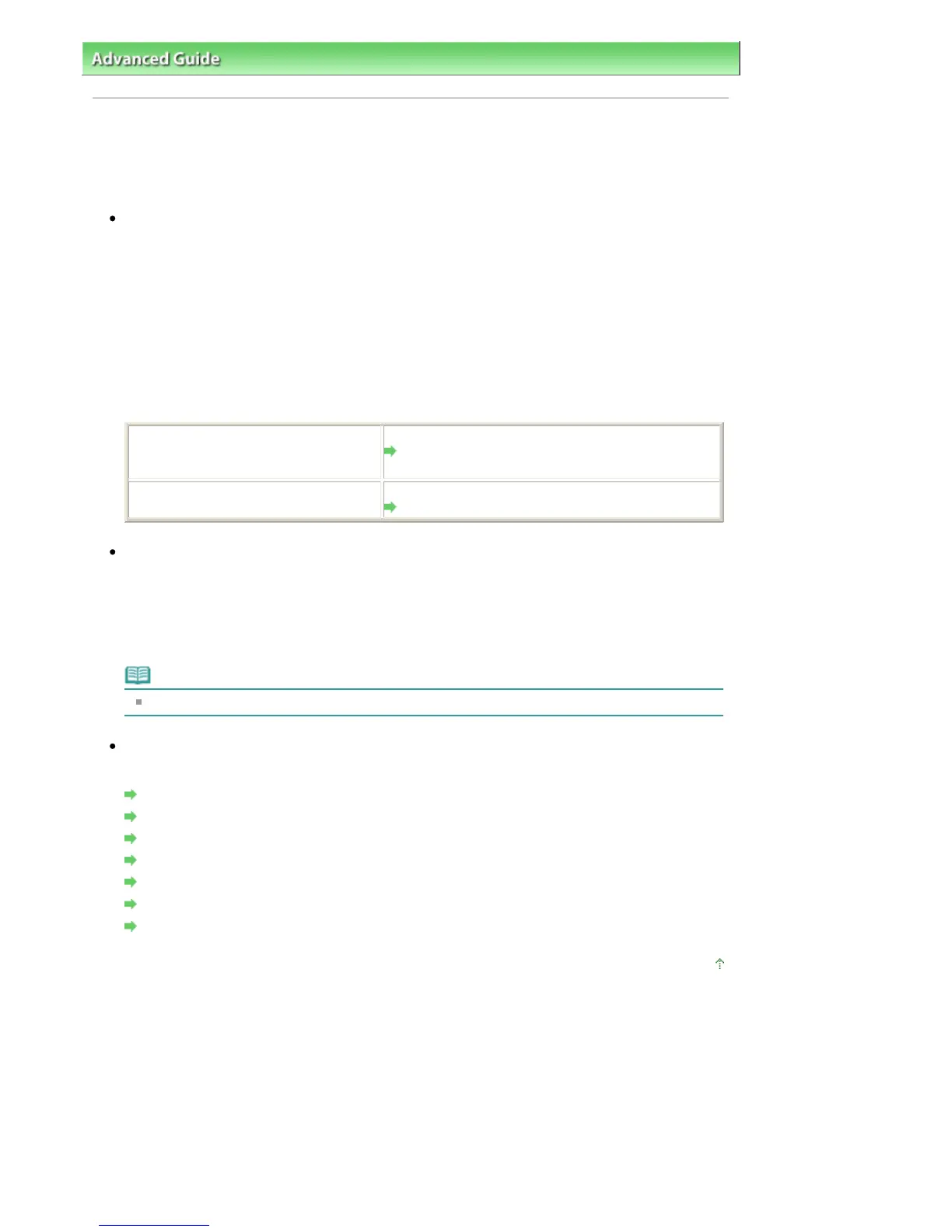dvanced Guide
>
Troubleshooting > Print Results Not Satisfactory
Print Results Not Satisfactory
If the print result is not satisfactory due to white streaks, misaligned lines, or uneven colors, confirm the
paper and print quality settings first.
Check 1: Do the page size and media type settings match the size and
type of the loaded paper?
When these settings are incorrect, you cannot obtain a proper print result.
If you are printing a photograph or an illustration, incorrect paper type settings may reduce the quality
of the printout color.
In borderless printing, uneven coloring may occur depending on the combination of the paper type
setting and the loaded paper.
The method of confirming the paper and print quality settings differs depending on what you do with
your printer.
To print from a PictBridge compliant
device
Confirm by using your PictBridge compliant device.
Printing Photographs Directly from a Compliant
Device
To print from a computer
Confirm by using the printer driver.
Printing with Easy Setup
Check 2: Make sure that the appropriate print quality is selected
according to the media type and printing data referring to the table in
Check 1.
Select a print quality option suitable for the paper and image for printing. If you notice blurs or uneven
colors, increase the print quality setting and try printing again.
Note
You cannot change the print quality setting from a PictBridge compliant device.
Check 3: If the problem is not resolved, there may be other causes.
See also the sections below:
Cannot Print to End of Job
No Printing Results/Printing Is Blurred/Colors Are Wrong/White Streaks
Lines Are Misaligned
Printed Paper Curls or Has Ink Blots
Paper Is Smudged/Printed Surface Is Scratched
Back of the Paper Is Smudged
Colors Are Uneven or Streaked
Page top
Page 398 of 541 pagesPrint Results Not Satisfactory
