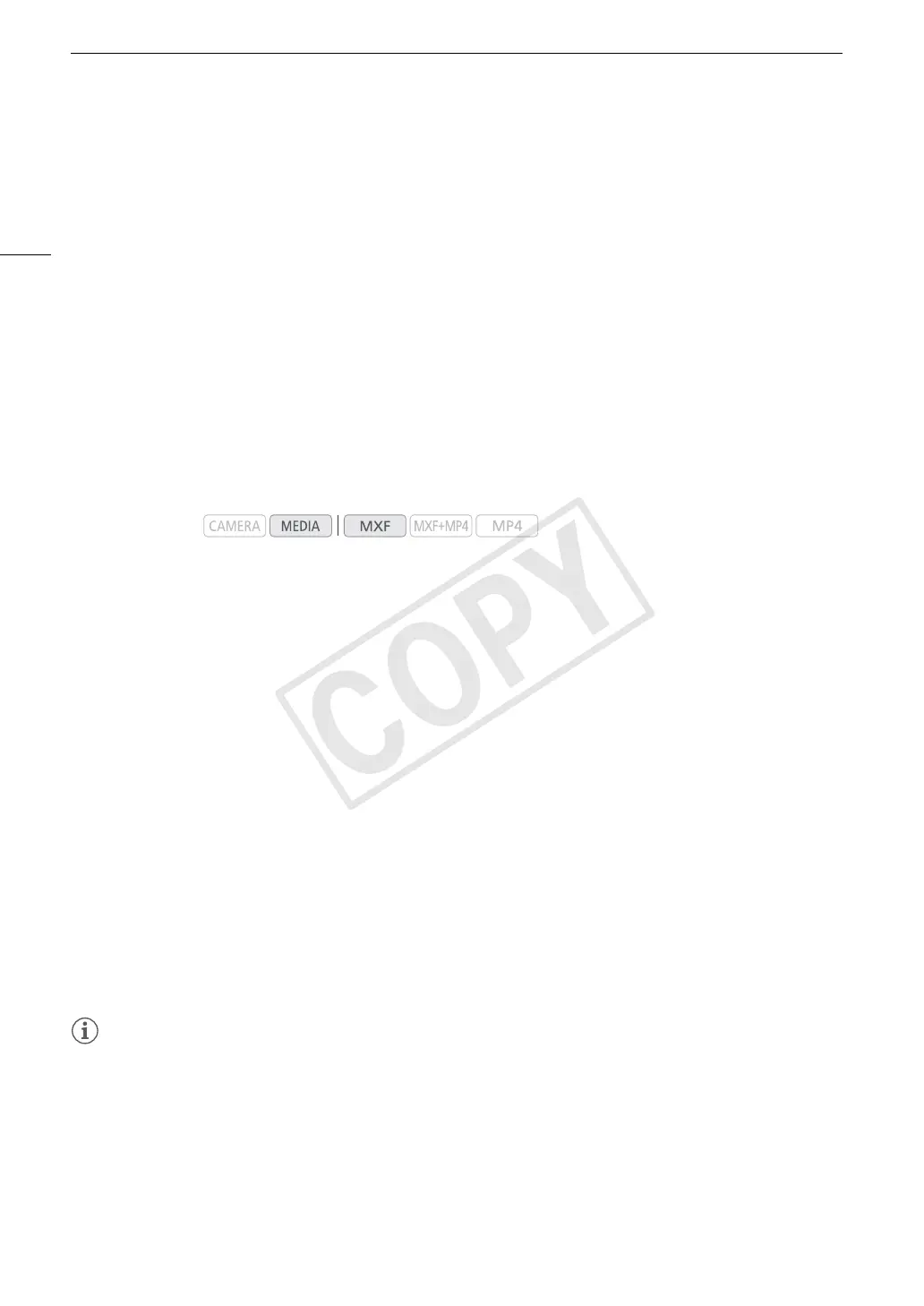Clip Operations
152
Displaying the User Memo
From the [Clip Info] screen, push the joystick up to display the [Q] screen. In this screen you can check details
about the embedded user memo. Push the joystick down to return to the [Clip Info] screen.
Displaying Custom Picture Settings
When displaying the [Clip Info] screen of a clip that has a custom picture file recorded with it, push the joystick
down to display the first of three screens with the clip’s custom picture settings ([/ Data 1/3] screen).
Repeatedly push down the joystick to check the information screens in the following order: [/ Data 2/3] screen
J [/ Data 3/3] screen J [Q] screen J [Clip Info].
Adding $ Marks or % Marks
If you add an OK mark ($) or check mark (%) to MXF clips, you can later display an index screen that shows
only the clips with an $ mark or only the clips with a % mark. Furthermore, you cannot delete clips with an $
mark so you can use this mark to protect important clips.
Adding an $ Mark or % Mark during Playback
To add an OK mark ($) or check mark (%) to a clip during playback or playback pause, you must first set an
assignable button to [Add $ Mark] or [Add % Mark] in advance.
1 Set an assignable button to [Add $ Mark] or [Add % Mark] (A 129).
• To add both types of clip marks (to different clips), set one assignable button to [Add $ Mark] and another
assignable button to [Add % Mark].
2 During playback or playback pause, press the assignable button to add the clip mark.
• A message indicating the clip mark will appear and the selected clip mark will be added to the clip.
• Adding a clip mark to a clip during playback will pause the playback.
Adding an $ Mark or % Mark from the Index Screen
1 Select the desired clip and then press SET to open the clip menu.
2 Select [Add $ Mark] or [Add % Mark] and then press SET.
• The clip information screen appears and it prompts you to confirm the operation.
3 Select [OK] and then press SET.
• The screen changes back to the MXF clip index screen and an $ mark or % appears next to the selected
clip’s thumbnail.
• Select [Cancel] instead to cancel the operation.
NOTES
• If you set an assignable button to [Add $ Mark] or [Add % Mark] (A 129), you can add an $ mark or %
mark to MXF clips from the index screen, during playback or during playback pause.
• A clip cannot have both an $ mark and % mark at the same time. When you add a % mark to a clip with an
$ mark, the $ mark will be deleted. Similarly, when you add an $ mark to a clip with a % mark, the %
mark will be deleted.
Operating modes:
COPY
