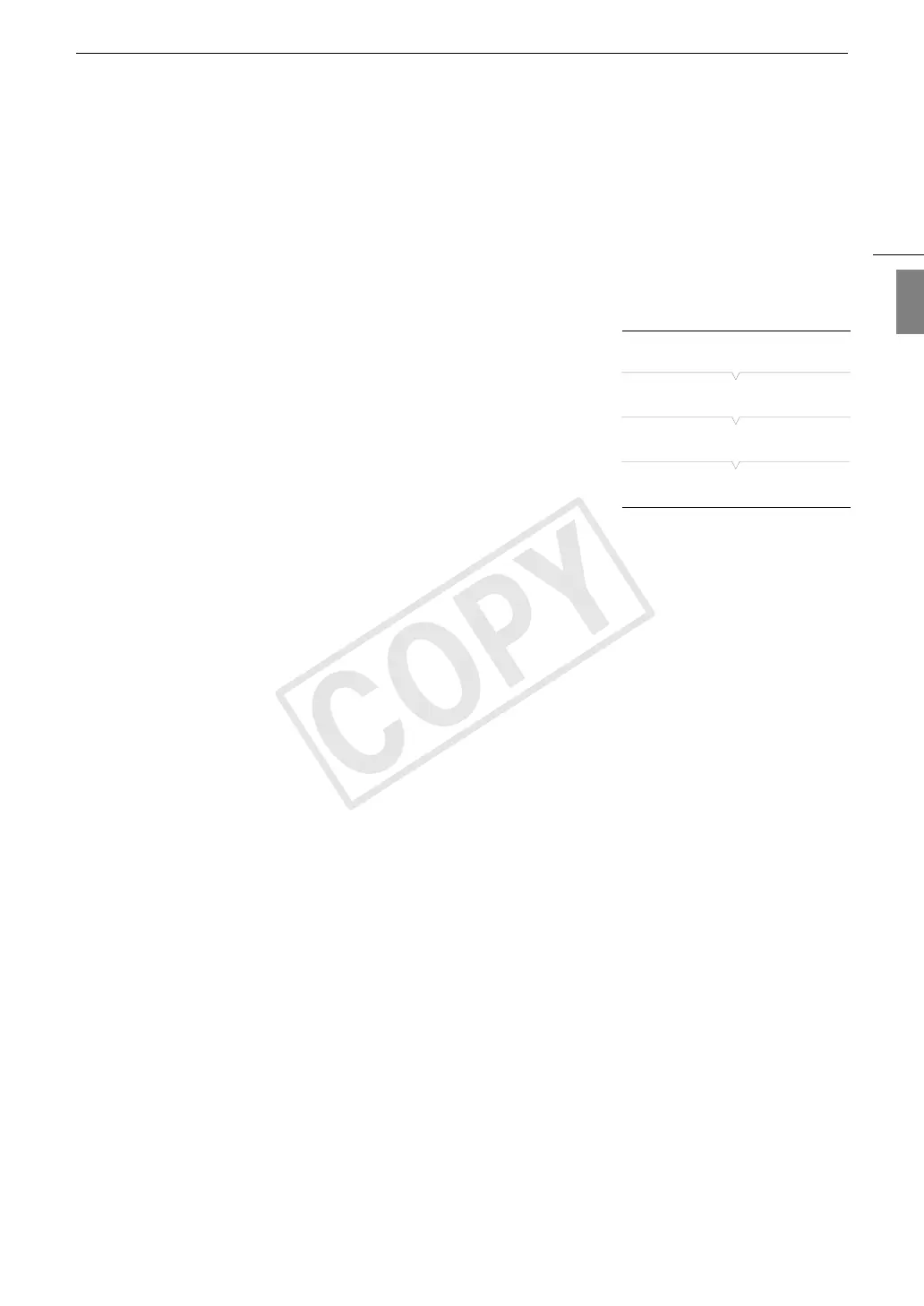181
Changing Network Settings
English
Changing Network Settings
You can edit the settings of the currently selected network configuration profile even after the initial setup.
Changing settings manually requires more advanced knowledge of Wi-Fi and network settings. Turn off any
active network functions and wait until the network icons disappear from the screen before starting the
procedure.
1 Select the network configuration profile whose settings you want to change (A 180).
2 Open the [Edit] submenu.
[w Other Functions] > [Network Settings] > [Connection Settings]
> [Edit]
3 Continue with one of the following procedures depending on the
settings you wish to change.
Changing Network Settings
4 Select [Settings] and then press SET.
5 If in step 1 you selected a Wi-Fi connection, select [Infrastructure]
or [Camera Access Point].
• Continue the procedure as described in
Manual Setup
(A 177, from step 3) or
Camera Access Point
(A 177, from step 3).
If in step 1 you selected a LAN connection, select [Automatic] or [Manual] and then press SET.
• If you selected [Automatic], IP settings will be assigned automatically and no further settings are necessary.
Select [OK] and then press SET twice to save the configuration.
• If you selected [Manual], continue the procedure as described in
Manual Setup
(A 177, from step 3).
Renaming the Configuration Profile
Each network configuration profile is stored under a configuration number ([No. 1] to [No. 5]). You can rename it
with a more familiar name to make it easier to distinguish between various networks you use.
4 Select [Rename] and then press SET.
5 To enter the new [Network Configuration Name], select [Input] and then press SET.
• Enter the desired network configuration name using the keyboard screen (A 176).
[w Other Functions]
[Network Settings]
[Connection Settings]
[Edit]
COPY
