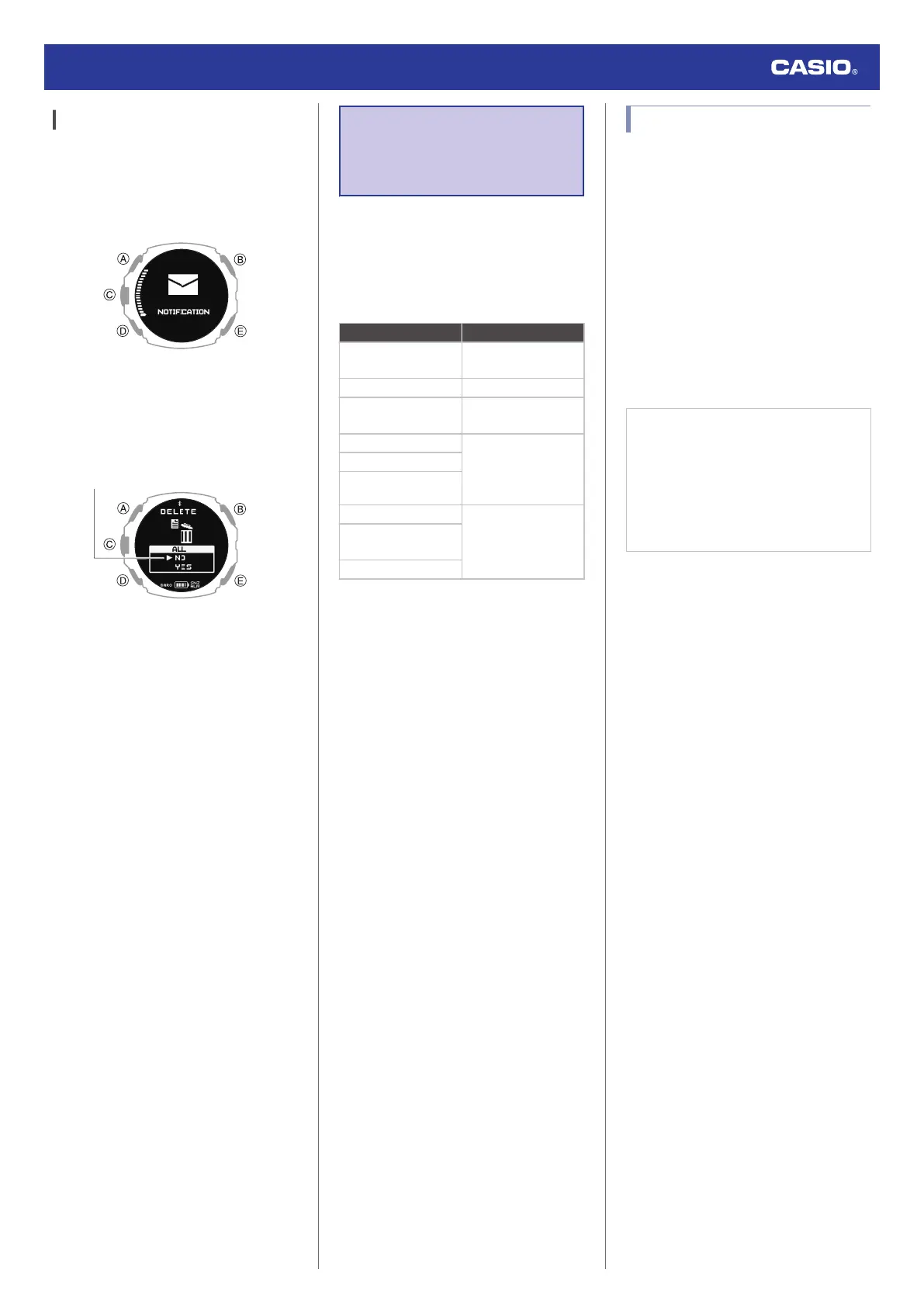Deleting All Notifications
1. Display the current time screen.
l
Watch Mode
2. Use (A) and (D) to select
[NOTIFICATION].
3. Press (C).
This displays the notification list.
4. Hold down (A) for at least two seconds.
This displays the data delete screen.
5. Use (A) and (D) to move the pointer to
[YES].
●
To cancel data deletion, move the
pointer to [NO].
6. Press (C).
After the data delete operation is
complete, a check mark appears for a few
seconds, and then [NO DATA] appears.
Activity
Measurement
Settings
This section explains how to configure
settings related to activity measurement.
The setting menu that is displayed depends
on the activity.
●
Activity-specific Setting Menu
Activity Setting Menu
POOL SWIMMING
TRAINING ALERT
POOL LENGTH
GYM WORKOUT TRAINING ALERT
INTERVAL TIMER
TRAINING ALERT
INTERVAL TIMER
RUNNING GPS TRACKING
AUTO LAP
AUTO PAUSE
TRAINING ALERT
WALKING
BIKING
TREKKING
GPS TRACKING
AUTO LAP
TRAINING ALERT
OPEN WATER
SWIMMING
TRAIL RUNNING
Enabling Auto Lap Timing
While auto lap timing is enabled, a lap is
recorded each time you run the lap distance
you specified.
Perform the required operations with the
CASIO WATCHES phone app or on the watch
to configure auto lap measurement settings.
You can set a lap measurement distance up
to 10.0 km, in increments of 0.1 km.
●
To configure auto lap settings with the
CASIO WATCHES phone app
Before using Auto Lap Timing, you need to
use the CASIO WATCHES phone app to
specify the Auto Lap Timing distance.
Check the connection
●
Make sure the
e
symbol is shown on the
watch display when you perform the
procedure below. If
e
is not displayed,
refer to the information at the link below.
l
Connecting with a Phone Paired
With the Watch
1.
Y
Tap the “CASIO WATCHES” icon.
2.
Y
Tap the “My Watch” tab.
3.
Y
Select “GPR-H1000” and tap it.
4.
Y
Select the setting you want to change
and then perform the operation shown on
the screen.
Watch Operation Guide 3554
68