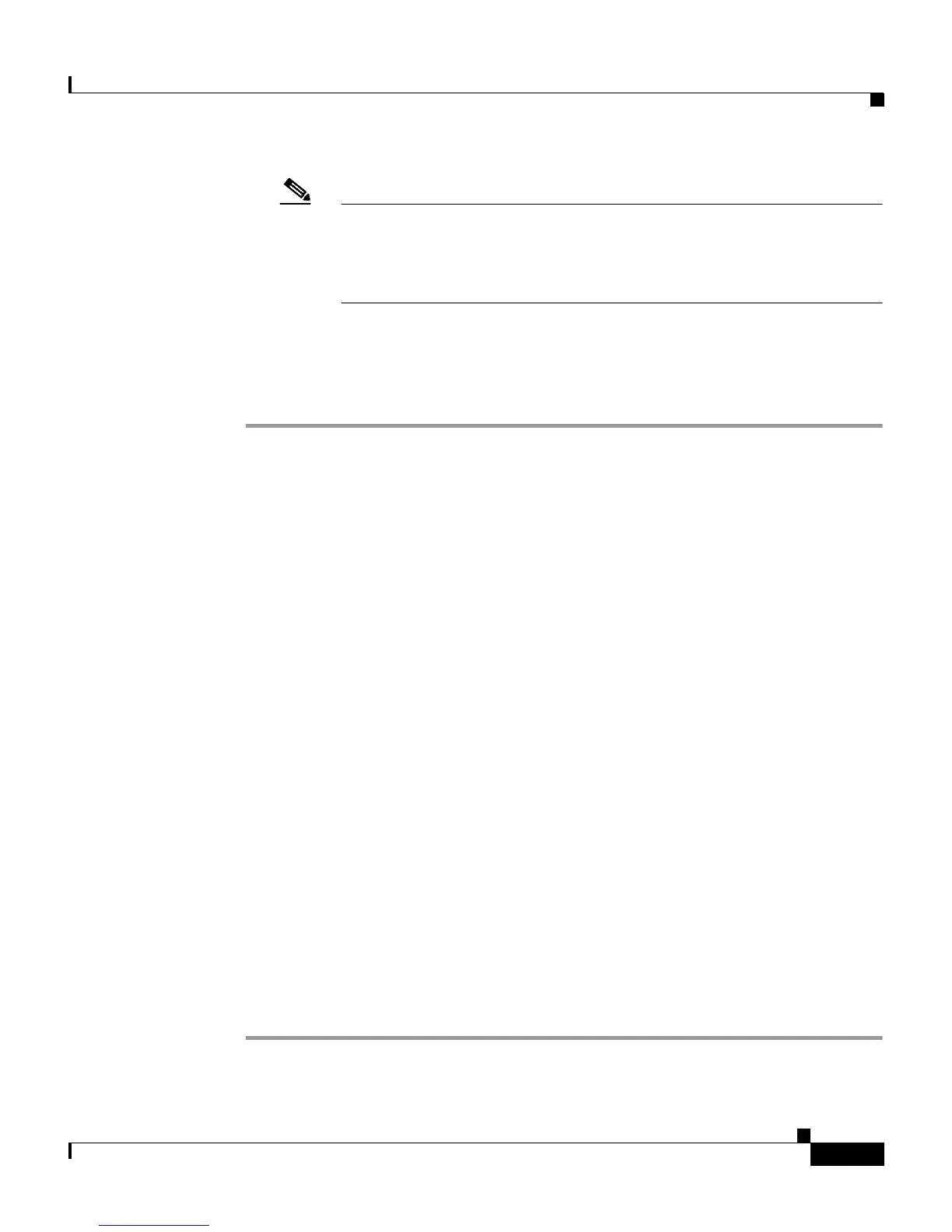6-19
User Guide for Cisco Secure ACS for Windows Server
78-14696-01, Version 3.1
Chapter 6 Setting Up and Managing User Groups
Configuration-specific User Group Settings
Note To define levels in this manner, you must have configured the option
in Interface Configuration; if you have not done so already, click
Interface Configuration, click Advanced Settings, and then select
the Network Device Groups check box.
If you are using NDGs, this option lets you configure the NDG for
enable-level mapping rather than having to do it for each user in the group.
To set enable privilege options for a user group, follow these steps:
Step 1 In the navigation bar, click Group Setup.
Result: The Group Setup Select page opens.
Step 2 From the Group list, select a group, and then click Edit Settings.
Result: The Group Settings page displays the name of the group at its top.
Step 3 From the Jump To list at the top of the page, choose Enable Options.
Step 4 Do one of the following:
• To disallow enable privileges for this user group, select the No Enable
Privilege option.
• To set the maximum privilege level for this user group, for any ACS on which
this group is authorized, select the Max Privilege for Any Access Server
option. Then, select the maximum privilege level from the list.
• To define the maximum NDG privilege level for this user group, select the
Define max Privilege on a per-network device group basis option. Then,
from the lists, select the NDG and a corresponding privilege level. Finally,
click Add Association.
Result: The association of NDG and maximum privilege level appears in the
table.
Step 5 To save the group settings you have just made, click Submit.
For more information, see Saving Changes to User Group Settings, page 6-53.
Step 6 To continue specifying other group settings, perform other procedures in this
chapter, as applicable.