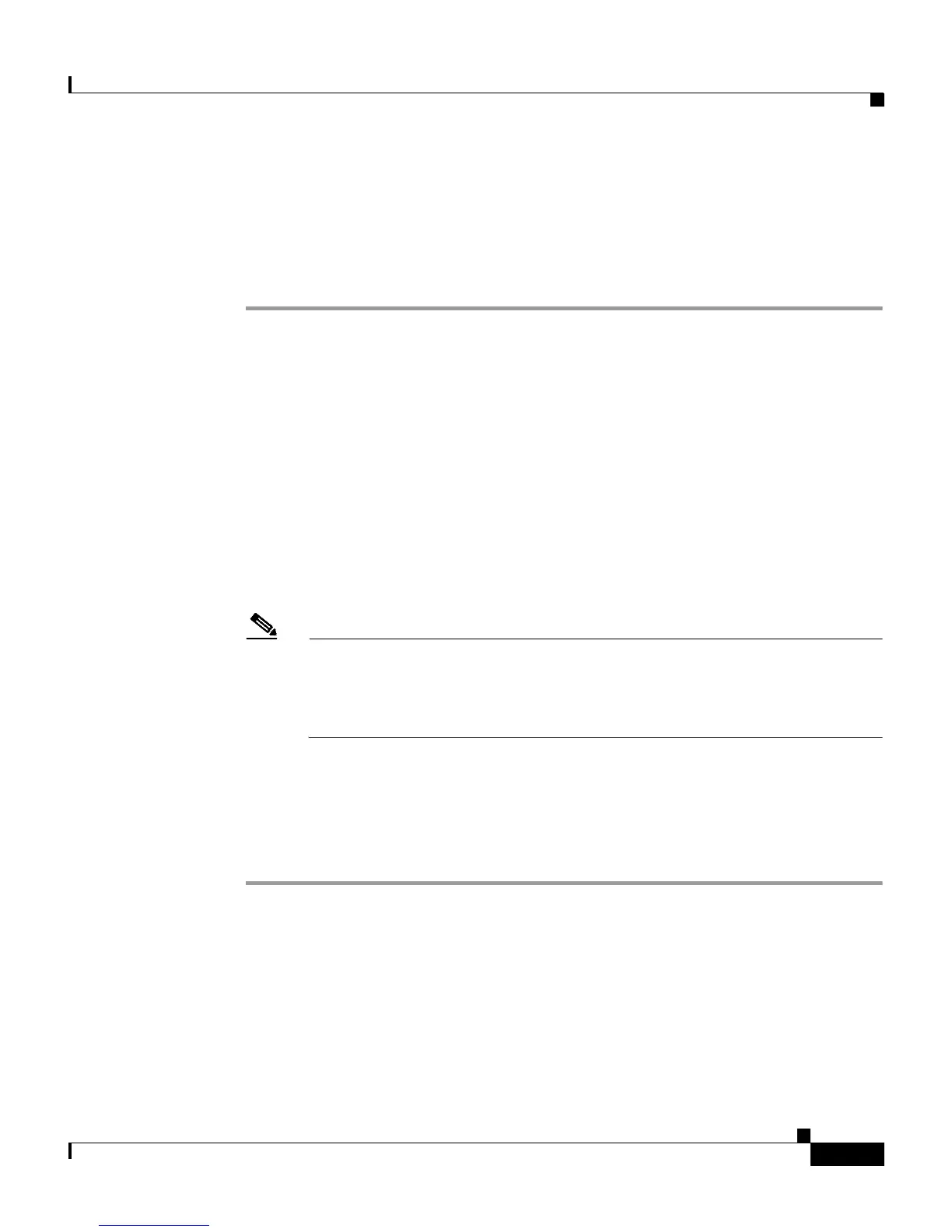8-63
User Guide for Cisco Secure ACS for Windows Server
78-14696-01, Version 3.1
Chapter 8 Establishing Cisco Secure ACS System Configuration
IP Pools Server
Adding a New IP Pool
You can define up to 999 IP address pools.
To add an IP pool, follow these steps:
Step 1 In the navigation bar, click System Configuration.
Step 2 Click IP Pools Server.
Result: The AAA Server IP Pools table lists any IP pools you have already
configured, their address ranges, and the percentage of pooled addresses in use.
Step 3 Click Add Entry.
Result: The New Pool table appears.
Step 4 In the Name box, type the name (up to 31 characters) you want to assign to the
new IP pool.
Step 5 In the Start Address box, type the lowest IP address (up to 15 characters) of the
range of addresses for the new pool.
Note All addresses in an IP pool must be on the same Class C network, so the
first three octets of the start and end addresses must be the same. For
example, if the start address is 192.168.1.1, the end address must be
between 192.168.1.2 and 192.168.1.254.
Step 6 In the End Address box, type the highest IP address (up to 15 characters) of the
range of addresses for the new pool.
Step 7 Click Submit.
Result: The new IP pool appears in the AAA Server IP Pools table.