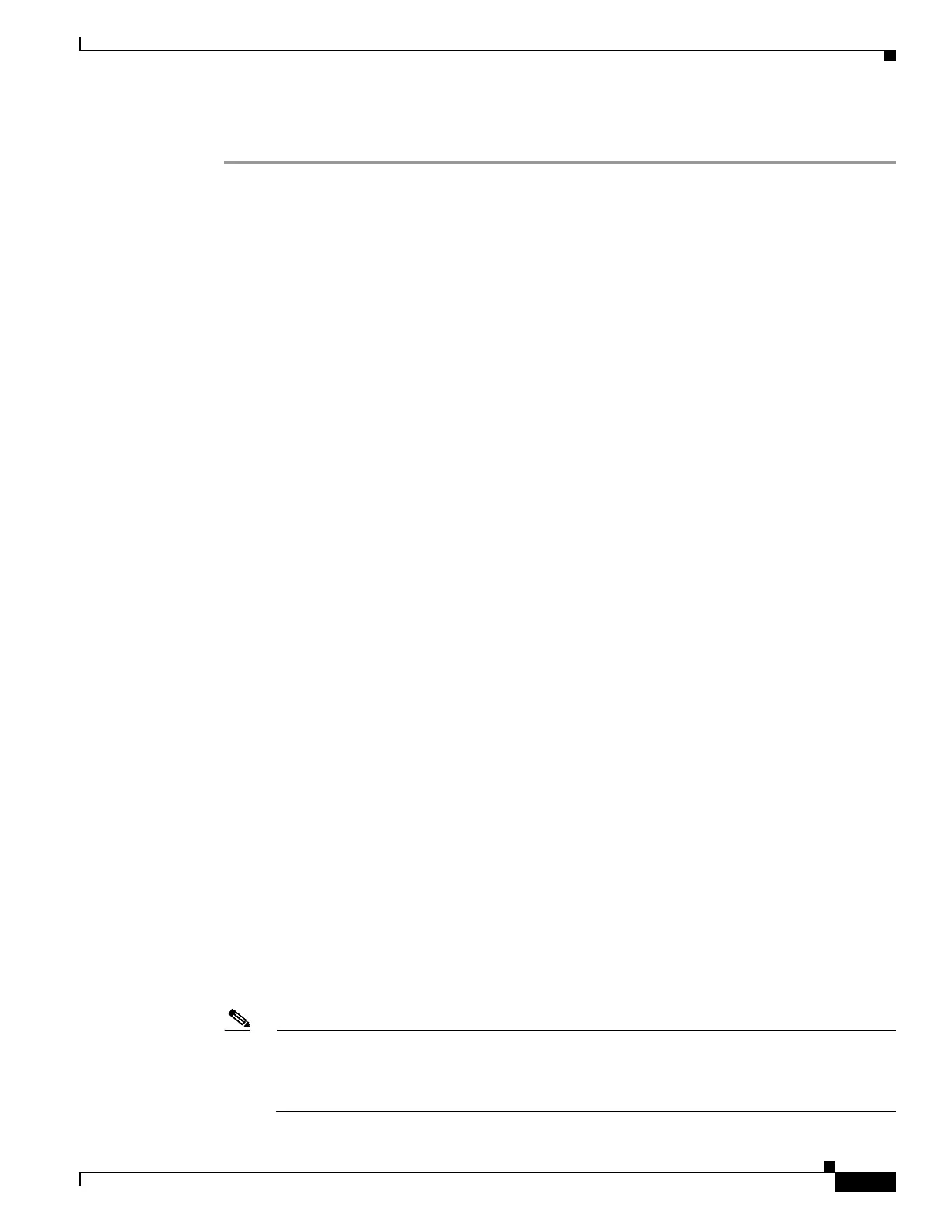225
Cisco 3900 Series, Cisco 2900 Series, and Cisco 1900 Series Integrated Services Routers Generation 2 Software Configuration Guide
Chapter Upgrading the Cisco IOS Software
How to Upgrade the Cisco IOS Image
DETAILED STEPS
Step 1 enable
Use this command to enter privileged EXEC mode. Enter your password if prompted. For example:
Router> enable
Password:
Router#
Step 2 dir flash0:
Use this command to display the layout and contents of flash memory:
Router# dir flash0:
Flash CompactFlash directory:
File Length Name/status
1 6458208 c39xx.tmp [deleted]
2 6458208 c39xxmz
[12916544 bytes used, 3139776 available, 16056320 total]
15680K bytes of ATA CompactFlash (Read/Write)
Step 3 From the displayed output of the dir flash0: command, compare the number of bytes available to the
minimum flash requirements for the new system image.
• If the available memory is equal to or greater than the new system image’s minimum flash
requirements, proceed to the “Copying the System Image into Flash Memory” section on page 226.
• If the available memory is less than the new system image’s minimum flash requirements, proceed
to Step 4.
Step 4 From the displayed output of the dir flash0: command, compare the number of bytes total to the size of
the system image to which you want to upgrade.
• If the total memory is less than the new system image’s minimum flash requirements, you must
upgrade your compact flash memory card. See the hardware installation guide for your router.
• If the total memory is equal to or greater than the new system image’s minimum flash requirements,
proceed to Step 5.
Step 5 dir /all flash0:
Use this command to display a list of all files and directories in flash memory:
Router# dir /all flash0:
Directory of flash:/
3 -rw- 6458388 Mar 01 1993 00:00:58 c39xx.tmp
1580 -rw- 6462268 Mar 06 1993 06:14:02 c39xx-ata
63930368 bytes total (51007488 bytes free)
Step 6 From the displayed output of the dir /all flash0: command, write down the names and directory locations
of the files that you can delete. If you cannot delete any files, you must upgrade your compact flash
memory card. See the hardware installation guide for your router.
Note Do not delete the system image that the router already uses. If you are not sure which files can
be safely deleted, either consult your network administrator or upgrade your compact flash
memory card to a size that can accommodate both the existing files and the new system image.
See the hardware installation guide for your router.
