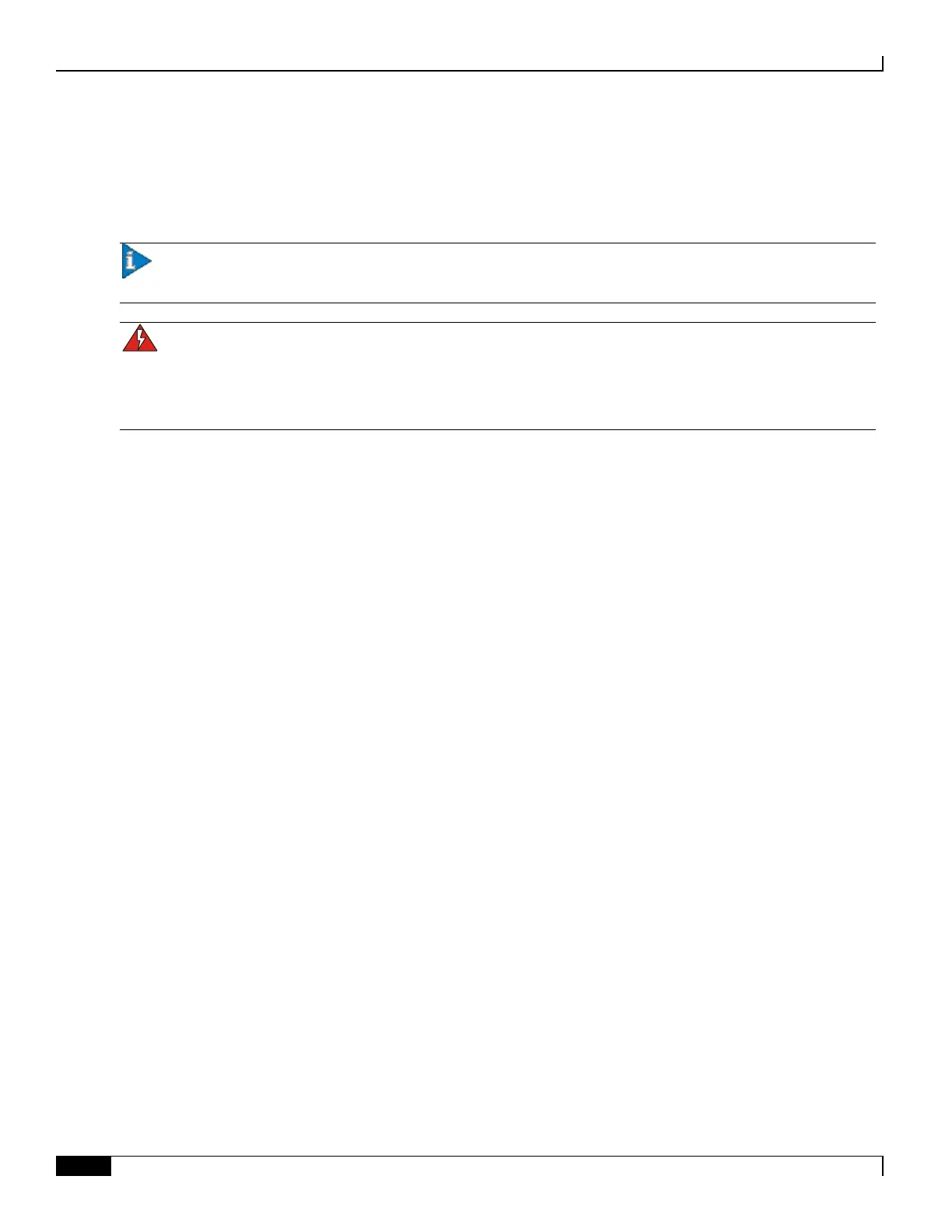Cabling the Optical (ATM) Line Cards
▀ Cabling the Optical SFP Interface
▄ ASR 5000 Installation Guide
Cabling the Optical SFP Interface
To use the optical SFP interfaces on the OLC2 (ATM), follow the instructions below.
Important: Be sure to label the interface cables with their destination prior to connecting them to the
OLC/OLC2. This will assure proper reconnection should the card need to be serviced.
WARNING: Only trained and qualified personnel should install, replace, or service this equipment. Invisible laser
radiation may be emitted from the aperture of the port when no cable is connected. Avoid exposure to laser radiation
and do not look into open apertures. Be sure to keep the cover on the interface when it is not in use. Laser Klasse 1 -
nur speziell ausgebildetes Personal darf dieses Geraet warten. Nicht in den Laser schauen, um Augenverletzungen zu
vermeiden. Nicht genutzte Buchsen mit der entsprechenden Kappe verschliessen.
Step 1 To ensure full connectivity, use your thumb to firmly press the SFP transceiver module into its socket on the front panel
of the card.
Step 2 Remove the cover from the SFP interface.
Step 3 Inspect and clean the connector’s fiber-optic end-faces.
Step 4 Insert the optical cable from a network device into the interface and ensure that it is securely in place.
Step 5 Repeat step 1 through step 4 to connect a fiber-optic cable to other ports.
