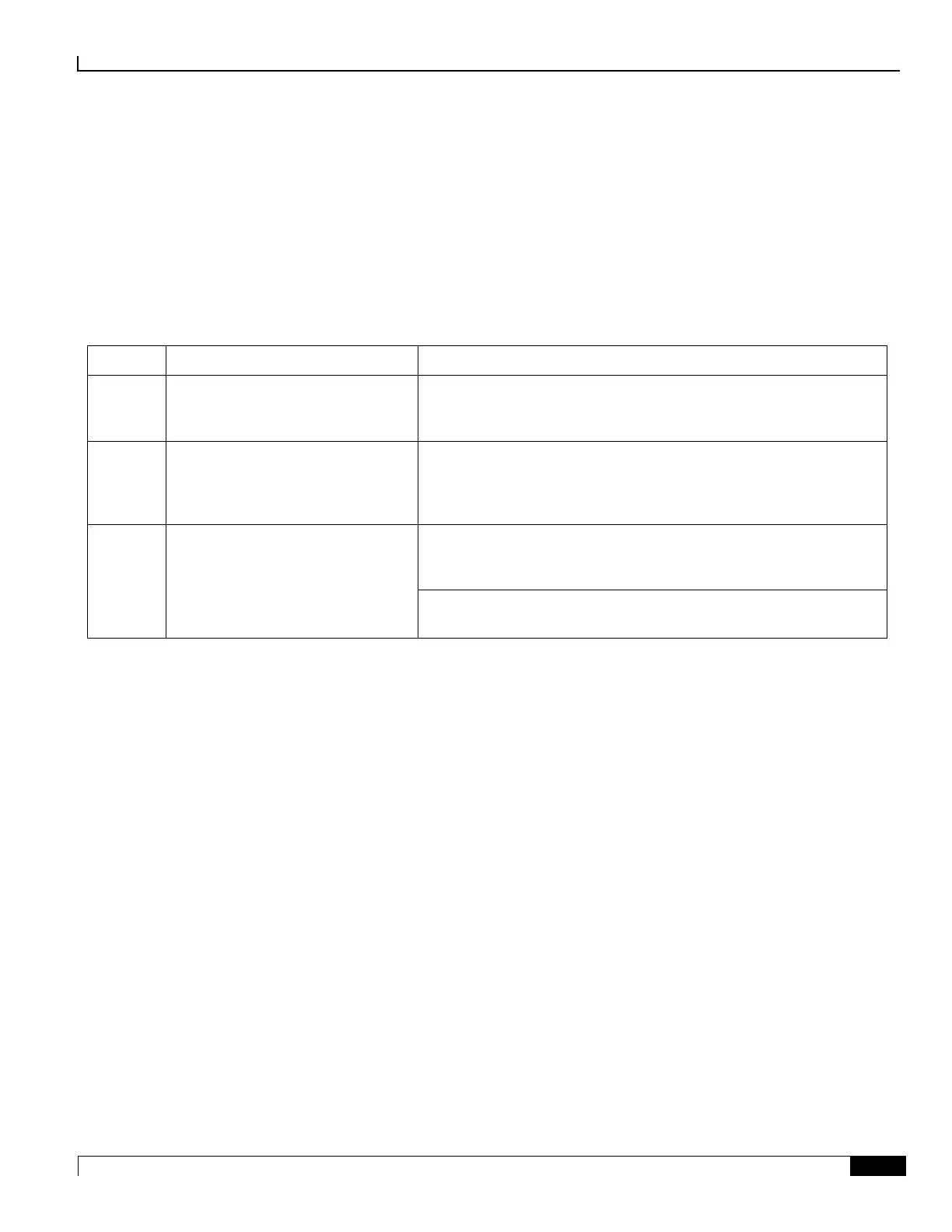Applying Power and Verifying the Installation
Verifying the Installation ▀
ASR 5000 Installation Guide ▄
PSCA, PSC2, PSC3 and PPC Card Standby LED States
The Standby LED on the packet processing card indicates that software is loaded on the card and the card is serving as a
redundant component. When the system first boots up, all installed packet processing cards are booted into standby
mode. You must then configure the system to designate which packet processing cards are to serve as redundant
components (in standby mode) and which are to function as active components.
If the LED is not green, use the troubleshooting information in the table to diagnose the problem.
Table 58. PSCA, PSC2, PSC3 and PPC Standby LED States
Card is in redundant mode
The first time power is applied to the system, all of the packet
processing cards should be booted into the standby mode. This is
normal operation.
Tasks or processes being migrated
from the active SMC to the
redundant/secondary SMC
Verify that the Active LED on the redundant packet processing card is
also blinking green.
If so, there is an issue with the active packet processing card and the
system is transferring its processes.
Card is not receiving power
OR
Card is in Active Mode
Verify that the Run/Fail LED is green. If so, the card is receiving power
and POST test results are positive. If it is off, refer to PSCA, PSC2,
PSC3 and PPC Run-Fail LED States for troubleshooting information.
Check the state of the Active LED. If it is green, the card is in active
mode.
Checking the LEDs on the SPIO(s)
Each SPIO is equipped with status LEDs:
Run/Fail
Active
Standby
In addition to the status LEDs, each the RJ-45 and SFP interfaces to the management network are equipped with the
following LEDs:
Link
Activity
The following figure shows the LEDs on the SPIO.
The possible states for all of the SPIO’s LEDs are described in the sections that follow.
