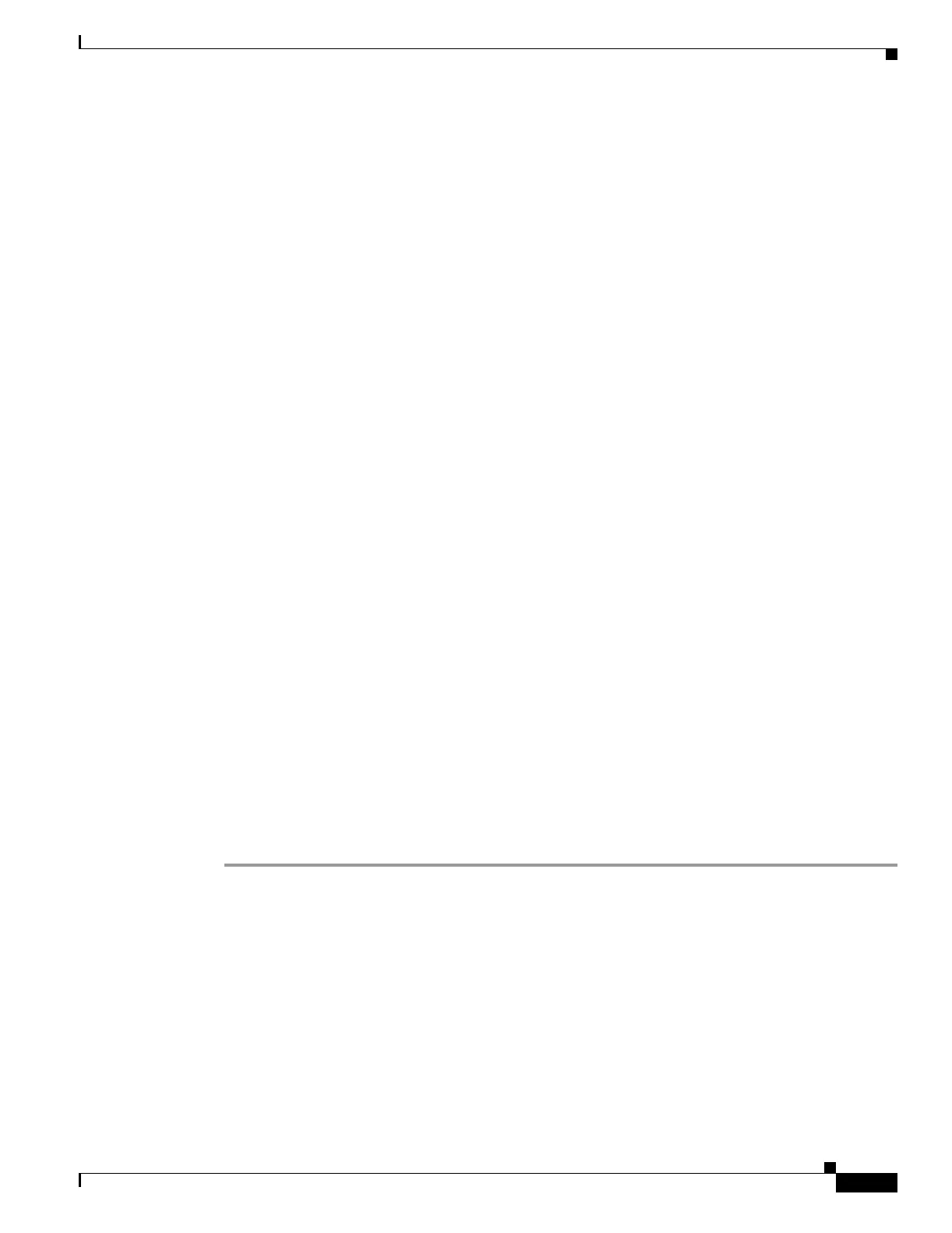10-7
Catalyst 3550 Multilayer Switch Software Configuration Guide
78-11194-09
Chapter 10 Configuring Interface Characteristics
Using the Interface Command
• Fallback bridging forwards traffic that the switch with the enhanced multilayer software image does
not route or traffic belonging to a nonroutable protocol, such as DECnet. Fallback bridging connects
multiple VLANs into one bridge domain by bridging between two or more SVIs or routed ports.
When configuring fallback bridging, you assign SVIs or routed ports to bridge groups with each SVI
or routed port assigned to only one bridge group. All interfaces in the same group belong to the same
bridge domain. For more information, see Chapter 36, “Configuring Fallback Bridging.”
Using the Interface Command
The switch supports these interface types:
• Physical ports—including switch ports and routed ports
• VLANs—switch virtual interfaces
• Port-channels—EtherChannel of interfaces
You can also configure a range of interfaces (see the “Configuring a Range of Interfaces” section on
page 10-8).
To configure a physical interface (port), enter interface configuration mode, and specify the interface type,
slot, and number.
• Type—Fast Ethernet (fastethernet or fa) for 10/100 Ethernet or Gigabit Ethernet (gigabitethernet or
gi)
• Slot—The slot number on the switch (always 0 on this switch).
• Port number—The interface number on the switch. The port numbers always begin at 1, starting at
the left when facing the front of the switch, for example, fastethernet 0/1, fastethernet 0/2. If there
is more than one media type (for example, 10/100 ports and Gigabit Ethernet ports), the port number
starts again with the second media: gigabitethernet 0/1, gigabitethernet 0/2.
You can identify physical interfaces by physically checking the interface location on the switch. You can
also use the Cisco IOS show privileged EXEC commands to display information about a specific
interface or all the interfaces on the switch. The remainder of this chapter primarily provides physical
interface configuration procedures.
Procedures for Configuring Interfaces
These general instructions apply to all interface configuration processes.
Step 1 Enter the configure terminal command at the privileged EXEC prompt:
Switch# configure terminal
Enter configuration commands, one per line. End with CNTL/Z.
Switch(config)#
Step 2 Enter the interface global configuration command. Identify the interface type and the number of the
connector. In this example, Gigabit Ethernet interface 0/1 is selected:
Switch(config)# interface gigabitethernet0/1
Switch(config-if)#
