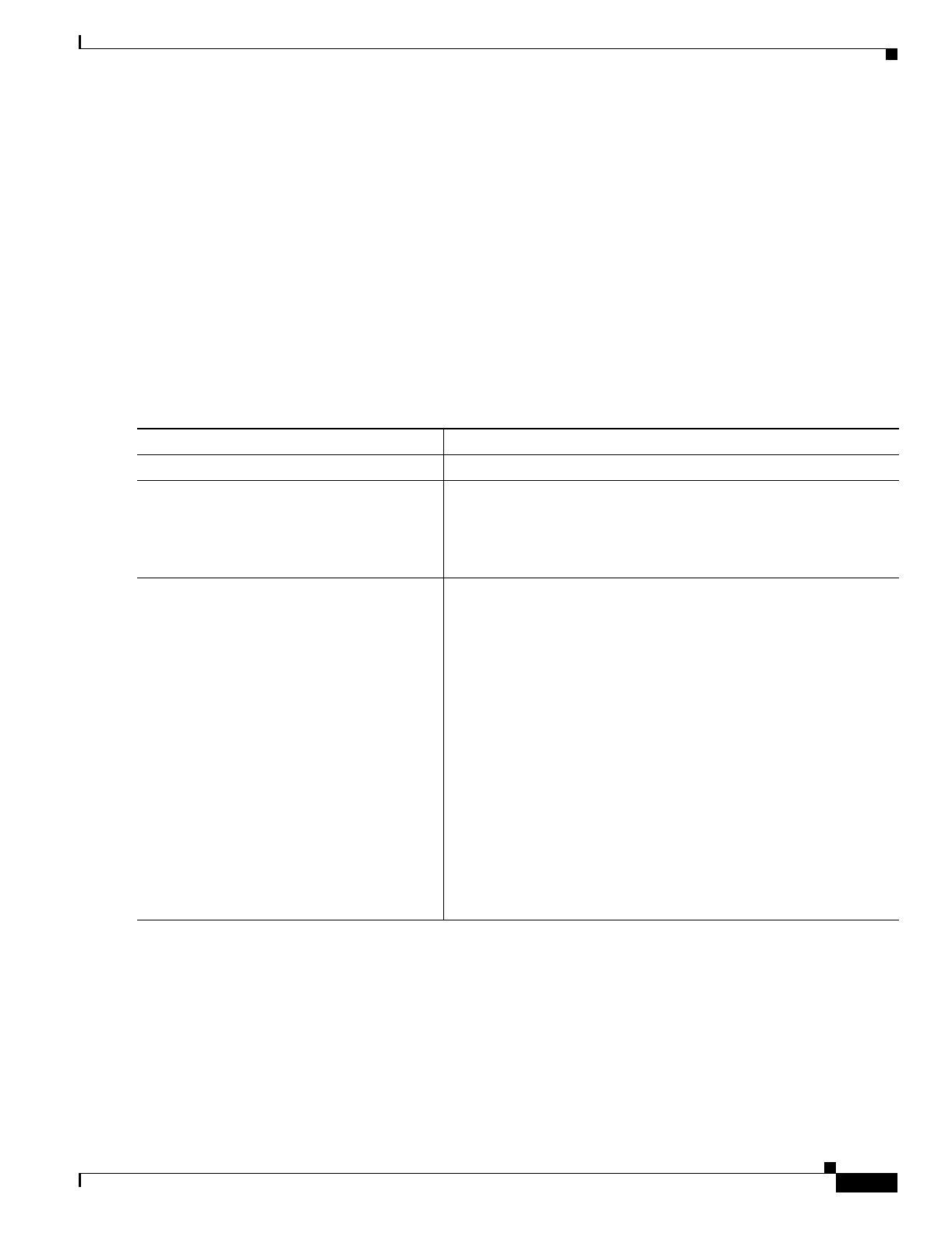24-11
Catalyst 3550 Multilayer Switch Software Configuration Guide
78-11194-09
Chapter 24 Configuring SPAN and RSPAN
Configuring SPAN
This example shows how to set up SPAN session 1 for monitoring source port traffic to a destination
port. First, any existing SPAN configuration for session 1 is cleared, and then bidirectional traffic is
mirrored from source port 1 to destination port 10.
Switch(config)# no monitor session 1
Switch(config)# monitor session 1 source interface fastethernet0/1
Switch(config)# monitor session 1 destination interface fastethernet0/10
encapsulation dot1q
Switch(config)# end
Creating a SPAN Session and Enabling Ingress Traffic
Beginning in privileged EXEC mode, follow these steps to create a SPAN session, to specify the source
and destination ports, and to enable ingress traffic on the destination port for a network security device
(such as a Cisco IDS Sensor Appliance):
Command Purpose
Step 1
configure terminal Enter global configuration mode.
Step 2
no monitor session {session_number | all |
local | remote}
Clear any existing SPAN configuration for the session.
For session_number, specify 1 or 2.
Specify all to remove all SPAN sessions, local to remove all local
sessions, or remote to remove all remote SPAN sessions.
Step 3
monitor session session_number source
interface interface-id [, | -] [both | rx | tx]
Specify the SPAN session and the source port (monitored port).
For session_number, specify 1 or 2.
For interface-id, specify the source port to monitor. Valid interfaces
include physical interfaces and port-channel logical interfaces
(port-channel port-channel-number).
(Optional) [, | -] Specify a series or range of interfaces. Enter a space
before and after the comma; enter a space before and after the
hyphen.
(Optional) Specify the direction of traffic to monitor. If you do not
specify a traffic direction, the source interface sends both sent and
received traffic. Only received (rx) traffic can be monitored on
additional source ports.
• both—Monitor both received and sent traffic.
• rx—Monitor received traffic.
• tx—Monitor sent traffic.
