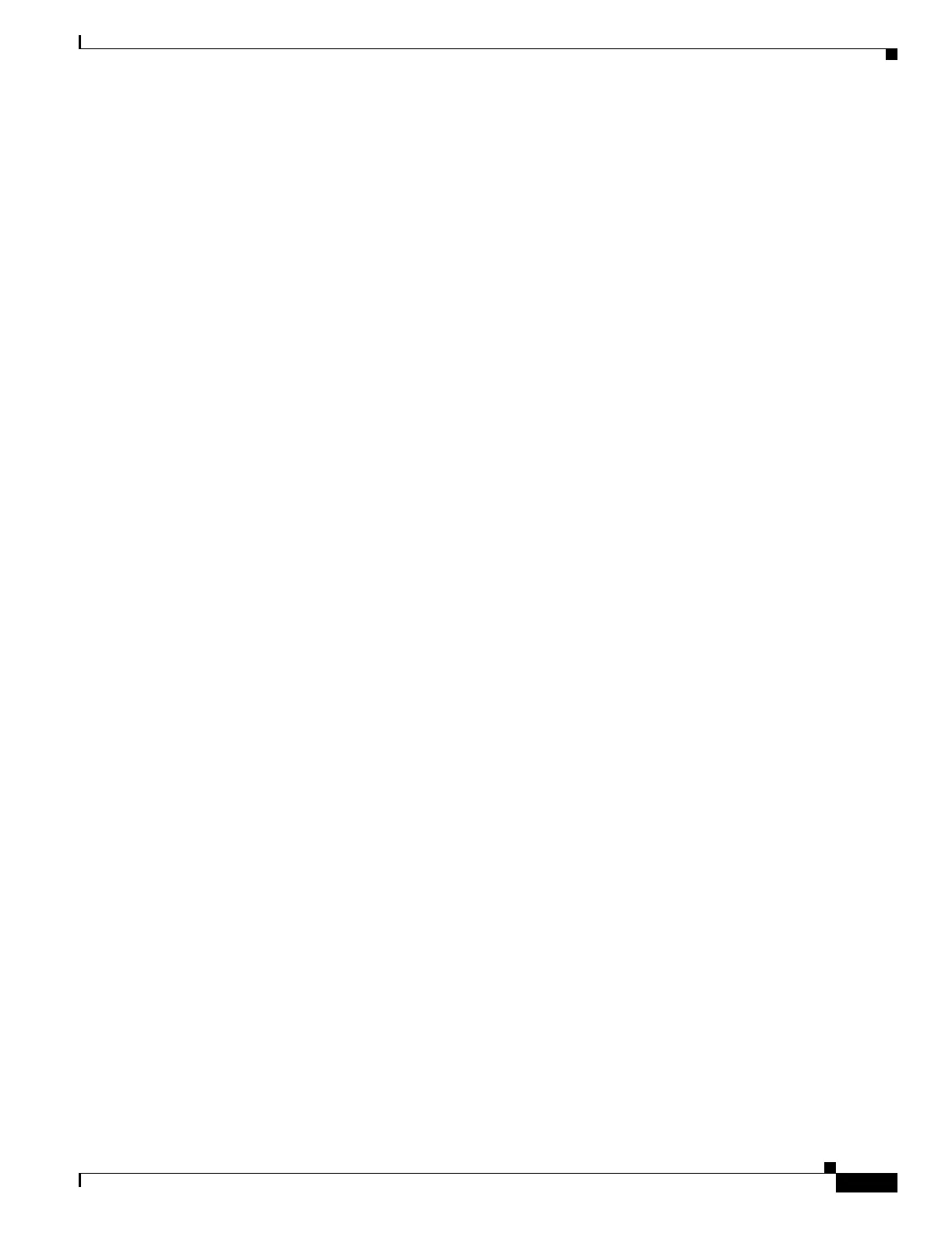1-7
Catalyst 3550 Multilayer Switch Software Configuration Guide
78-11194-09
Chapter 1 Overview
Management Options
Monitoring
• Switch LEDs that provide port- and switch-level status
• Switched Port Analyzer (SPAN) and Remote SPAN (RSPAN) for traffic monitoring on any port or
VLAN
• SPAN and RSPAN support of Intrusion Detection Systems (IDSs) to monitor, repel, and report
network security violations
• Four groups (history, statistics, alarms, and events) of embedded remote monitoring (RMON) agents
for network monitoring and traffic analysis
• Syslog facility for logging system messages about authentication or authorization errors, resource
issues, and time-out events
• MAC address notification for tracking users on a network by storing the MAC addresses that the
switch has learned or removed
• Layer 2 traceroute to identify the physical path that a packet takes from a source device to a
destination device
Inline Power Support for the Catalyst 3550-24PWR Switch
• Ability to provide inline power to Cisco IP Phones and Cisco Aironet Access Points from all 24
10/100 Ethernet ports
• Autodetection and control of inline phone power on a per-port basis on all 10/100 ports
• Fan-fault and over-temperature detection through Cluster Management Suite (CMS)
Management Options
The Catalyst 3550 switch is designed for plug-and-play operation: you need to configure only basic IP
information for the switch and connect it to the other devices in your network. If you have specific
network needs, you can configure and monitor the switch—on an individual basis or as part of a switch
cluster—through its various management interfaces.
Management Interface Options
You can configure and monitor individual switches and switch clusters by using these interfaces:
• CMS—CMS is a graphical user interface that can be launched from anywhere in your network
through a web browser such as Netscape Communicator or Microsoft Internet Explorer. CMS is
already installed on the switch. Using CMS, you can configure and monitor a standalone switch, a
specific cluster member, or an entire switch cluster. You can also display network topologies to
gather link information and to display switch images to modify switch and port settings.
For more information about CMS, see Chapter 3, “Getting Started with CMS.”
• CLI—The switch Cisco IOS CLI software is enhanced to support desktop- and multilayer-switching
features. You can configure and monitor the switch and switch cluster members from the CLI. You
can access the CLI either by connecting your management station directly to the switch console port
or by using Telnet from a remote management station.
For more information about the CLI, see Chapter 2, “Using the Command-Line Interface.”
