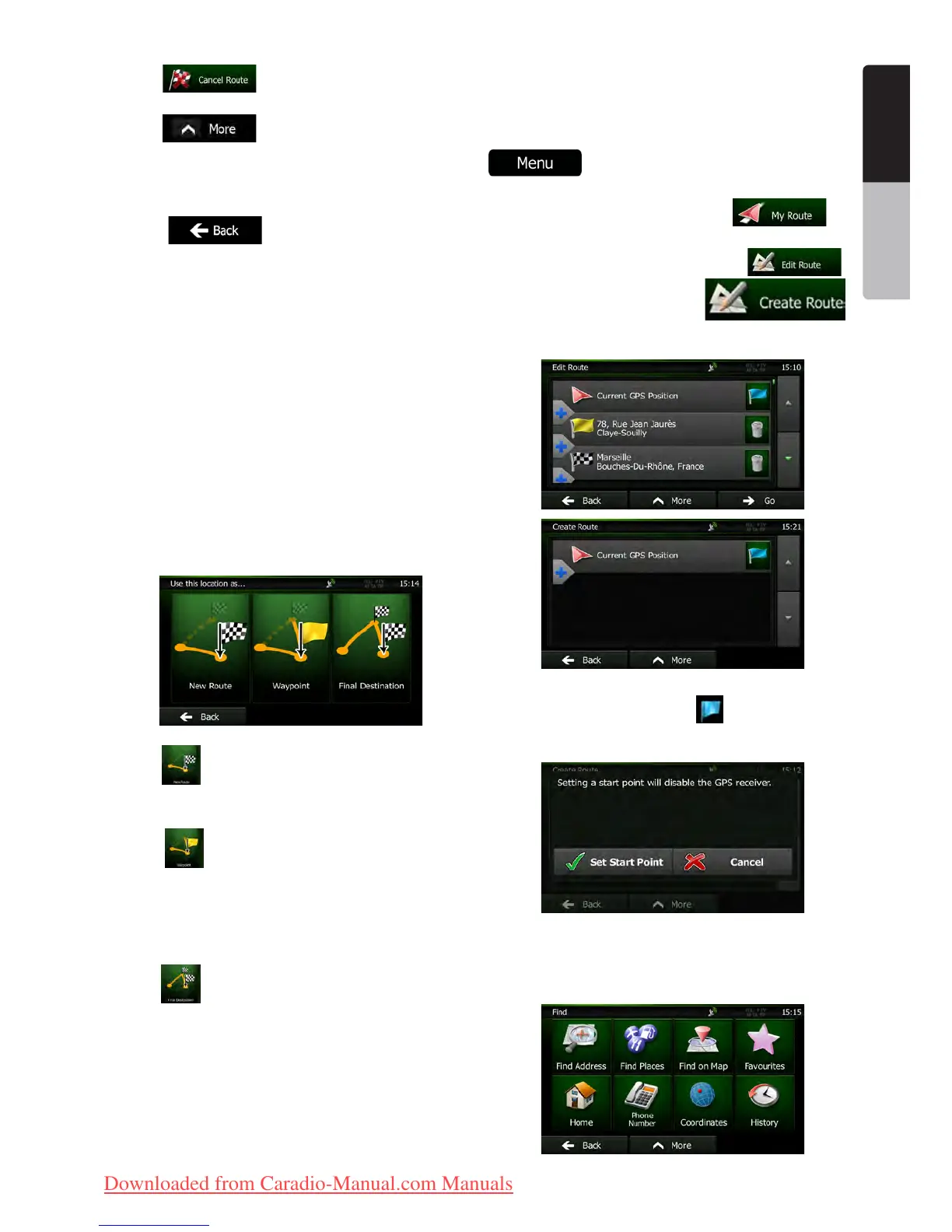33NX501E/NZ501E
English
English
Owner’s Manual
•Tap to delete the active route.
•Tap to open a list with more options
like selecting from route alternatives, changing
route parameters, simulating the route, saving the
active route or loading a previously saved route.
•Tap to return to the Navigation
menu.
3.4 Modifying the route
When navigation is already started, there are several
ways to modify the active route. The following sections
show some of those options.
3.4.1 Selecting a new destination when
already having a route: New Route, Waypoint
or Final Destination
If you already have a recommended route and you select
a new destination as described in the above sections,
the application will ask you whether to start a new route,
add a new waypoint (intermediate destination) to the
route or append the newly selected destination at the
end of the current route.
•Tap to plan a new route to the newly selected
location. The previous destination and waypoint(s)
are deleted.
•Tap to add the newly selected location as
an intermediate destination to your route. The other
destinations of the route remain intact. Note: the
new waypoint is placed among destinations to
keep the route optimal. To decide where a waypoint
to appear, use the Edit Route feature.
•Tap to append the newly selected destination
at the end of the route. The other destinations of the
route remain intact. The previous final destination is
now the last waypoint.
3.4.2 Setting a new starting position for the
route
For normal navigation, all routes are planned from
the current position. In order to check future routes,
simulate them or see their length in time and distance,
you can turn off the GPS receiver. Then you can set the
starting point of the route to a different location than the
current GPS position.
1. If you are on the Map screen, tap
to return to the Navigation menu.
2. In the Navigation menu, tap .
3. If you already have a route, tap .
If you are starting a new route, tap
.
4. The first line is the start of the route, normally
the current GPS position. Tap
and confirm your
action at the warning message.
5. The Destination menu appears and you can
select the start point of the route the same way you
select a destination.
Clarion_primo_1_1_EU_UserManual_EN-UK.indd 33 2011-2-23 11:24:05
Downloaded from Caradio-Manual.com Manuals
