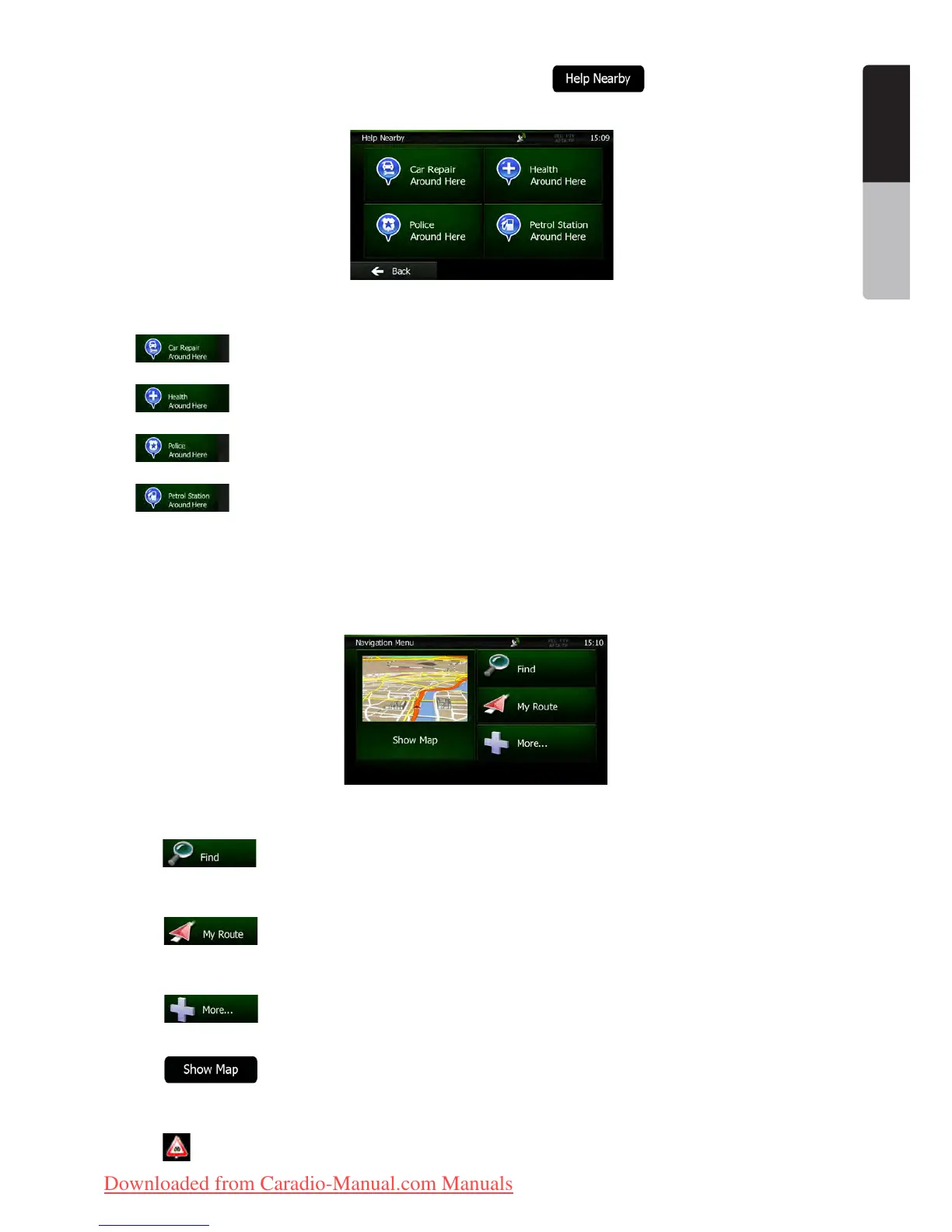15NX501E/NZ501E
English
English
Owner’s Manual
You can also search for assistance near your current position. Tap to open a new screen for the
Quick search:
The following services can be searched around the current position or the last known position:
• : Car repair and roadside assistance services
• : Medical and emergency services
• : Police stations
• : Petrol stations
Tap any of the buttons, select a Place from the list, and navigate to it.
2.3 Navigation menu
You can reach all parts of Clarion Mobile Map from the Navigation menu.
You have the following options:
•Tap to select your destination by entering an address or selecting a place of interest, a location
on the map or one of your Favourite destinations. You can also look up your recent destinations from the Smart
History or enter a coordinate.
•Tap to display the route parameters and the route in its full length on the map. You can also
perform route-related actions such as editing or cancelling your route, setting a start point for the route, picking
route alternatives, avoiding parts of the route, simulating navigation or adding the destination to your Favourites.
•Tap to customise the way the navigation software works, watch the Tutorial, simulate demo
routes, or to run some additional applications.
•Tap to start navigating on the map. The button itself is a miniature live map that shows your
current position, the recommended route and the surrounding map area. Tap the button to enlarge the map to
the full screen.
•Tap to open the Traffic Summary screen.
Clarion_primo_1_1_EU_UserManual_EN-UK.indd 15 2011-2-23 11:23:29
Downloaded from Caradio-Manual.com Manuals
