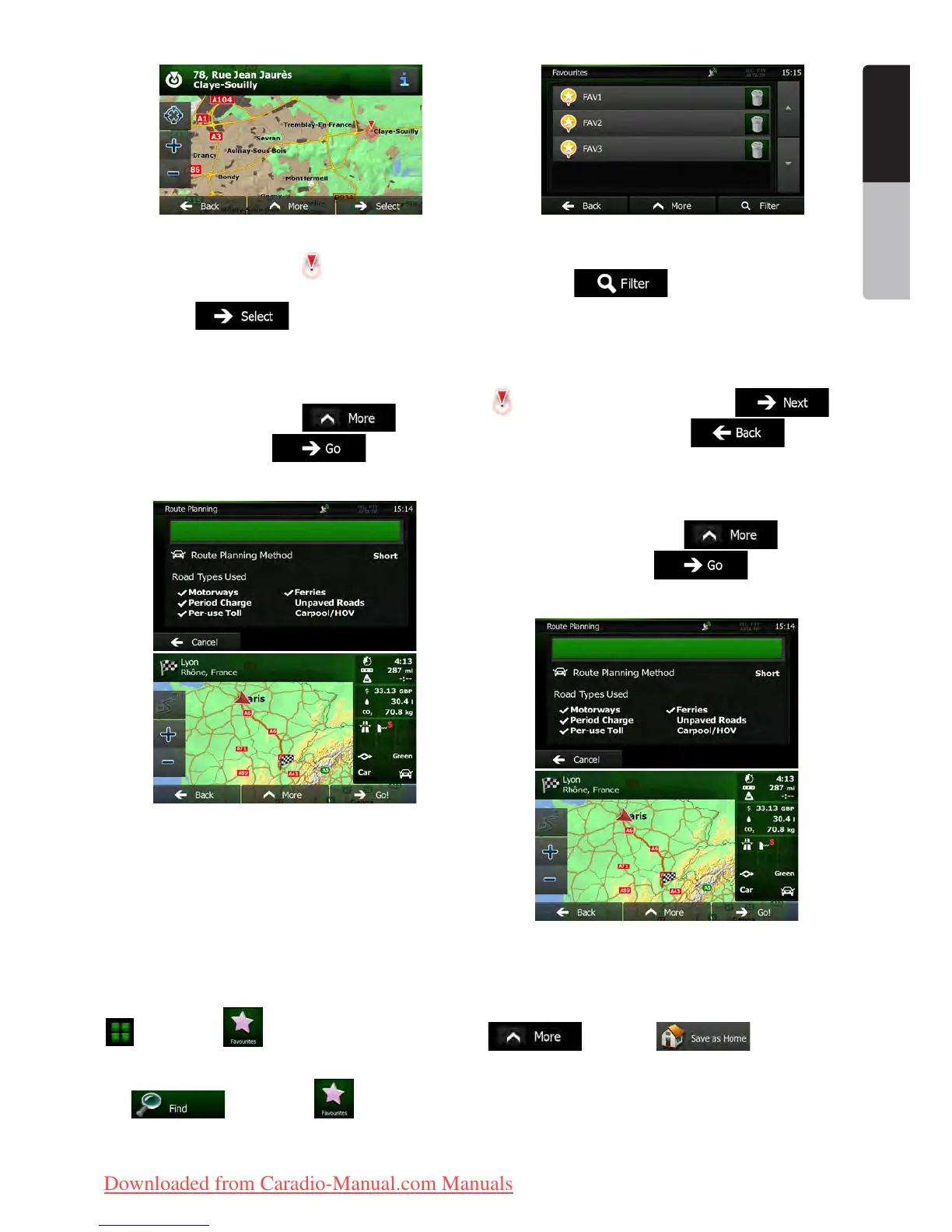29NX501E/NZ501E
English
English
Owner’s Manual
4. Tap the location that you want to select as
your destination. The Cursor (
) appears.
5. Tap to select the Cursor as the
destination.
6. After a short summary of the route parameters,
the map appears showing the entire route. The route is
automatically calculated. Tap
to modify
route parameters, or tap and start your
journey.
3.1.4 Selecting the destination from your
Favourites
You can select a location that you have already saved
as a Favourite to be your destination. Adding a location
to the list of Favourite destinations is described on page
36.
1. Access the list of Favourites:
• If you are on the Map screen, tap
and then tap .
• If you are in the Navigation menu,
tap
and then tap .
2. The list of Favourite destinations is displayed.
3. Tap the Favourite that you want to set as your
destination. If necessary, browse down to see more of
the list or tap
and enter a few letters from
the name of the Favourite destination.
4. A full screen map appears with the selected
point in the middle. If necessary, tap the map
somewhere else to modify the destination. The Cursor (
) appears at the new location. Tap to
confirm the destination, or tap to select
a different destination.
5. After a short summary of the route parameters,
the map appears showing the entire route. The route is
automatically calculated. Tap
to modify
route parameters, or tap and start your
journey.
3.1.5 Selecting your Home location
To navigate to your Home location, first you need to
save it. Seach for your address or browse the map
and when the Cursor is at the desired location, tap
and select .
Now that the Home location is set, you can quickly
navigate to it:
1. To select the Home location, do one of the
following:
Clarion_primo_1_1_EU_UserManual_EN-UK.indd 29 2011-2-23 11:23:57
Downloaded from Caradio-Manual.com Manuals
