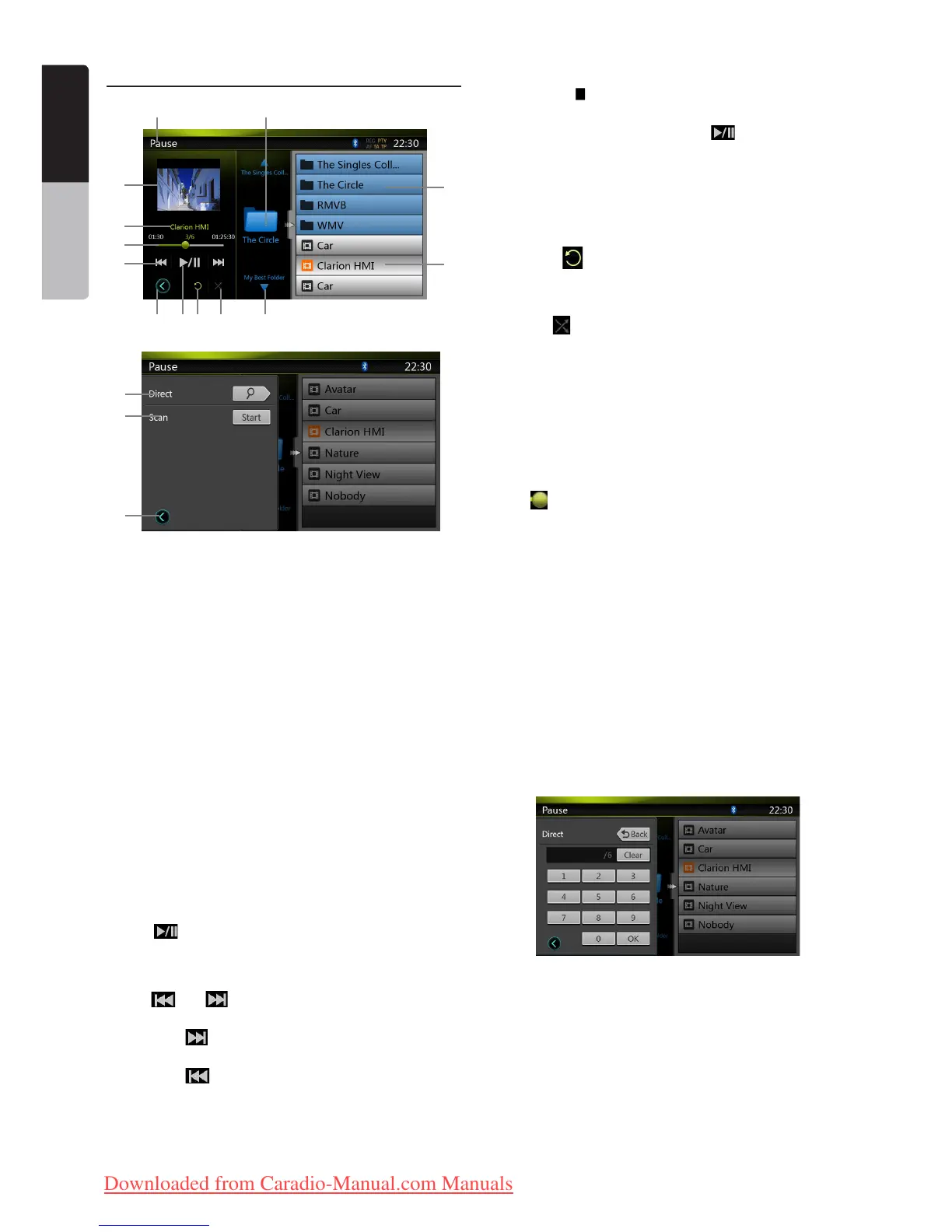32 NX501E/NZ501E
English
Owner’s Manual
USB Video Menu Operations
1 3 4 5
2
6
7
89
10
11
13
12
14
16
15
1 - Open option menu button
2 - Play/Pause Button
3 - Repeat Button
4 - Shuffle Button
5 - Next Track/Fast Forward Button
6 - Video files in list
7 - Folders in list
8 - Folders area
9 - Playback status info
10 - Album Art
11 - Current file info area
12 - Elapsed playing time indicator/Seek bar
13 - Previous Track /Fast Backward Button
14 - Direct Button
15 - Scan Button
16 - Close option menu button
Play/Pause Playback
On USB Video menu screen, playback status is pause.
Touch [ ] button to resume playback. The screen
will go to video screen automatically.
Switch to Previous/next file
Press [ ] or [ ] button during playback to play
previous /next file.
• Pressing[ ] button starts playback from the
beginning of the next track.
• Pressing[ ] button starts playback from the
beginning of the current track; when this button is
pressed again within about 5 seconds, playback
starts from the beginning of previous track.
Stop Playback
1. Press the [ ] button on remote control more than
1 second. Playback is stopped.
2. To resume playback, press the [ ] button.
Playback resumes from the first valid media file of the
folder.
Repeat Playback
* The repeat set as the factory default is Repeat
Folder.
Touch the [ ] button once for Repeat Track, again for
Repeat Folder.
Shuffle Playback
1. Touch [ ] button to shuffle the tracks in playing
folder during playback.
2. Touch this button again to turn off the feature.
Current file info area
Thisareadisplaysinfoofcurrentvideole:lename,
number of current file/total number in current folder,
Elapsed playing time/total time of current file.
Skip use seek bar
Press on seek bar and drag it to any position where
you want to start playback.
Select a folder on display list
This operation is same as this in USB Audio mode.
Selecting a track on the display List
This operation is same as this in USB Audio mode.
Folders area
This operation is same as this in USB Audio mode.
Scanning the Tracks
This operation is same as this in USB Audio mode.
Searching with the Track Number
This operation is same as this in USB Audio mode.
Downloaded from Caradio-Manual.com Manuals
