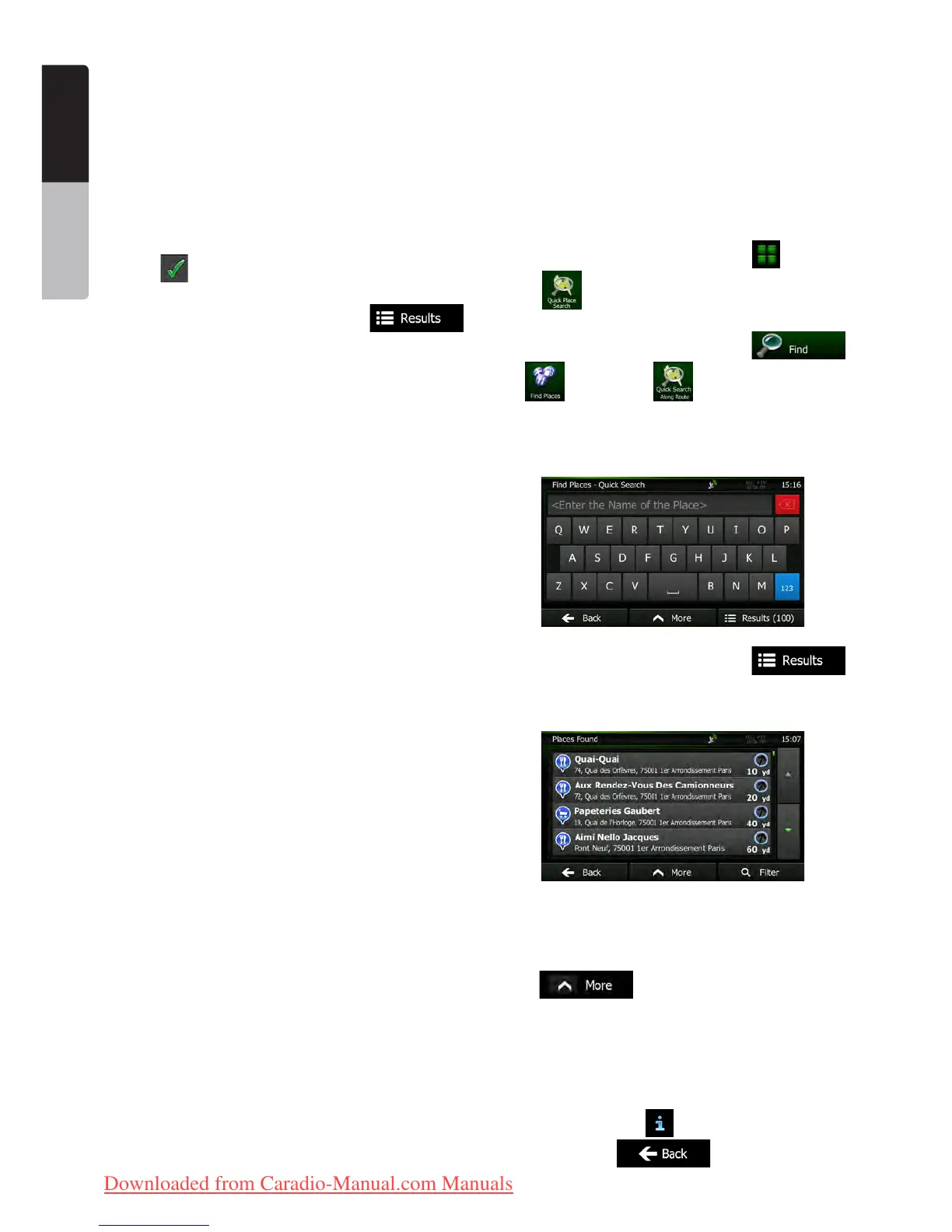22 NX501E/NZ501E
English
Owner’s Manual
3.1.1.6 Tips on entering addresses quickly
•When you are entering the name of a city/town or
a street:
•Only those letters are offered on the keyboard
that appear in possible search results. All other
characters are greyed out.
•As you are typing, the most likely result is always
displayed in the input field. If the guess is correct,
tap
to select it.
• After entering a couple of letters, tap
to list the items that contain the specified letters.
•You can speed up finding an intersection:
•Search first for the street with a less common or
less usual name; fewer letters are enough to find it.
•If one of the streets is shorter, search for that one
first. You can then find the second one faster.
•You can search for both the type and the name
of a road. If the same word appears in several
names, for example in the name of streets, roads
and avenues, you can obtain the result faster if you
enter the first letter of the street type: For example,
enter ‚PI A’ to obtain Pine Avenue and skip all Pine
Streets and Pickwick Roads.
•You can also search in postal codes. As postal
codes consist of only a few characters, this is
usually faster than entering the name of the city/
town.
3.1.2 Selecting the destination from the
Places of Interest
You can select your destination from the Places of
Interest included with Clarion Mobile Map.
Using the same screen, you can find a Place in different
ways:
•with the Quick search feature, you can quickly find
a nearby Place by its name
•with the Preset search feature, you can find
frequently searched types of Places with only a few
screen taps
•you can search for a Place by its category
•you can search for a Place by its name
In addition, you can search for special services from the
‚Where Am I?’ screen.
3.1.2.1 Quick search for a Place of Interest
The Quick search feature lets you quickly find a Place
by its name. The search is always carried out
•along the recommended route if it exists or
•around your current location if there is no
destination given.
1. Start the Quick search function:
•If you are on the Map screen, tap and then
tap
.
•If you are in the Navigation menu, tap
, and then tap .
2. Using the keyboard, start entering the name
of the Place.
3. After entering a few letters, tap
to open the list of Places with names containing the
entered character sequence.
4. (optional) The Places in the list are ordered
by the length of the necessary detour (when navigating
a route) or by their distance from the current position
(when no destination is given). If you need to reorder the
list, tap
.
5. Browse the list if necessary and tap one of the
list items. A full screen map appears with the selected
point in the middle. The name and address of the Place
is displayed at the top of the screen.
6. (optional) Tap to see the details of the
selected Place. Tap
to return to the map.
Clarion_primo_1_1_EU_UserManual_EN-UK.indd 22 2011-2-23 11:23:42
Downloaded from Caradio-Manual.com Manuals
