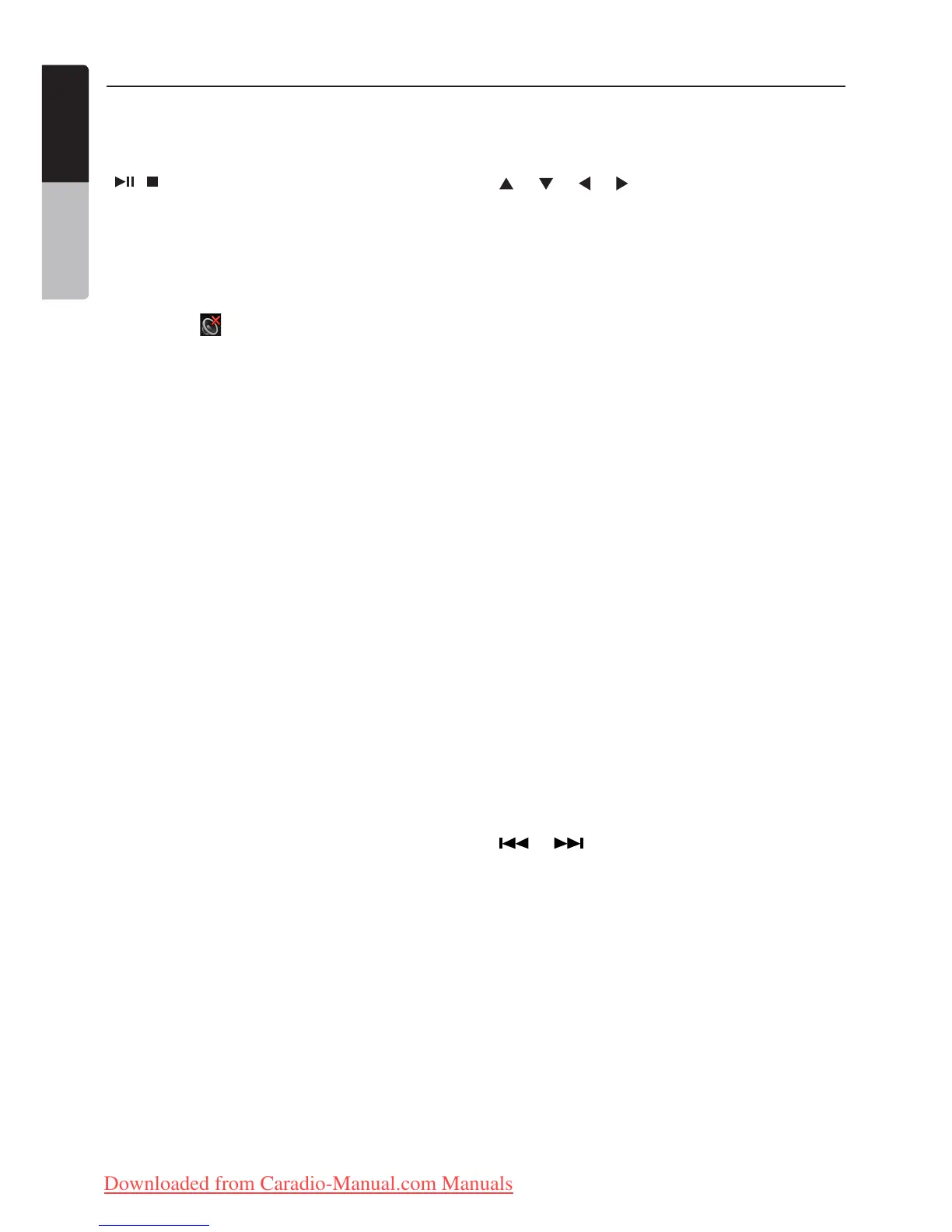14 NX501E/NZ501E
English
Owner’s Manual
[ / ] Button
• Pressthisbuttontoplayorpausevideoandaudio
media.
• Pressthisbuttonmorethan1secondtostopvideo
and audio media.
[MUTE] Button
• MuteorUnmutethespeaker.
• Thesymbol on upper right area of the screen
indicates that speaker is muted.
[POWER/SRC] Button
• Pressthisbuttontomovethefocustonextavailable
source item on main menu.
• Pressthisbuttontopoweronwhentheunitis
power off.
• Pressthisbuttonmorethan1secondtopoweroff
when the unit is power on.
Note: While panel is closed position, you cannot select
any souce. (NZ501E Only)
[0 - 9] Buttons
• UseintheKeyPadscreentoselecttheradioor
DVB-T channels.
• Usetoselectthetrackinthetracklistscreen.
• PresstoenterDVDvideochapters/titlesintheKey
Pad screen.
[VOLUME] Buttons
• Increaseanddecreasevolume.
[NAVI/AV] Button
• Pressthisbuttontoswitchbetweencurrentsource
and current position on navigation map.
[SRCH] Button
• Pressthisbuttontoopenchapterortitlesearch
window while playing DVD.
[BAND] Button
• Switchtonextbandalternately.
[SET] Button
• PressthisbuttontoopentheAudiosettingmenuin
any mode.
[BACK] Button
• Pressthisbuttontoquitmainmenuifcurrentscreen
is main menu.
[ ], [ ], [ ], [ ] Buttons
• Pressthisbuttonforcursormovementinmainmenu
or Setting mode.
• Fromthemainmenu,youcanselectyourdesired
source or change your settings.
[MENU] Button
• PressthisbuttontoentertheMAINMENUorreturn
current resource.
[PIC] Button
•Pressandholdthisbuttontochangeyourmonitor
brightness.
[ENT] Button
• PresstoxtheentereddataintheKeyPadscreen
or enter the item the cursor is on.
[TA] Button
• PresstoTAOn/Off.
[TITLE] Button
• PresstogotothetitlemenuontheDVD.
[ROOT] Button
• PresstogototherootmenuontheDVD.
[RPT] Button
• Presstoperformchapterrepeat/titlerepeat/
repeat off while playing DVD mode.
• Presstoperformtrackrepeat/repeatoffwhile
playing CD.
• Presstoperformrepeattrack/repeatfolder/repeat
off while playing MP3/WMA, or video files on disc.
• Presstoperformrepeattrack/repeatfolder/repeat
off while playing MP3/WMA, or video files in USB
memory.
• PressforAFOn/Off.
[ ], [ ] Buttons
• Presstoseekthenextavailablehigherorlower
station in Tuner mode.
• Presstoselectthenexthigherorlowerchapter
number in DVD video mode.
• PresstoselectthenexthigherorlowertrackinDVD
Audio, USB Video, USB Audio mode.
• Pressformovementofbackgroundsourcein
Navigation mode.
Functions of Remote Control Buttons
You can use the remote control unit to control the NX501E and NZ501E.
Note:
• Thewirelessremotecontroloperationmaynotbeoptimalindirectsunlight.
Downloaded from Caradio-Manual.com Manuals
