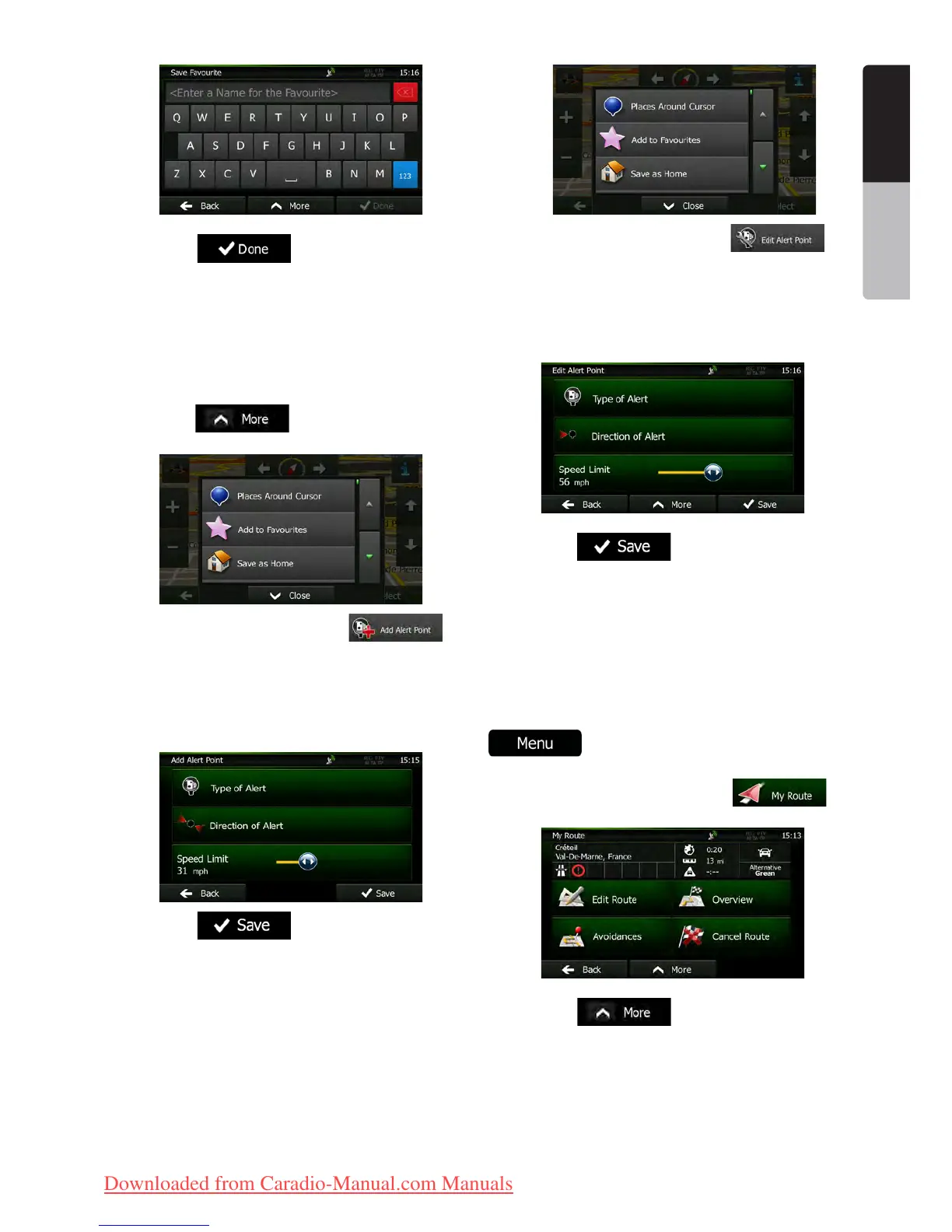37NX501E/NZ501E
English
English
Owner’s Manual
5. Tap to save the location as a
new Favourite destination.
3.6 Saving a location as an alert point
You can save any map location as an alert point (for
example a speed camera or a railway crossing).
1. Browse the map and select a location. The red
Cursor appears there.
2. Tap .
3. Scroll down the list and tap .
4. On the newly opened screen, select the type
of the alert point, the direction from which you expect
the alert, and (if applicable) the speed limit for this alert
point.
5. Tap to save the location as a
new alert point.
3.7 Editing an alert point
You can edit a previously saved or uploaded alert point
(for example a speed camera or a railway crossing).
1. Browse the map and select the alert point to
edit. The red circle appears around the alert point.
Tap
2. Scroll down the list and tap .
3. On the newly opened screen, modify the type
of the alert point, the direction from which you expect
the alert, or (if applicable) the speed limit for this alert
point.
4. Tap to save the changes to the
alert point.
3.8 Watching the simulation of the route
You can run a simulated navigation that demonstrates
the active route. Do as follows:
1. If you are on the Map screen, tap
to return to the Navigation menu.
2. In the Navigation menu, tap .
3. Tap .
Clarion_primo_1_1_EU_UserManual_EN-UK.indd 37 2011-2-23 11:24:13
Downloaded from Caradio-Manual.com Manuals
