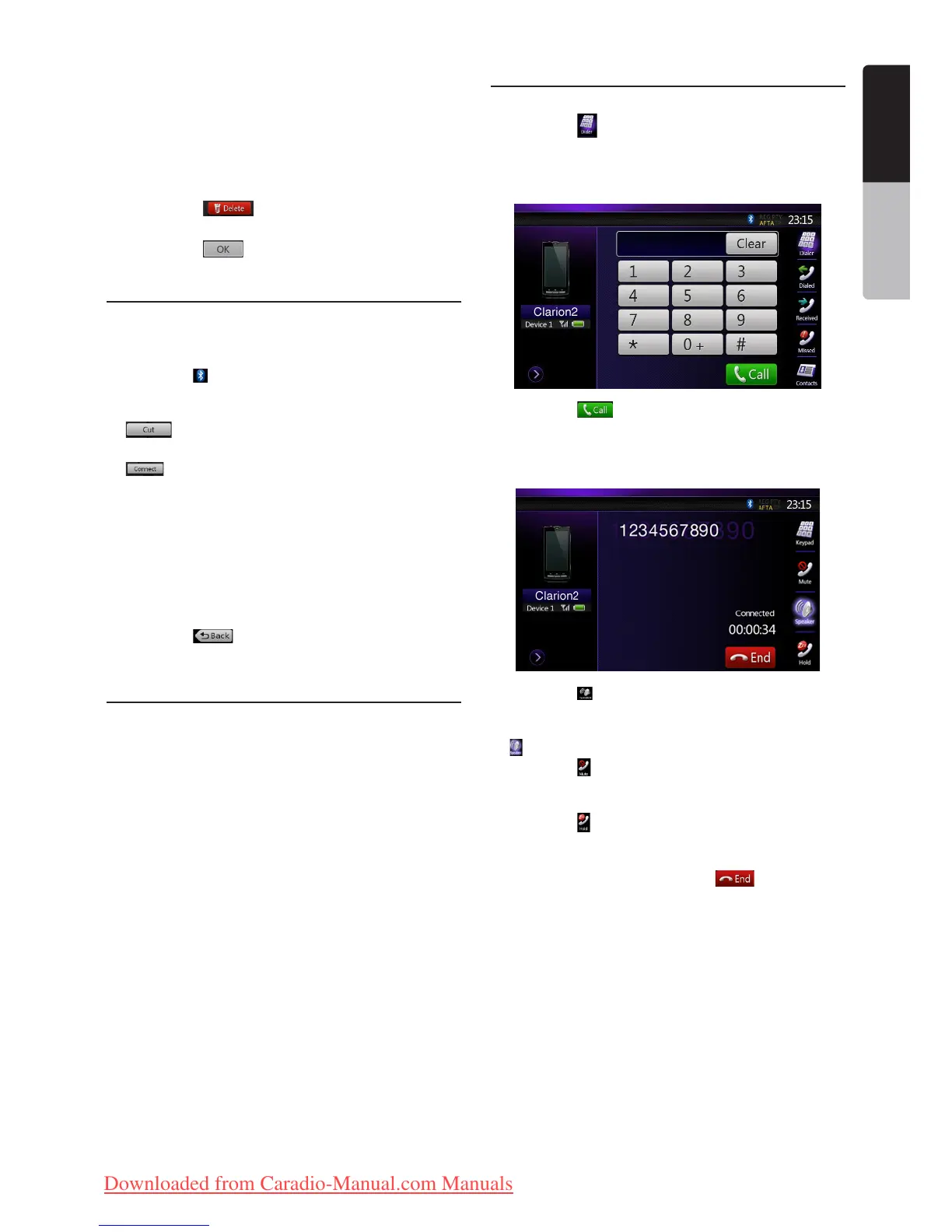41NX501E/NZ501E
English
English
Owner’s Manual
Note:
•Youcannotregisterthesamecellularphonewhichis
alreadyregistered.IfyouwishtochangetheCellular
key registered, once delete the corresponding cellular
phone from the current Cellular key, and then register it
again to your desired Cellular key.
•Todeletethecellularphoneregistration
1. Touch the [ ] key to delete the device.
Aconrmationscreenisdisplayed.
2. Touch the [ ]keytoconrmdelete.
Select the cellular phone
To change the current cellular phone to the other
device which is already registered, perform the
following operation.
1. Touch the [ ] key to display the Device Select
screen.
2. Touch the currently connected device, then press
[ ] key to disconnect the active device.
3. Touch the desired Device key you wish to use. Press
[ ] key to select it as your active device. The
corresponding cellular phone is set as the current
telephone.
• Ifthepowerofthecellularphoneisnotturnedon,
turn it on.
• Thecellularphonemayprompttoacknowledgethe
BluetoothconnectionortoenterthePassKeycode
of this unit. Perform these operations according to
the message displayed.
4. Touch the [ ] key to return to the previous
screen.
Obtaining the Phone Book data
Sending the Phone Book data from the cellular phone
enables you to make a call using the Phone Book
function from this unit.
1.PerformtheObjectPushtransferoperationofthe
Phone Book data on the current cellular phone.
For details of the operation, see the operation manual
of the cellular phone.
Note:
•Somecellularphonesmaynotbeabletotransferthe
Phone Book data.
•SomecellularphonescannottransferthePhoneBook
datawhenthehands-freemodeissetoritisalso
registeredintheBluetoothmode.Inthosecases,
disable these functions from the cellular phone before
performingtheObjectPushtransfer.
•SomecellularphonesmaytransferPhoneBookdata
automatically.
Telephone operations
Making a call using the Ten-Key pad
1. Touch the [ ]keytodisplaytheTen-Keypad
screen.
2.EnterthetelephonenumberbyusingtheTen-Key
pad displayed on the screen.
3. Touch the [ ] (Send) key to call the entered
number.
• ThefollowingTelephoneInterruptscreenis
displayed during phone call.
• Touchthe[ ] key to talk by using the cellular phone
and canceling the hands-free function (Private
Mode). To return to the hands-free mode, touch the
[ ] key again.
• Touchthe[ ] key to mute the microphone.Now you
can hear the other side, but the other side cannot
hear your side.
• Touchthe[ ] key to hold the current phone call,
now you can answer to the other incoming call.
Touch again to talk with previous call
4. When the call is finished, touch [ ] key to hang
up.
Note:
•Dependingonsomespecialcellularphone,the
TelephoneInterruptscreenmaybeclosedandthe
connection with this system may be disconnected
when entering the Private mode.
Downloaded from Caradio-Manual.com Manuals
