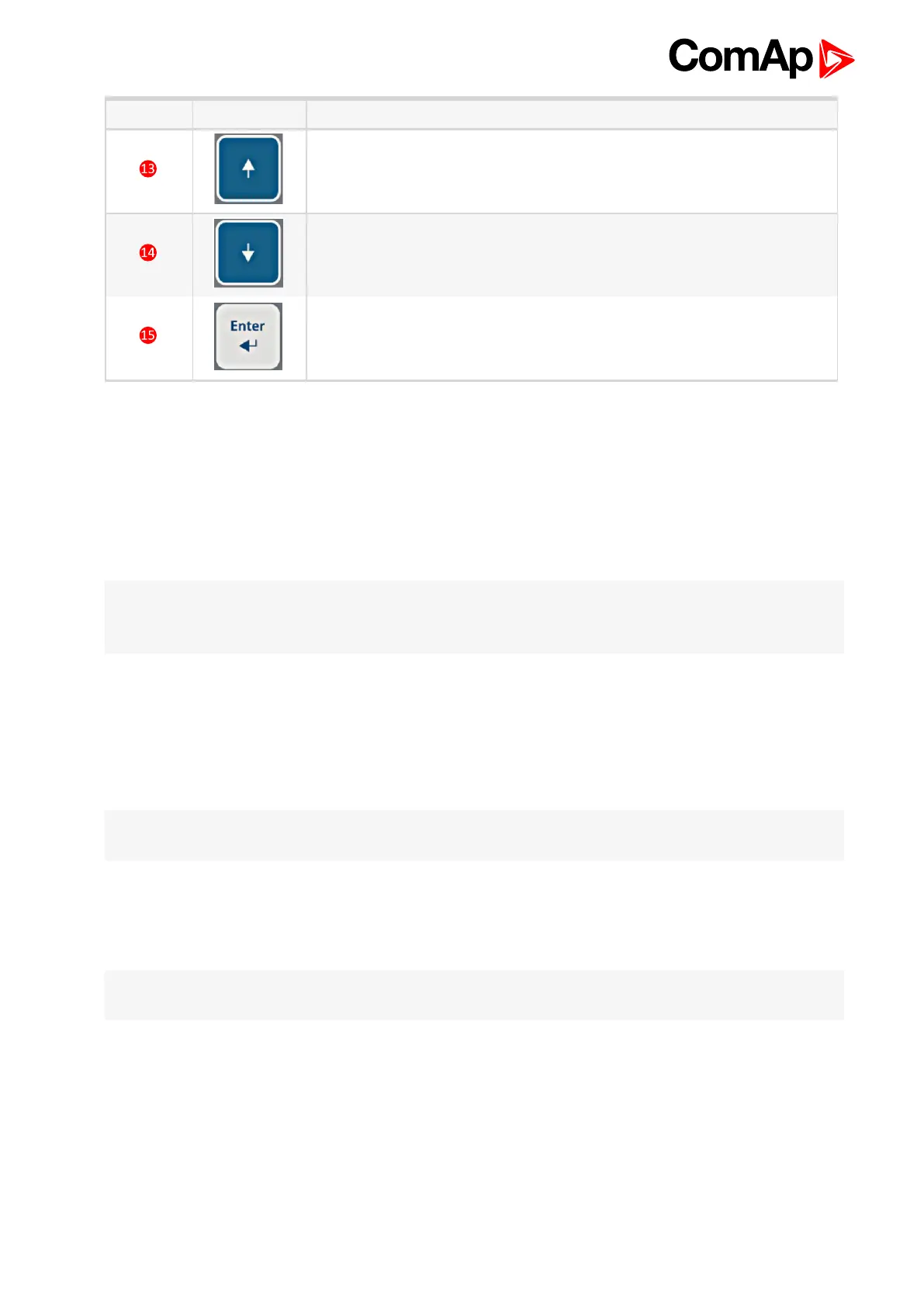ID-FLX Lite & Telecom Global Guide
46
Number Button Description
UP button. Use this button to select the set point, select the screen or
increase set point value.
DOWN button. Use this button to select the set point, select the screen or
decrease set point value.
ENTER button. Use this button to finish editing a Setpoint or moving right
in the history page.
5.6 Init screens
5.6.1 Init screen
This is a first screen after controller’s start which is dedicated for information provided by customers such as
contact numbers, service technician contact and customer message for end users of engine. Configuration of
this screen is only done by LiteEdit PC tool.
Note: Init (welcome) screeen appears immediately after power on with ComAp default text. It is possible to
modify it using LiteEdit – Configuration – Init button. There is space for 8 text lines per 21 ASCII characters
each.
5.6.2 Firmware screen
This screen contains information about controller’s type, controller manufacturer ComAp, uploaded firmware,
version of firmware, used application and branch. There is also information about currently configured electronic
engine unit, respectively about ESF file. Details for recognition of configured electronic engine are in chapter
ECU controlled engine support.
Note: To see firmware information use panel buttons: hold ENTER and press PAGE. This procedure activates
the panel LEDs test as well. The screen disappears itself after app 5 seconds.
5.6.3 Languages screen
ID-Lite controller offers configurable language support. On this screen is possible to switch between languages
configured in controller. Second way, how to change language, is by binary input Lang Selection.
Note: To switch to Language screen use panel buttons: hold ENTER and press PAGE twice. Press ENTER to
leave this screen.
5.6.4 User Interface screen
ID-Lite controller enables to choose the user interface as customer prefers.
There are two choices available: USER or ENGINEER interface
USER interface is simple menu displaying just measurement, alarm and init screens.
ENGINEER interface allow changing the controller’s settings, reviewing the history, measurements and
alarms. This mode is default.
