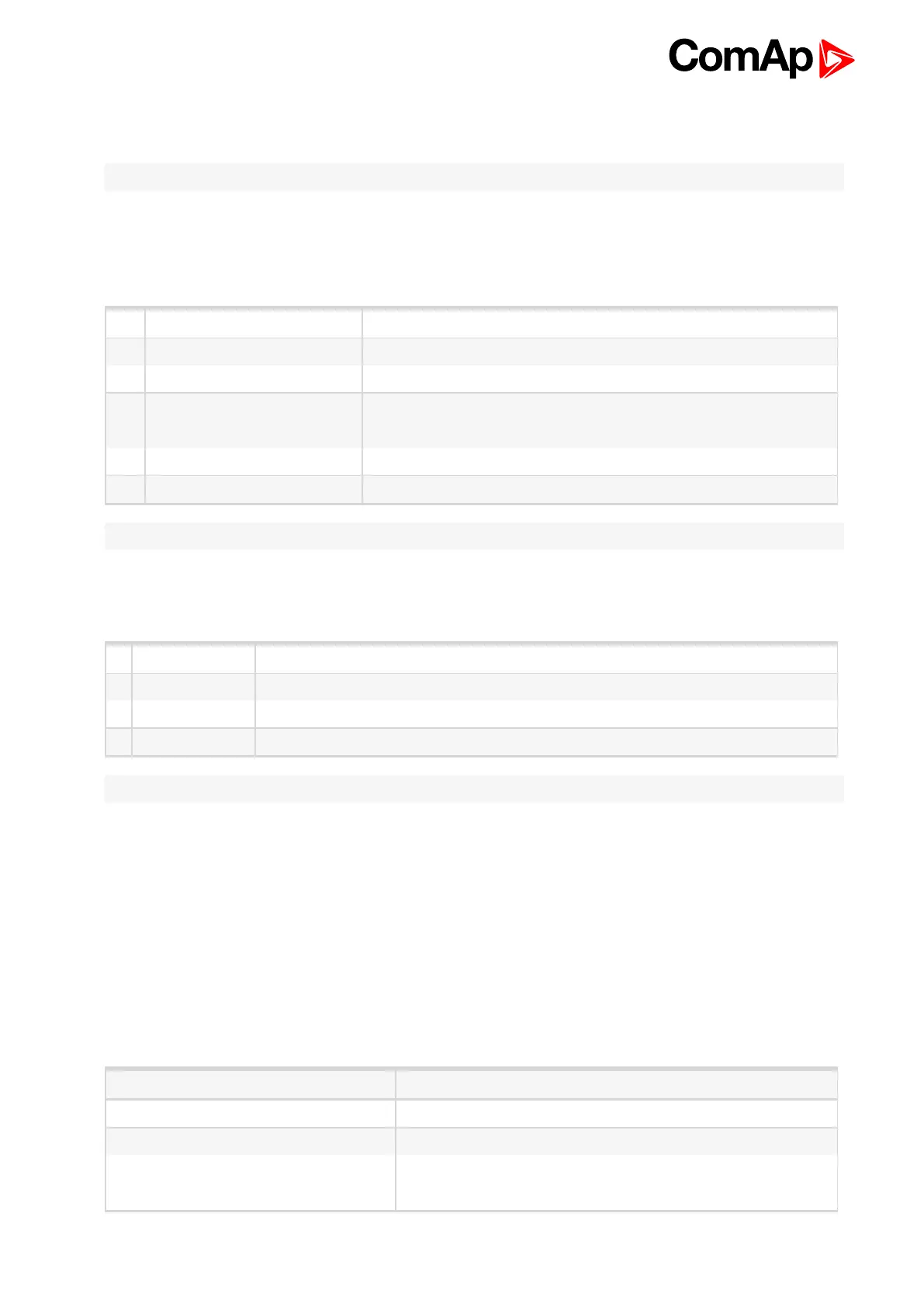ID-FLX Lite & Telecom Global Guide
48
5.10.1 How to change the display contrast?
Press ENTER and ↑ or ↓ at the same time to adjust the best display contrast.
Note: Only in MEASUREMENT screen.
5.10.2 How to check software revision?
Hold ENTER and then press PAGE. This activates the panel LED test and controller’s display is switched to
Firmware screen. On the display you can see (for 10 seconds) ID-Lite Firmware screen containing:
1 Controller name (see ControllerMode (page 100))
2 Firmware version ID-FLX-Lite-x.x
3 ESF: Version of ESF file, if ECU is configured
4 SW version:
The first is the firmware version number
The second is configuration table number
5 Application: DCU
6 Branch: DCU
Note: Only in MEASUREMENT screen.
5.10.3 How to check the serial number and choose interface?
Hold ENTER and then three times press PAGE.
1 User interface can choose User(block adjustment function of controller) or Engineer interface
2 Serial 8 character number
3 Pwd. dec 10 character number
4 DiagData 1 character number
Note: Only in MEASUREMENT screen.
5.10.4 How to change language?
Hold ENTER and then two times press PAGE to get to Languages selection screen. Use ↑ or ↓ to select
desired language and press ENTER to confirm selection.
5.11 How to find active alarms?
Active alarm list is the last screen in the MEASUREMENT menu.
Select MEASUREMENT menu. Press ↑ you will see the list of all active alarms with the number of alarms at
the top-right corner three state alarms are introduced:
Example Description
*Wrn Water temp Active not accepted alarm
Wrn water temp Active accepted alarm
*Wrn Water temp
Inactive not accepted alarm
Inactive accepted alarm
