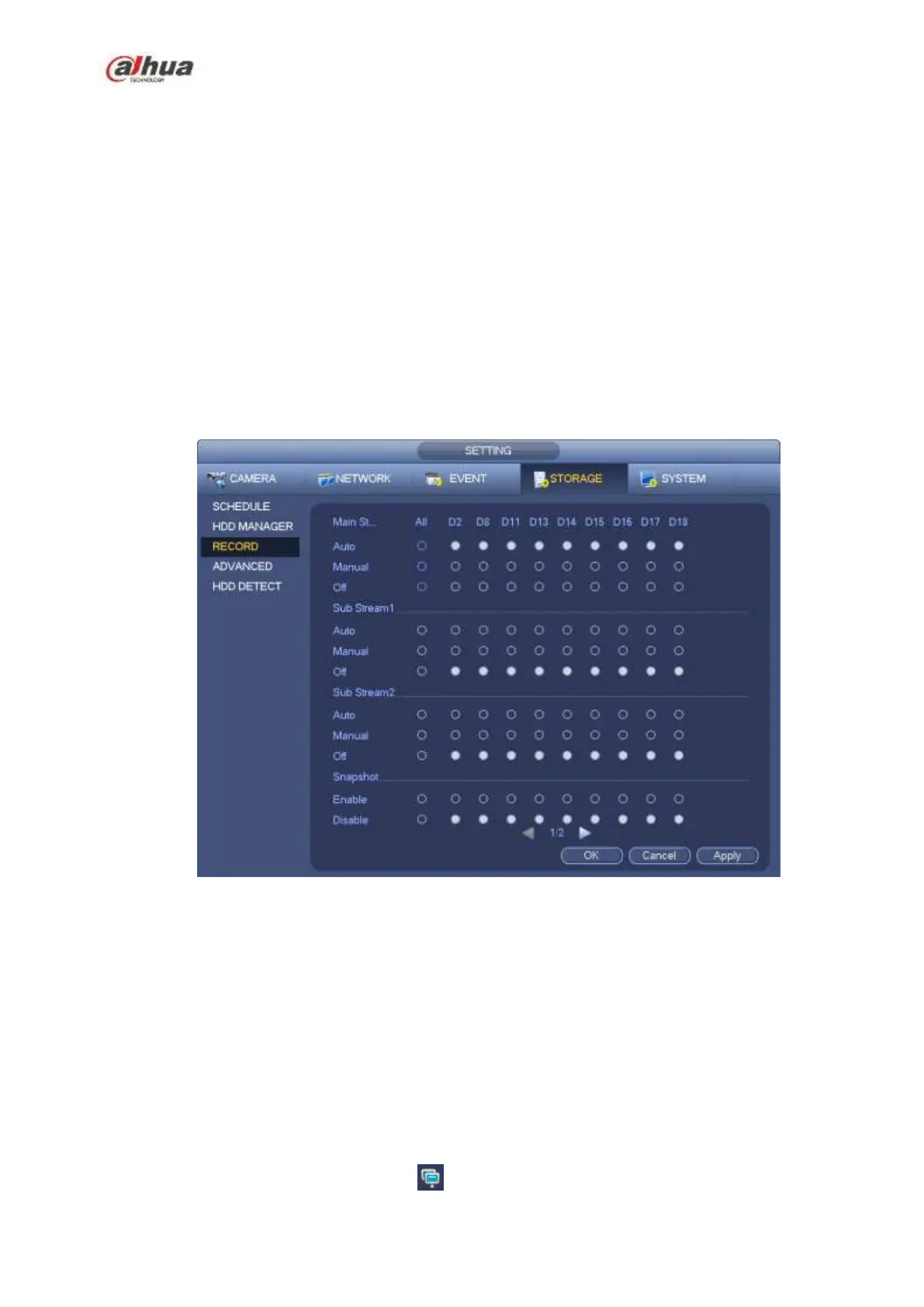205
You need to have proper rights to implement the following operations. Please make sure the HDD
has been properly installed.
There are three ways for you to go to manual record menu.
Right click mouse and then select Manual->Record.
In the main menu, from Setting->Storage->Record.
In live viewing mode, click record button in the front panel or record button in the remote control.
System supports main stream and sub stream. There are three statuses: schedule/manual/stop. See
Figure 4-41. Please highlight icon“○” to select corresponding channel.
Manual: The highest priority. After manual setup, all selected channels will begin ordinary recording.
Schedule: Channel records as you have set in recording setup (Main
Menu->Setting->System->>Schedule)
Stop: Current channel stops recording.
All: Check All button after the corresponding status to enable/disable all-channel schedule/manual
record or enable/disable all channels to stop record.
Figure 4-41
4.2 Camera
4.2.1 Connection
Device can connect to camera remotely, and can change IP address, import/export IP and etc. Refer to
chapter 4.1.4.5 Registration to add a camera.
4.2.1.1 Change IP address
Step 1 From Main menu->Setting->Camera->Registration, check the box before the camera name and
then click Change IP or click the before the camera name.
