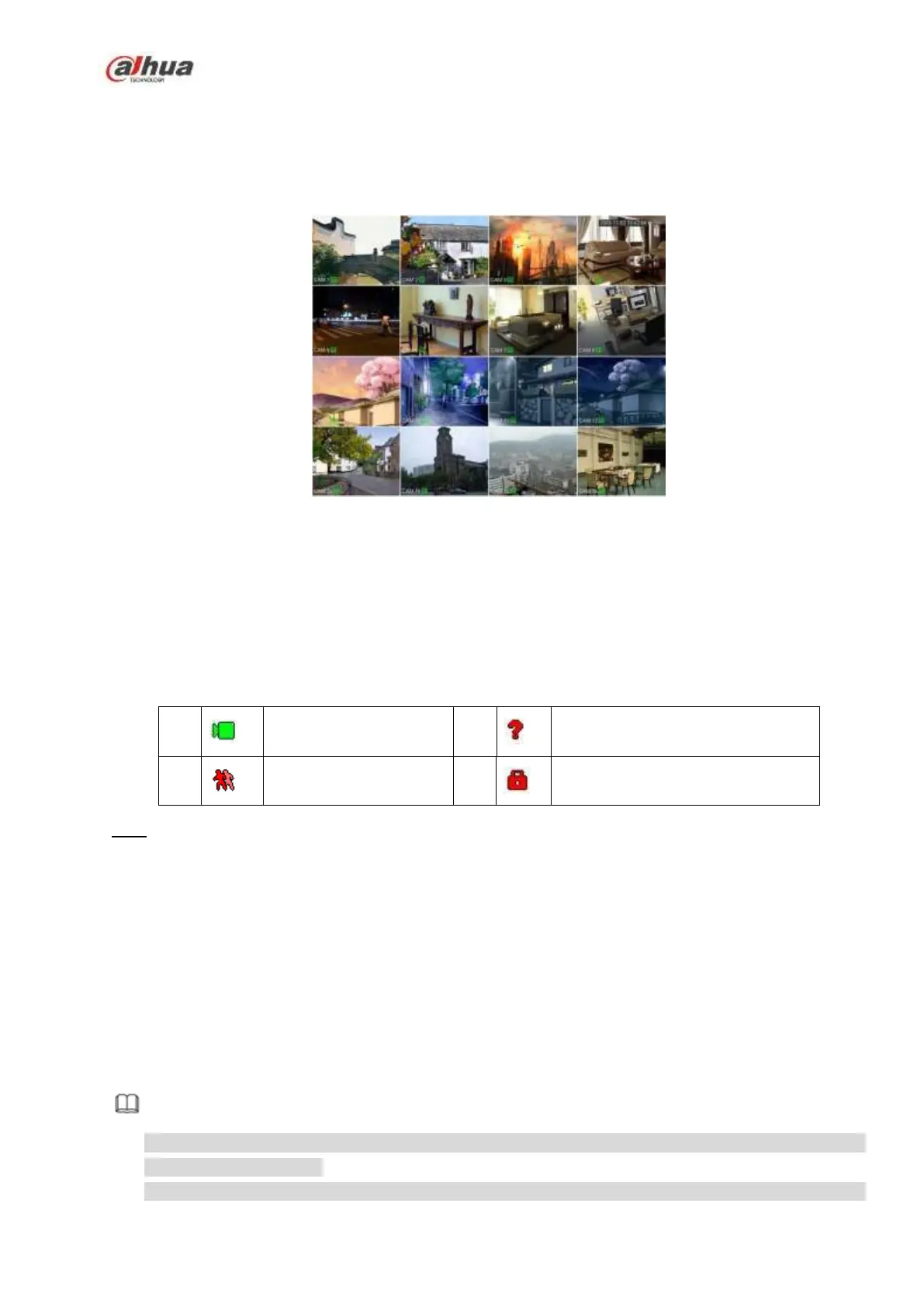222
4.3 Preview
After device booted up, the system is in multiple-channel display mode. See Figure 4-60.Please note the
displayed window amount may vary. The following figure is for reference only. Please refer to chapter 1.3
Specifications for the window-amount your product supported.
Figure 4-60
4.3.1 Preview
If you want to change system date and time, you can refer to general settings (Main
Menu->Setting->System->General). If you want to modify the channel name, please refer to the
display settings (Main Menu->Camera->CAM name)
Please refer to the following sheet for detailed information.
Tips
Preview drag: If you want to change position of channel 1 and channel 2 when you are
previewing, you can left click mouse in the channel 1 and then drag to channel 2, release mouse
you can switch channel 1 and channel 2 positions.
Use mouse middle button to control window split: You can use mouse middle button to switch
window split amount.
4.3.2 Navigation bar
On the preview interface, left click mouse, you can view the navigation bar. See Figure 4-61 or Figure
4-62.
Note
Different series products may display different navigation bar icons. Refer to the actual product
for detailed information.
Go to the Main menu->Setting->System->General to enable navigation bar function; otherwise
