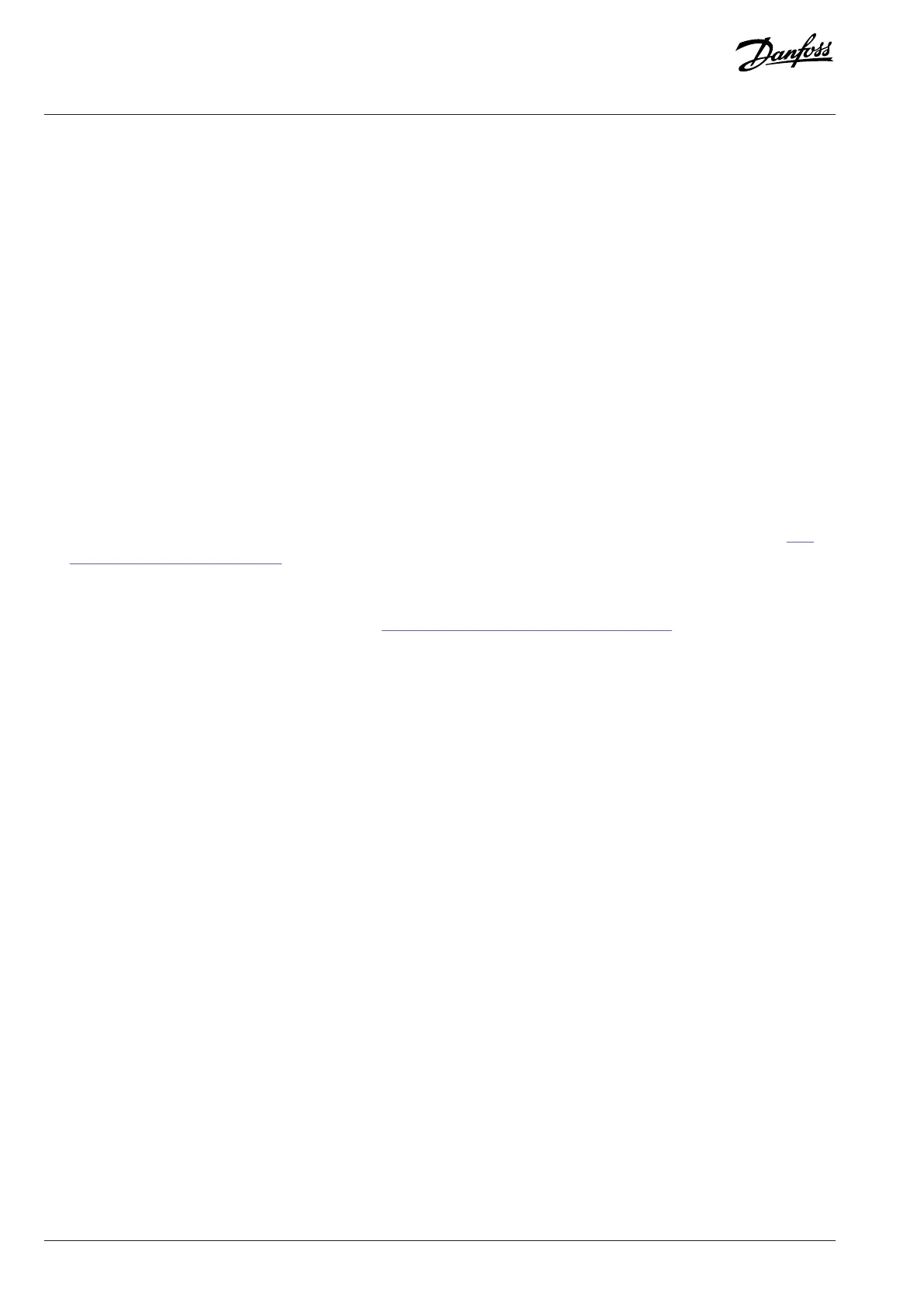3 User Interfaces and How to Configure
3.1 Overview of User Interfaces
To interact with the iC2-Micro drive, use either control panel as the direct interface or MyDrive® Insight which is a PC tool for more
advanced interaction with the drive.
The iC2-Micro drive has a control panel with a display, control buttons, and status indicators. Using MyDrive® Insight provides the ability
to access the drive remotely.
3.2 Control Panel
3.2.1 Overview of Control Panel
The chapter provides an overview about the different control panels, the related elements, important features and functionalities, and
quick guidance on how to use the control panel.
3.2.2 Control Panel and Control Panel 2.0 OP2
The drive has 2 types of control panels as follows:
l Control Panel: It is inbuilt and by default delivered with the drive. The Control Panel buttons and indicators are described in 3.2.3
Control Panel Buttons and Indicators.
l Control Panel 2.0 OP2: An optional (accessory) control panel which provides better user experience. This type of control panel
enables easy setup of the drive via parameters, monitoring of the drive status, and visualization of event notifications. The Control
Panel 2.0 OP2 buttons and indicators are described in 3.2.5 Control Panel 2.0 OP2 Buttons and Indicators.
A more detailed overview of Control Panel 2.0 OP2 is as follows:
l 2.03” monochromatic user interface.
l Visual LEDs to identify drive status.
l Control of the drive and easy switch between local and remote operations.
l Multilingual display which shows parameters, selections, and status more clearly.
l Parameter display supports alphanumeric, special characters, integers, floating points, choice lists, and commands to configure
application data.
l Parameter settings of the drive can be copied to other drives for easy commissioning.
l Installation on a cabinet door using a mounting kit option.
20 | Danfoss A/S © 2024.03 AB413939445838en-000301 / 130R1254
Application Guide | iC2-Micro Frequency Converters
