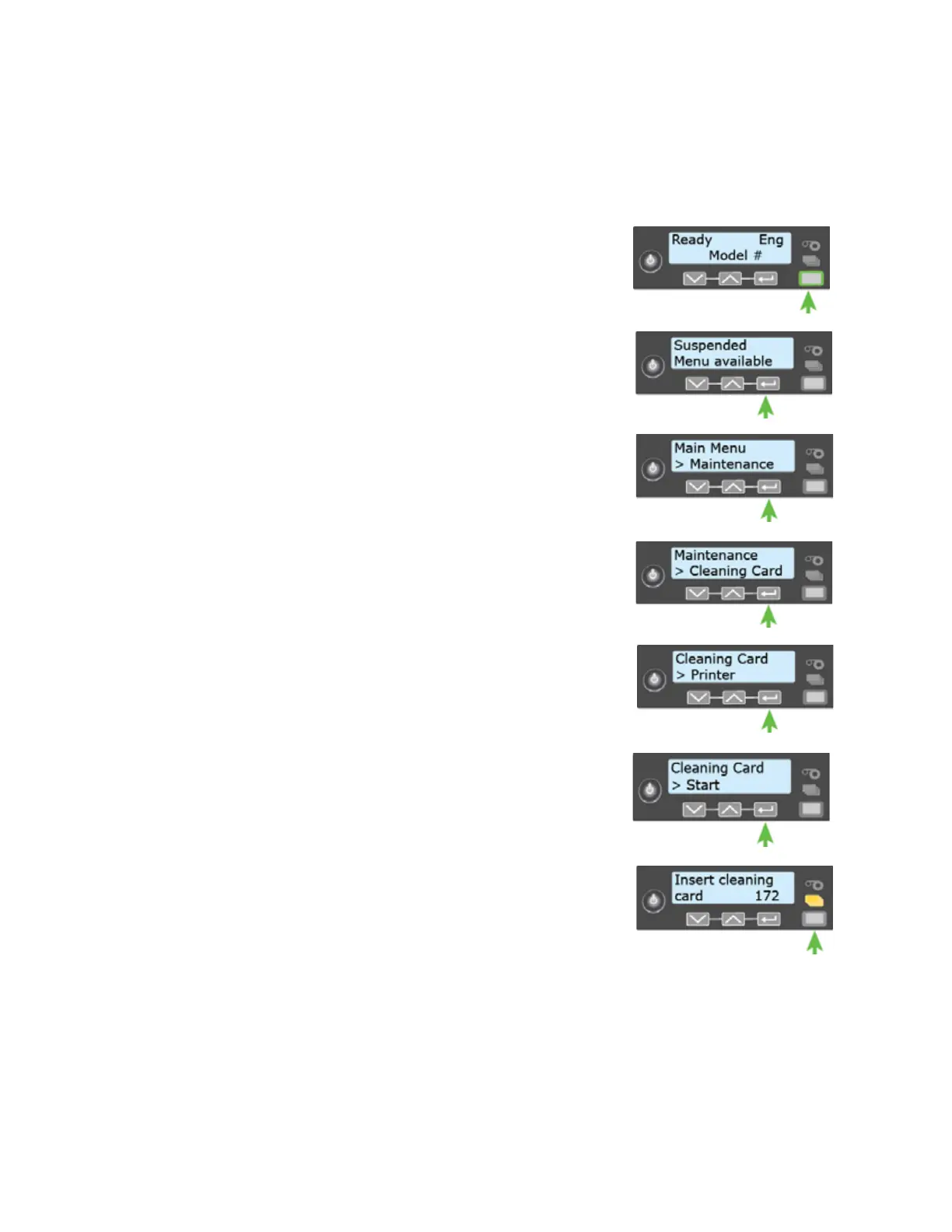34 System Maintenance
Clean the Printer
1. Make sure that you have prepared the printer for cleaning. Refer to “Prepare the Printer for
Cleaning” on page 33.
2. Press the U
SER button.
Suspended displays on line 1 of the LCD panel.
3. Press E
NTER.
4. Maintenance displays on line 2 of the LCD panel. Press E
NTER
to enter the Maintenance menu.
5. Cleaning Card displays on line 2 of the LCD panel. Press
E
NTER to enter the Cleaning Card menu.
6. Printer displays on line 2 of the LCD panel. Press E
NTER.
7. Start displays on line 2 of the LCD panel. Press E
NTER to start
the cleaning process.
8. Insert cleaning card displays on the LCD panel. Press the U
SER
button to start the cleaning cycle.
The printer picks the cleaning card from hopper 2 (H2) and
moves it through the printer several times. The used cleaning
card is placed in the reject tray.
The printer returns to Ready when the cleaning cycle completes.
Continue with “Clean the Multi-Hopper Rollers” on page 35.