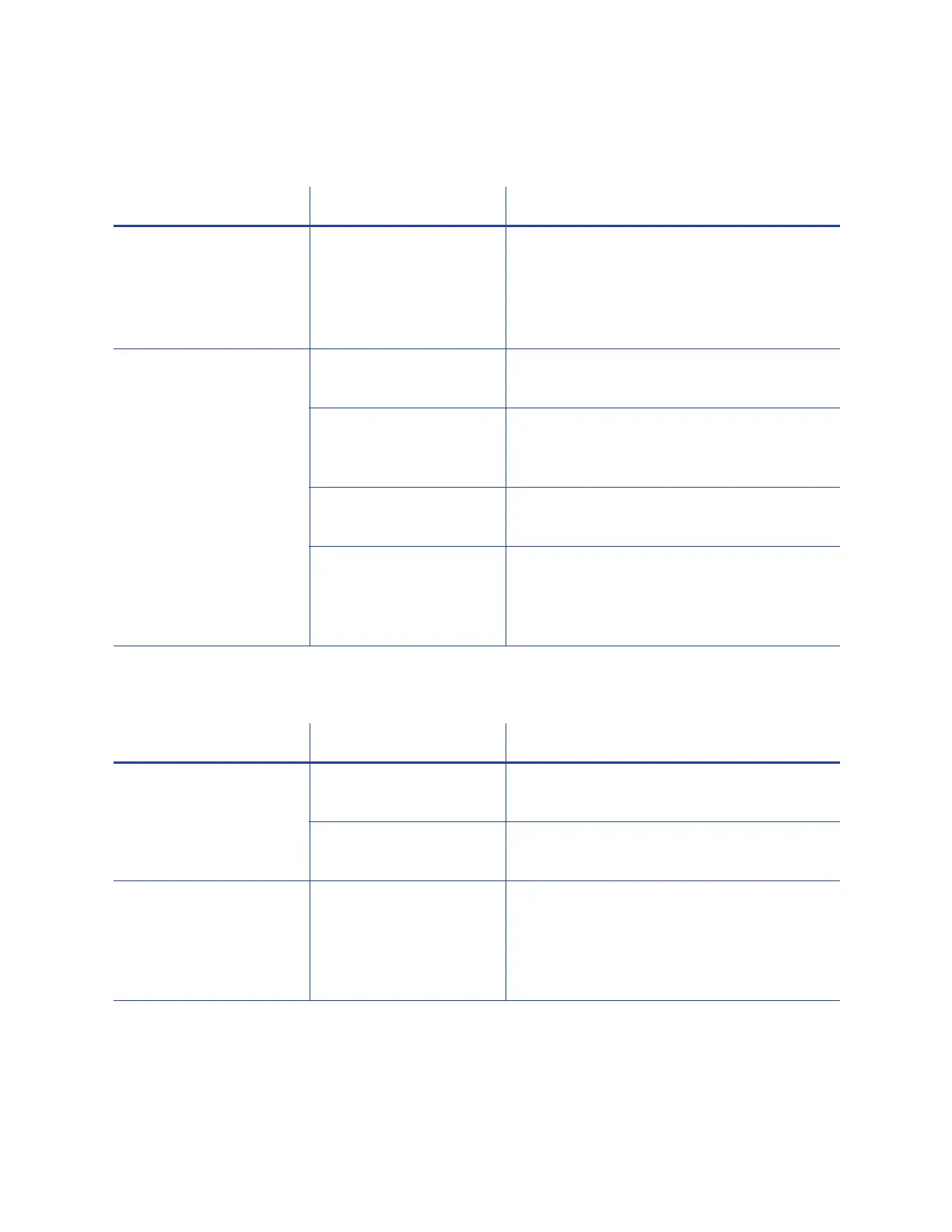44 Troubleshooting
The printing is too light
The printing is too dark
Problem Probable Cause Solution
Photos look faded. The image capture
system needs
adjustment.
Color settings might not be optimal.
Adjust color settings. Refer to the
documentation for the image capture system,
and “Color Printing” in the printer’s
Installation and Administrator’s Guide.
The printing is very light. The ribbon is loaded
incorrectly.
Load the print ribbon correctly. Refer to “Load
the Print Ribbon” on page 22.
The card was previously
printed and has topcoat
on it.
Print only new cards. Refer to “Cards” in the
printer’s Installation and Administrator’s
Guide.
The printhead is not
installed correctly.
Contact your service provider for instructions
to install the printhead correctly.
The printhead power is
too low.
Log on to the Printer Manager as a
WebAdmin. Open the Printer Settings > Print
menu. Increase the YMCPower setting, and
click Set Current to save your changes.
Problem Probable Cause Solution
The card shows wrinkles
in darkly colored areas.
The card includes very
dark areas.
Change the design to use smaller areas of
dark color.
The printhead is not
aligned correctly.
Contact your service provider.
All color printing is darker
than intended.
Color adjustment is too
dark. A change in the
card stock you use can
alter the appearance of
printed cards.
Change the color adjustment settings. Refer
to “Color Printing” in the printer’s Installation
and Administrator’s Guide.