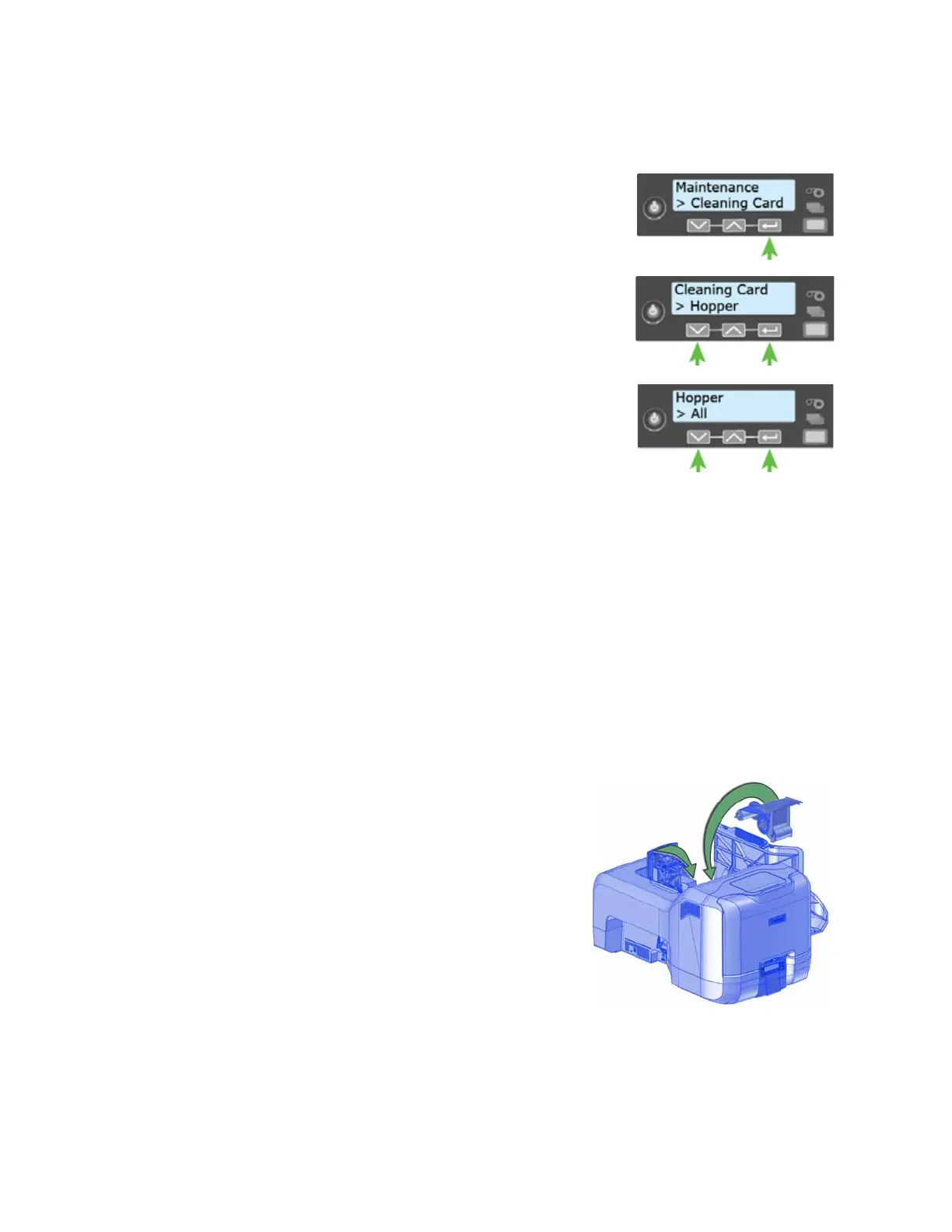CD820 Instant Issuance System User’s Guide 35
Clean the Multi-Hopper Rollers
1. Access the LCD menu system and enter the Cleaning Card
menu, as described in “Clean the Printer” on page 34.
2. Select the hoppers for cleaning.
a. Press the down arrow key until Hopper displays on line 2
of the LCD panel.
b. Press E
NTER to enter the Hopper menu.
c. Press the down arrow key and choose All to clean
hoppers H1 through H6. (Or, continue pressing down to
select hoppers 1 through 6 to clean a hopper
individually.)
3. Press E
NTER to start the cleaning process.
The printer moves the cleaning cards back and forth across the hopper rollers several times
and then ejects the cleaning cards back into the hoppers.
The printer returns to Ready when the cleaning cycle completes.
To complete the cleaning process, continue with “Prepare the Printer for Use”.
Prepare the Printer for Use
1. Unlock the printer and open the multi-hopper door.
2. Remove the used cleaning cards from the hoppers.
3. Replace the unprinted cards in the input hoppers.
4. Open the printer supplies access door and the printer
cover. Remove the print ribbon cartridge.
5. Install a new cleaning sleeve on the ribbon cartridge
and remove the protective cover. Refer to “Load the
Cleaning Sleeve” on page 23 for the steps to follow.
6. Replace the ribbon cartridge.
7. Close the printer cover. Press down on the ridges on
the front of the cover to latch it completely.
8. Close the printer supplies access door.
9. Open the reject tray and remove the used cleaning card.