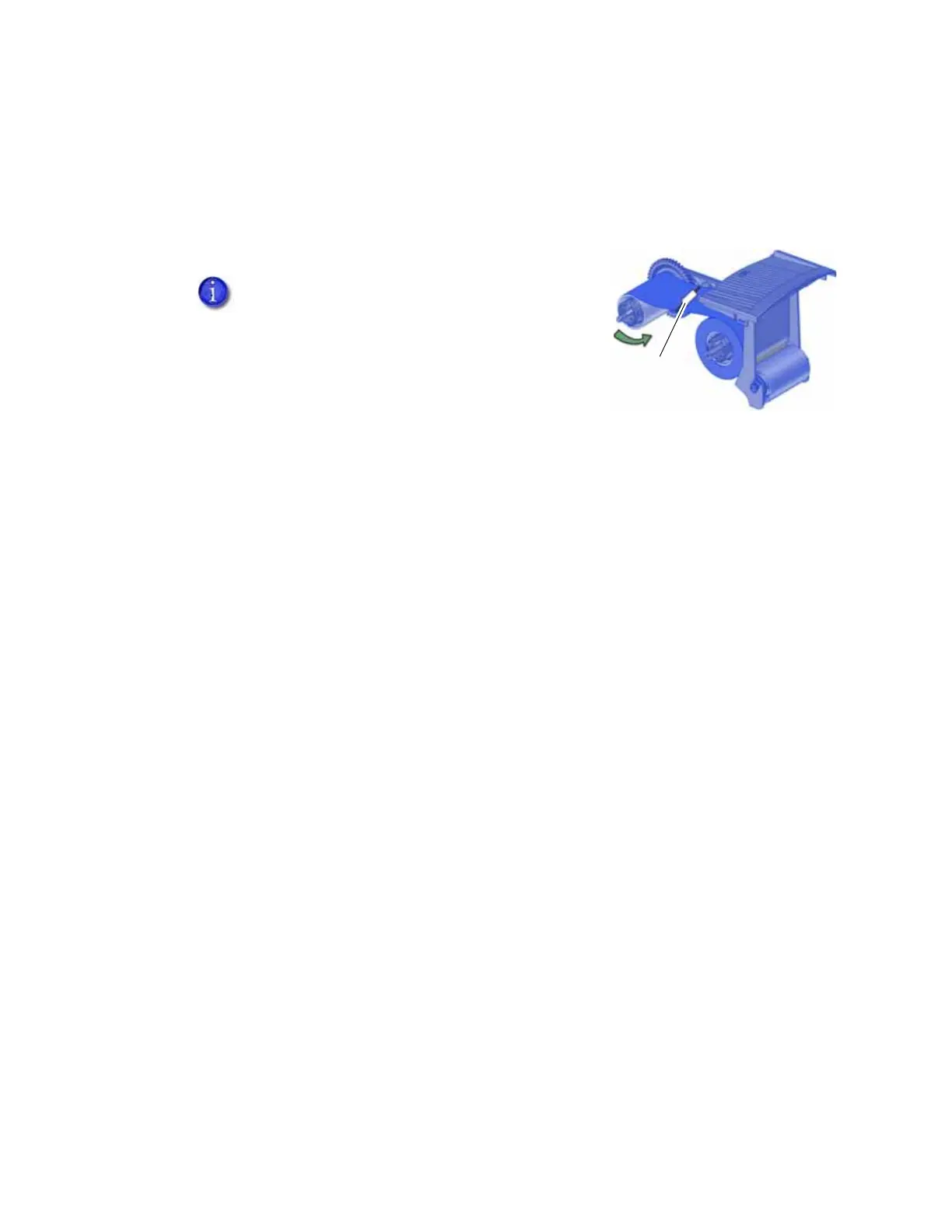CD820 Instant Issuance System User’s Guide 49
Repair a Broken Ribbon
A ribbon can break if the power applied by the printhead is too high. Do the following to repair a
broken ribbon.
1. Open the printer and remove the print ribbon cartridge.
2. Trim the ends of the broken ribbon evenly.
3. Align the ends of the broken ribbon and apply adhesive
tape to secure them.
4. Turn the take-up spool counterclockwise until the mended portion is wound around the
spool two or three turns.
5. Reinstall the print ribbon cartridge in the printer.
6. Close the printer.
Messages and Conditions
When the printer cannot process the card sent, it issues a condition. Conditions display on the
LCD panel on the front panel of the printer. In a shared printer environment, messages can differ
slightly from the messages and conditions described in this section.
Messages on the Printer LCD
Messages from Printer Manager on page 51
Other Messages on page 51
Messages on the Printer LCD
All messages are associated with a print job. The printer issues messages that focus on recovering
from problems.
The printer displays a message number and a short description for each message.
If more than one message was issued, the next message displays after you correct the
problem and press the U
SER button.
The lights on the front panel flash while messages display on the LCD panel.
Do not remove the used ribbon from the take-up
spool. This may cause printing issues.