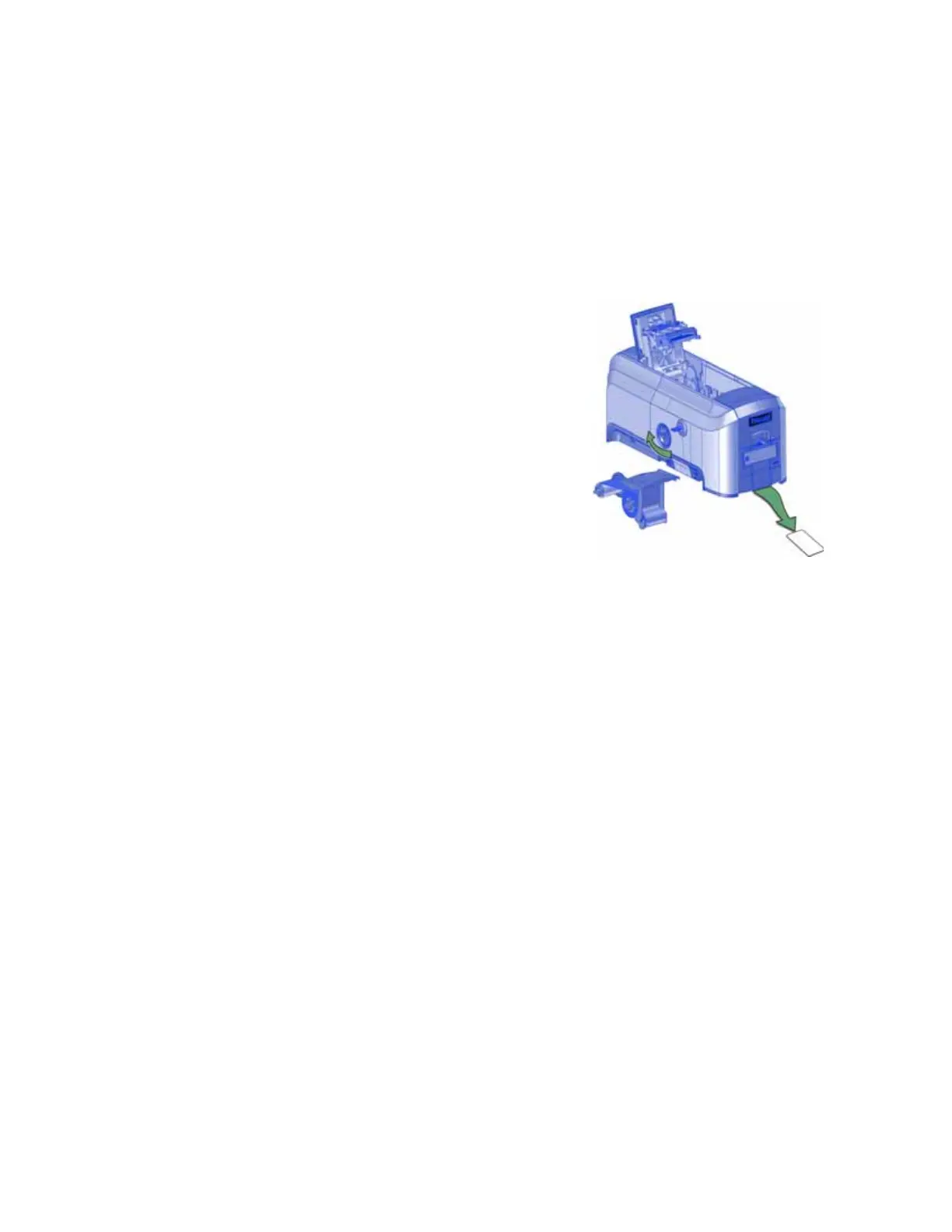48 Troubleshooting
Card Jams
A card jam occurs when the card does not reach the proper position for the next action, such as
printing or ejecting the card.
You usually can resolve the error by pressing the U
SER button so that the printer displays Ready. If
the error persists, do the following to remove the card from the printer.
1. Unlock the printer and open the printer cover.
2. Remove the print ribbon cartridge.
3. Turn the manual advance knob to move the jammed
card until it is accessible from the rollers or exits into
the output hopper.
4. Remove the card.
5. Replace the ribbon cartridge and close the printer
cover.
6. Lock the printer.
7. Press the U
SER button on the printer or click Retry in
the PC message.
HINTS & TIPS
Check the ribbon to make sure that it is not torn. Refer to “Repair a Broken Ribbon” on page 49
and “109: Print ribbon problem” on page 54 to repair or replace the ribbon, if needed.