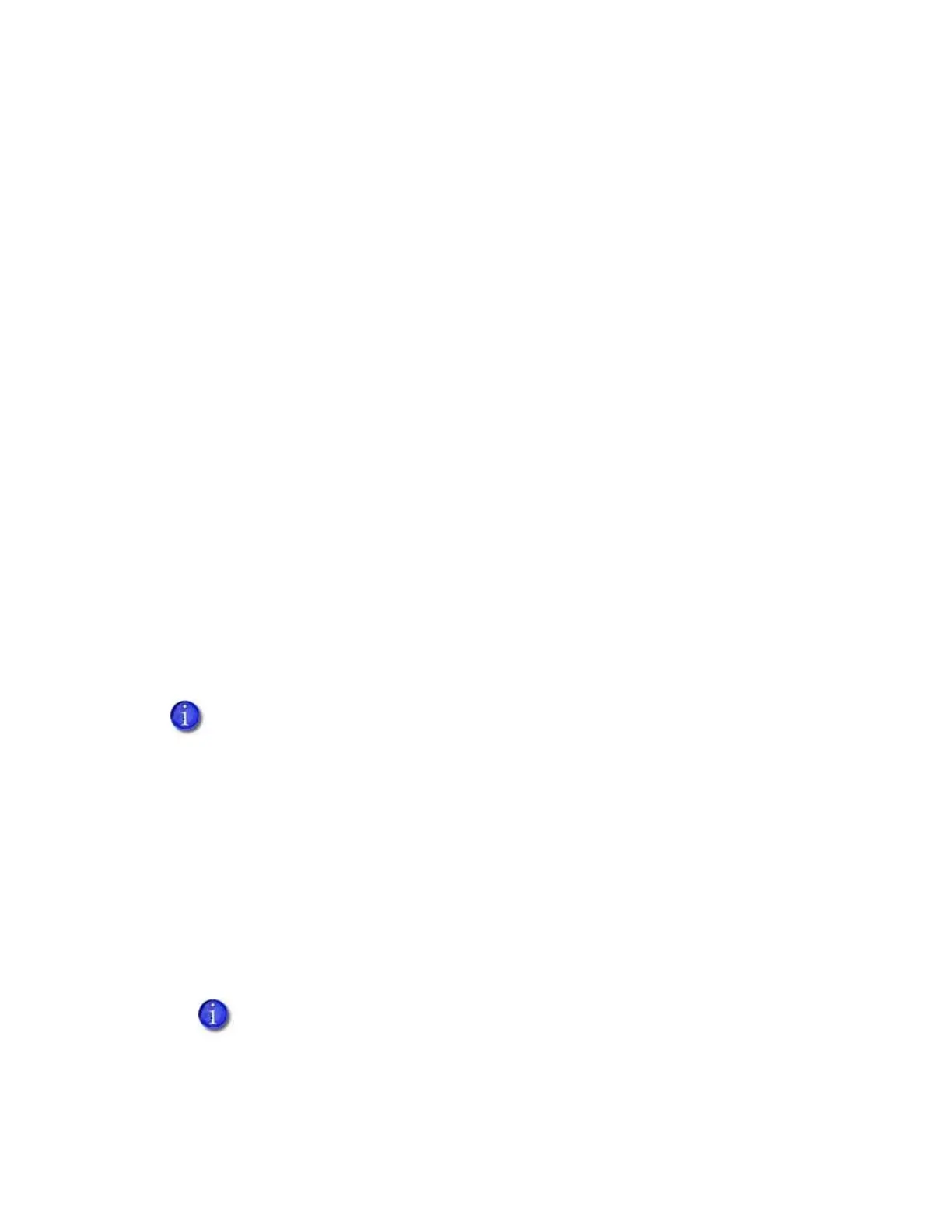CR500 Instant Issuance System Installation and Administrator’s Guide 33
Set or Retrieve the Printer IP Address
You need to know your printer’s IP address to set up network access to the printer and to define
the printer to CardWizard issuance software. You also use the printer’s IP address to access
Printer Manager from a browser window (refer to “Start and Stop Printer Manager” on page 48).
The printer can use either of the following network addressing methods:
DHCP (Dynamic Host Configuration Protocol)—The network automatically assigns the IP
address to the printer. The IP address of a printer that uses DHCP can change if the printer is
powered off and back on.
Static IP—You set the IP address, subnet mask, and gateway address, as provided by your
network support personnel. A static IP address does not change when the printer is powered
off.
CardWizard issuance software requires that the printer use a static IP address. Refer to Set a
Static Printer IP Address.
Set a Static Printer IP Address
CardWizard Instant Issuance Software requires that the printer have the same IP address at all
times.
Because the printer is shipped with DHCP (Dynamic Host Configuration Protocol) addressing
enabled, you must change the address method and assign a static IP address before you can set
up CardWizard software to print cards. Use the printer touch screen to set the IP address.
1. Obtain the following values from your network support personnel. Make sure you receive all
three values:
IP address
Subnet mask
Gateway address
2. Power on the printer, if necessary.
3. Begin when Ready displays on line 1 of the touch screen.
You also can use Printer Manager to change the address method and assign a static IP
address. Refer to “Communication” on page 56.
The printer can require several minutes between power-on and the Ready status.