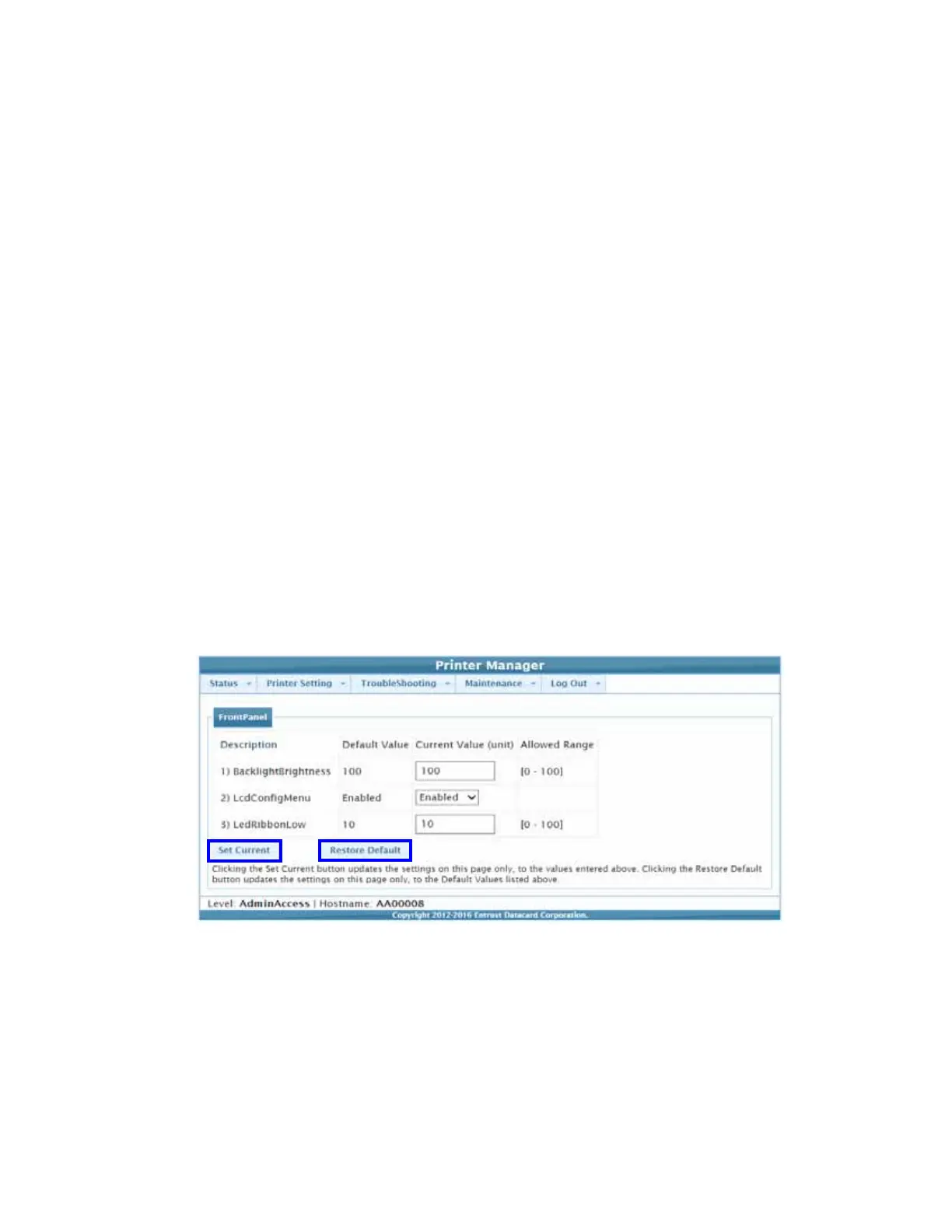50 Using Printer Manager
HINTS & TIPS
The access level controls the information that displays and the changes that you can make.
If the browser cannot connect to the printer, make sure that:
The printer touch screen displays Ready.
Another user does not have a Printer Manager session running.
A VPN (Virtual Private Network) client is not restricting your access to Printer Manager.
Log out of the VPN client and reconnect to your local network, if needed.
Stop Printer Manager
1. Select Log Out from the menu to end the current Printer Manager session.
2. For security, close the browser window after logging out.
Printer Manager Settings
The CR500 printer is shipped with recommended settings in Printer Manager. You may need to
change these settings to customize the printer for your site. Printer Manager provides access to
the printer settings.
Many of the Printer Manager menu options display the Set Current and Restore Default buttons.
Set Current saves any changed settings on the displayed page. When you change a value and
click Set Current, the printer uses the new settings until additional changes are made or the
default values are restored. Changes are not applied if you exit the page without clicking Set
Current.
Restore Default restores the factory-default settings to the values on the displayed page.
Click Set Current to save the restored settings.