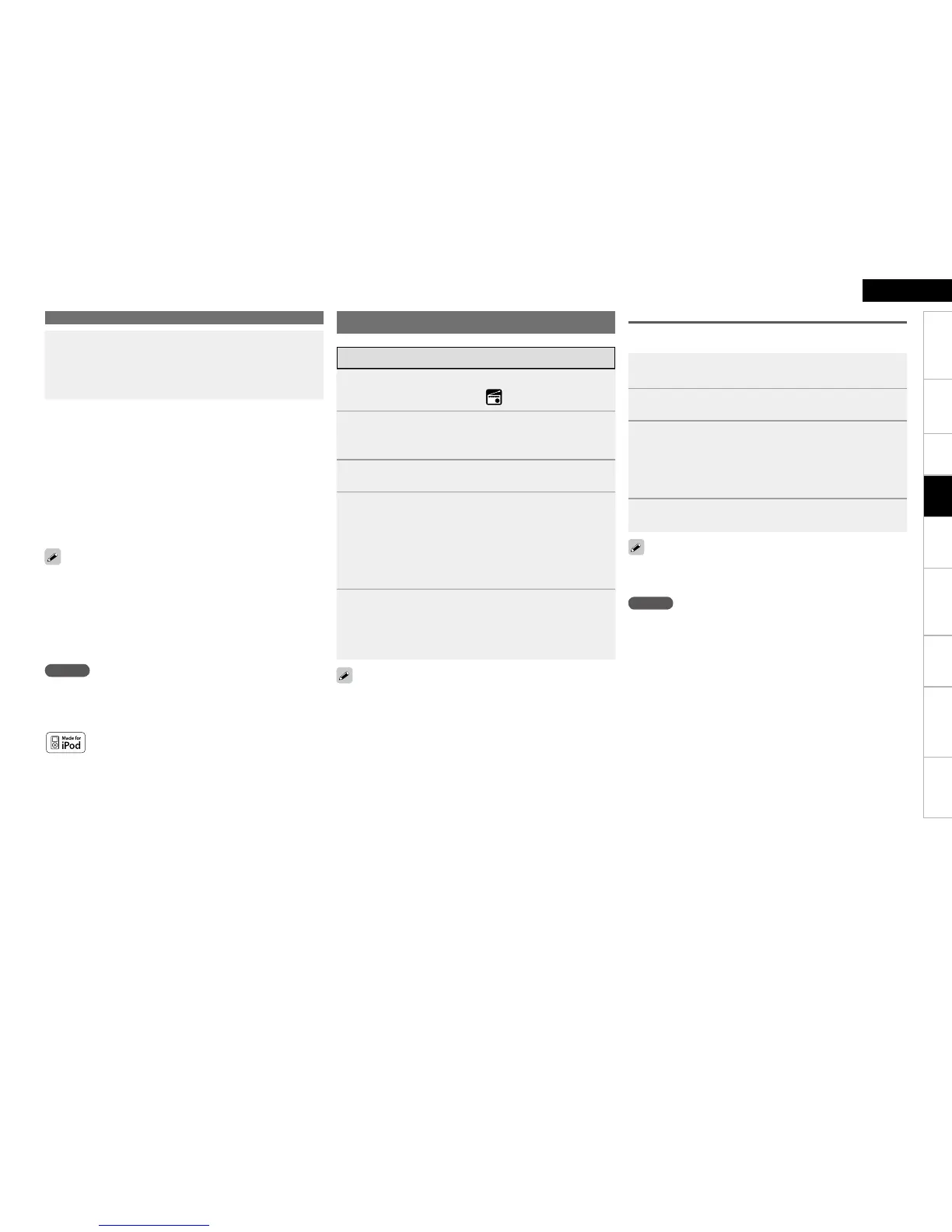Getting Started Connections Settings Playback Remote ControlMulti-zone Information Troubleshooting SpecificationsPlayback
ENGLISH
Playing Components
Tuning in Radio Stations
To stop (vpage 76)
Stopping playback temporarily (vpage 76)
Fast-forwarding or fast-reversing (vpage 76)
To cue to the beginning of a track (vpage 76)
Playing repeatedly (vpage 77)
Playing in random order (vpage 77)
Searching pages (vpage 77)
n
n
n
n
n
n
n
Use the RESTORER mode to expand the low and high frequency
components of compressed audio files and achieve a richer sound
(vpage 85). The default setting is “Mode 3”.
The title name, artist name and album name can be checked by
pressing <STATUS> during playback.
The time (default : 30 sec) for which the GUI menus are displayed
can be set at “GUI” – “iPod” (vpage 53). Press uio p to
return to the original screen.
•
•
•
NOTE
Depending on the type of iPod and the software version, some
functions may not operate.
DENON will accept no responsibility whatsoever for any loss of iPod
data.
•
•
“Made for iPod” means that an electronic accessory has been
designed to connect specifically to iPod and has been certified by the
developer to meet Apple performance standards.
Apple is not responsible for the operation of this device or its
compliance with safety and regulatory standards.
iPod is a trademark of Apple Inc., registered in the U.S. and other
countries.
The iPod may only be used to copy or play contents that are not
copyrighted or contents for which copying or playback is legally
permitted for your private use as an individual. Be sure to comply
with applicable copyright legislation.
b
8
Adjust the items below.
Adjusting the master volume (vpage 76)
Selecting the surround mode (vpage 78)
Adjusting the Sound and Picture Quality
(vpage 81)
n
n
n
If the desired station cannot be tuned in with auto tuning, tune it in
manually.
When tuning in stations manually, press and hold [TU d] or [TU f] to
change frequencies continuously.
The time (default : 30 sec) for which the GUI menu is displayed can
be set “GUI” – “Tuner” (vpage 53). Press uio p to return to
the original screen.
•
•
•
Listening to FM/AM Broadcasts
1
Press [SOURCE SELECT] to display the GUI Source
Select menu, then select “ ” (vpage 30).
2
Set the main remote control unit to the “TUNER”
mode (vpage 99 “Operating the Main Remote
Control Unit”).
3
Press [BAND] to select “FM” or “AM”.
4
Tune in the desired broadcast station.
q To tune in automatically (Auto Tuning)
Press [MODE] to select “AUTO”, then use [TU d] or [TU f] to
select the station you want to hear.
w To tune in manually (Manual Tuning)
Press [MODE] to select “MANUAL”, then use [TU d] or [TU f].
5
Adjust the items below.
Adjusting the master volume (vpage 76)
Selecting the surround mode (vpage 78)
Adjusting the Sound and Picture Quality
(vpage 81)
n
n
n
Presetting Radio Stations (Preset Memory)
Your favorite broadcast stations can be preset so that you can tune
them in easily. Up to 56 stations can be preset.
1
Tune in the broadcast station you want to preset.
2
Press [MEMO].
3
Press [A ~ G] to select the block in which the channel
is to be preset, then press [CHANNEL] or [1 ~ 8] to
select the preset number.
The memory block can also be selected by pressing [SHIFT] on
the sub remote control unit.
b
4
Press [MEMO] again to complete the setting.
To preset other stations, repeat steps 1 to 4.
Stations can be preset automatically at “Auto Preset” (vpage
62).
•
•
NOTE
Preset stations are erased by overwriting them.