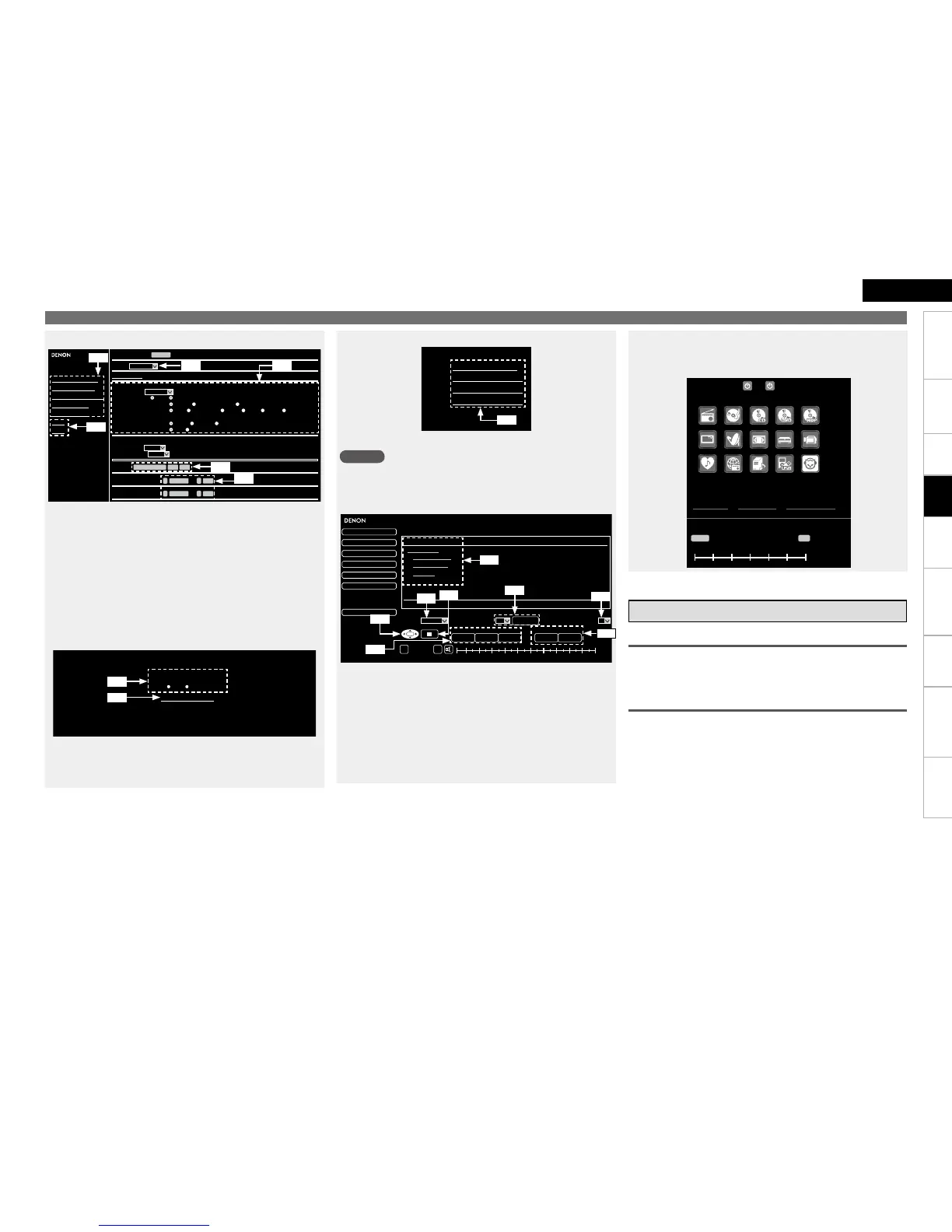Getting Started Connections Settings Playback Remote ControlMulti-zone Information Troubleshooting SpecificationsPlayback
ENGLISH
GExample 2H Setup menu screen
SETUP MENU
SOURCE SELECT
Source
Input Assign
Video
Video Select
SAT/CBL
SOURCE
Auto
Auto
Video Convert ON
Analog Analog & HDMI OFF
Auto
********
480p/576p
AUTO VIDEO1 VIDEO2
Full Normal
1080i 720p 1080p 1080p:24Hz
OFF
i/p Scaler
Resolution(analog)
Resolution(HDMI)
Progressive Mode
Aspect
Input Mode
Input Mode
Decode Mode
SOURCE SELECT
SURROUND MODE
AUDIO/VIDEO ADJUST
MANUAL SETUP
INFORMATION
SAVE
LOAD
ReLoad
Rename
Source Level (analog)
Source Level (digital)
0 SetdB
0 Set
SAT/CBL Set Def
dB
<
<
<
<
z10: Click the menu from which you want to make settings.
The display on the right becomes each setting screen.
z11: Click “SAVE” when you want to save settings, and click
“LOAD” when you want to call settings.
Becomes each operation screen.
z12: Click “v” and select from the displayed items.
z13: Click to determine a setting.
z14: After entering characters, click “Set” to set, or click “Def” to
return to initial setting.
z15: Enter figures or click “<” or “>” to make the setting, and then
click “Set”.
GExample 3H Web configuration screen
Web Controller Config.
Top Menu Link Setup
ON OFF
Back Top Menu
z16: Click “ON” when performing Top Menu Link Setup.
When set up, return to the top menu from each operation
screen. (Default setting : “OFF”)
z17: Click to return to the top menu.
z12 z13
z14
z15
z11
z10
z16
z17
GExample 4H PDA menu screen
DENON Web Controller
Main Zone Control
Multi Zone2 Control
Multi Zone3 Control
Multi Zone4 Control
z18: Select to operate each zone.
NOTE
You cannot change setup menu operations and zone name on the
PDA menu screen.
GExample 5H Net Audio operating screen
ZONE CONTROL
NET AUDIO/USB (MAIN ZONE)
DENON:[AVR-4810]
> Favorites
Internet Radio
Media Server
Napster
ONE
MEMORY
ALL
REPEAT RANDOM
OFF ON OFF
PRESET OFF A1
-40.0dB
>
∞ -80 18100-10-20-30-40-50-60-70
QUICK SELECT
>
CHANNEL LEVEL
>
NET AUDIO/USB
>
iPod Dock
>
iPod Direct
>
RELOAD
><
[1/5]
PRESET MEMORY CHARACTER SEARCH
z19: Click the menu from which you want to make settings.
z20: Click “v” to select the preset channel you want to play.
z21: Click to stop play.
z22: When registering presets, click “v” to select the channel you
want to register, and then click “MEMORY”.
z23: When searching using an acronym, click “v” and select from
the displayed characters.
z24: Click when selecting menu.
z25: Click to repeat play.
z26: Click to random play.
z18
z19
z26
z22
z23
z20
z21
z25
z24
GExample 6H Dedicated iPod Touch screen
When accessed from the iPod Touch browser, an optimized
operation screen is displayed.
b
Down Up
Power
Source
Volume
-60 -50 -40 -30 -20 -10 0
iPod Dock iPod Direct NetAudio/USB
Personal Memory Plus Function
This function sets the settings (input mode, surround mode, MultEQ
XT, Dynamic EQ, Dynamic Volume, audio delay etc.) last selected for
the individual input sources.
Last Function Memory
This stores the settings as they were directly before the standby
mode was set.
When the power is turned back on, the settings are restored to as
they were directly before the standby mode was set.
Various Memory Functions
Convenient Functions