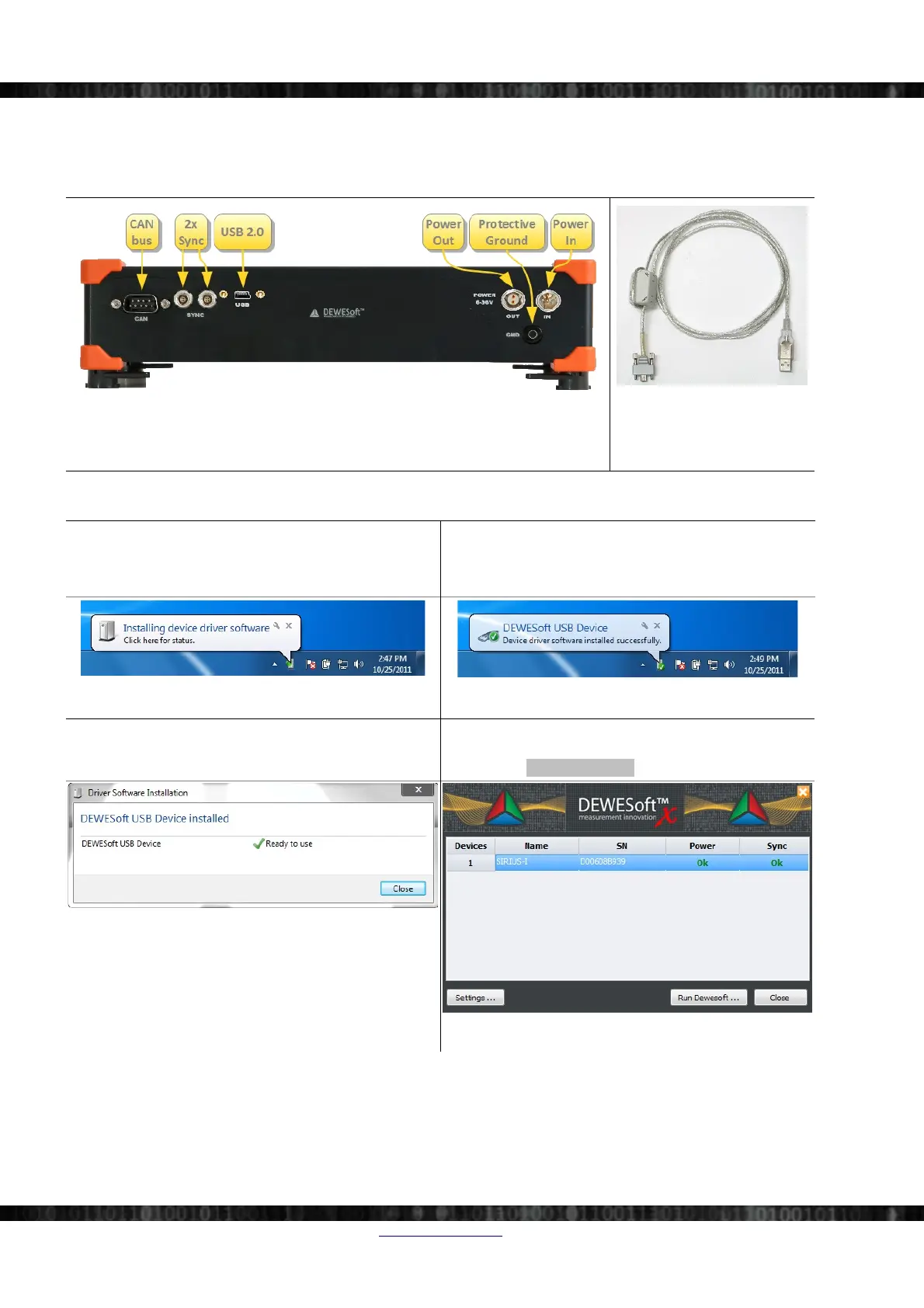SIRIUS®
3.2 Connecting a Single Slice
First connect the power supply to the connector named POWER IN (see Illustration 20 below) of your SIRIUS®
system/s (see 4.2.1.4 Power In on page 27).
Illustration 20: SIRIUS® chassis: connectors on the rear side
see also: 4.2 Connectors at the rear side on page 26
Then connect the USB cable (Illustration 21 above) to the rear-side of the SIRIUS® system (see connector named USB
in Illustration 20 above). Finally connect the other side of the USB cable to the USB port of your computer:
When you connect your Dewesoft USB device for the first
time to the USB port, automatically install the Dewesoft
USB driver:
When the driver installation is complete Windows will
show a notification message:
Illustration 22: Installing USB driver
Illustration 23: USB driver installation succeeded
When the driver installation is complete, Windows will
show a notification Window:
Then the Dewesoft launcher will pop up and show you a
list of all connected devices and their status.
Finally click Run Dewesoft… to start DEWESoft®.
Illustration 24: USB Driver Notification
Illustration 25: Dewesoft Launcher
Page 16/166 www.dewesoft.com Doc-Version: 1.4.2
