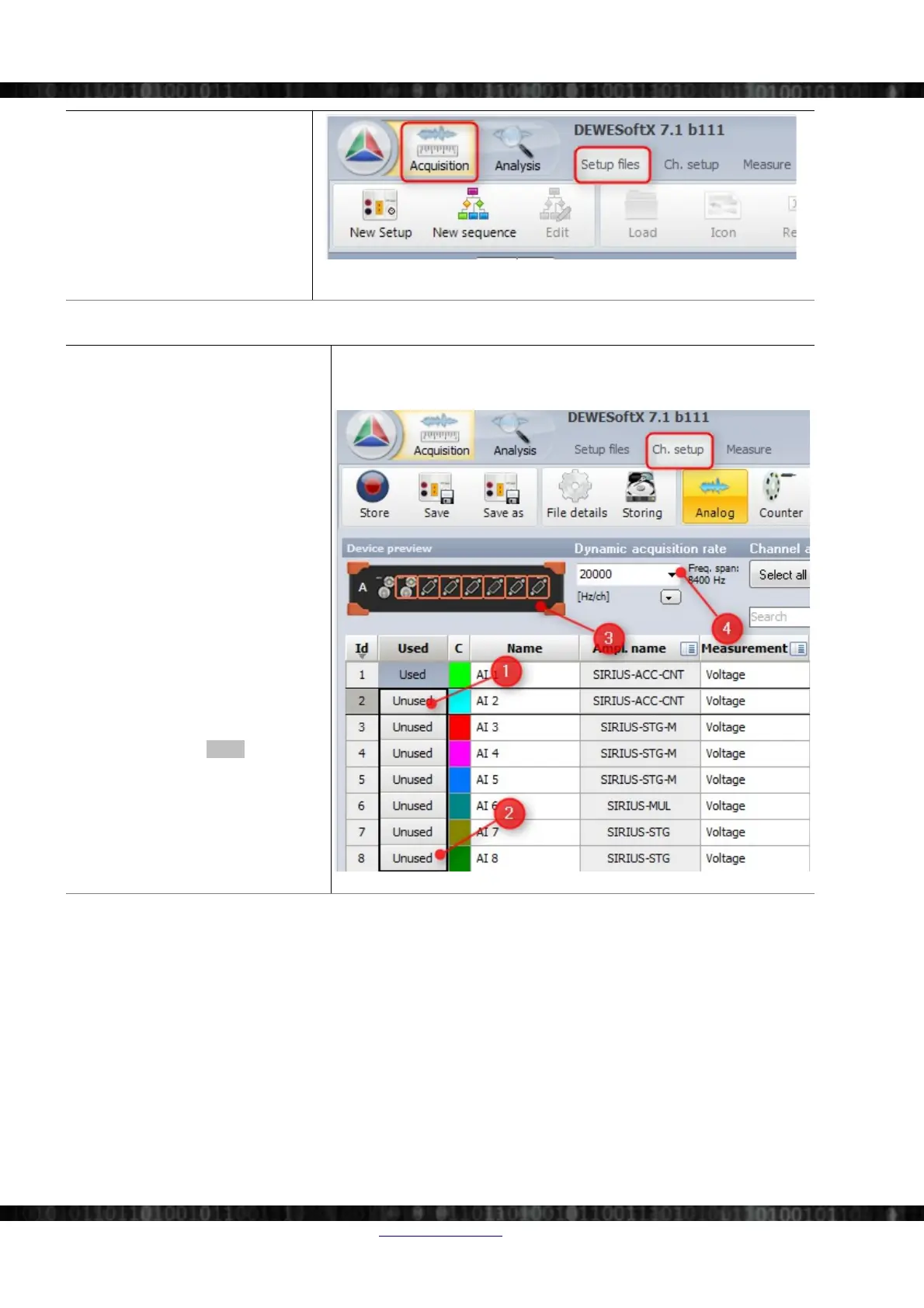SIRIUS®
When DEWESoft® has started up,
you will be in the Acquisition mode
and see the Setup files list.
Click on Ch.setup (on the right of
Setup files) to switch to the
Channel setup mode.
Illustration 30: Setup files
3.4.2 Analogue channel setup
In the analogue channel setup screen you
can see all channels of your connected
SIRIUS® systems. Per default only the
first channel will be set to Used.
Unused channels will not show up in
measure mode and can thus not be used
for display, calculations or storing: thus,
we will also set the other 7 channels to
used. You can left-click on the Used
column of channel 2 (), hold the mouse
button and move the mouse down to
channel 8 (): then release the mouse
button and all 7 channels will be selected
– this is shown by the black rectangle
around the buttons. Then you can click
into the selected region to toggle
Used/Unused for all 7 channels at once.
The selected channels will also be
highlighted in the small preview image of
the device ().
When you press the Setup button of a
channel (the column at the right edge of
the channel table – not shown in this
screen-shot), you can change all settings
of the channel amplifier.
You can also change the sample rate of
the SIRIUS® slice ().
Illustration 31: Channel setup screen
Page 18/166 www.dewesoft.com Doc-Version: 1.4.2
