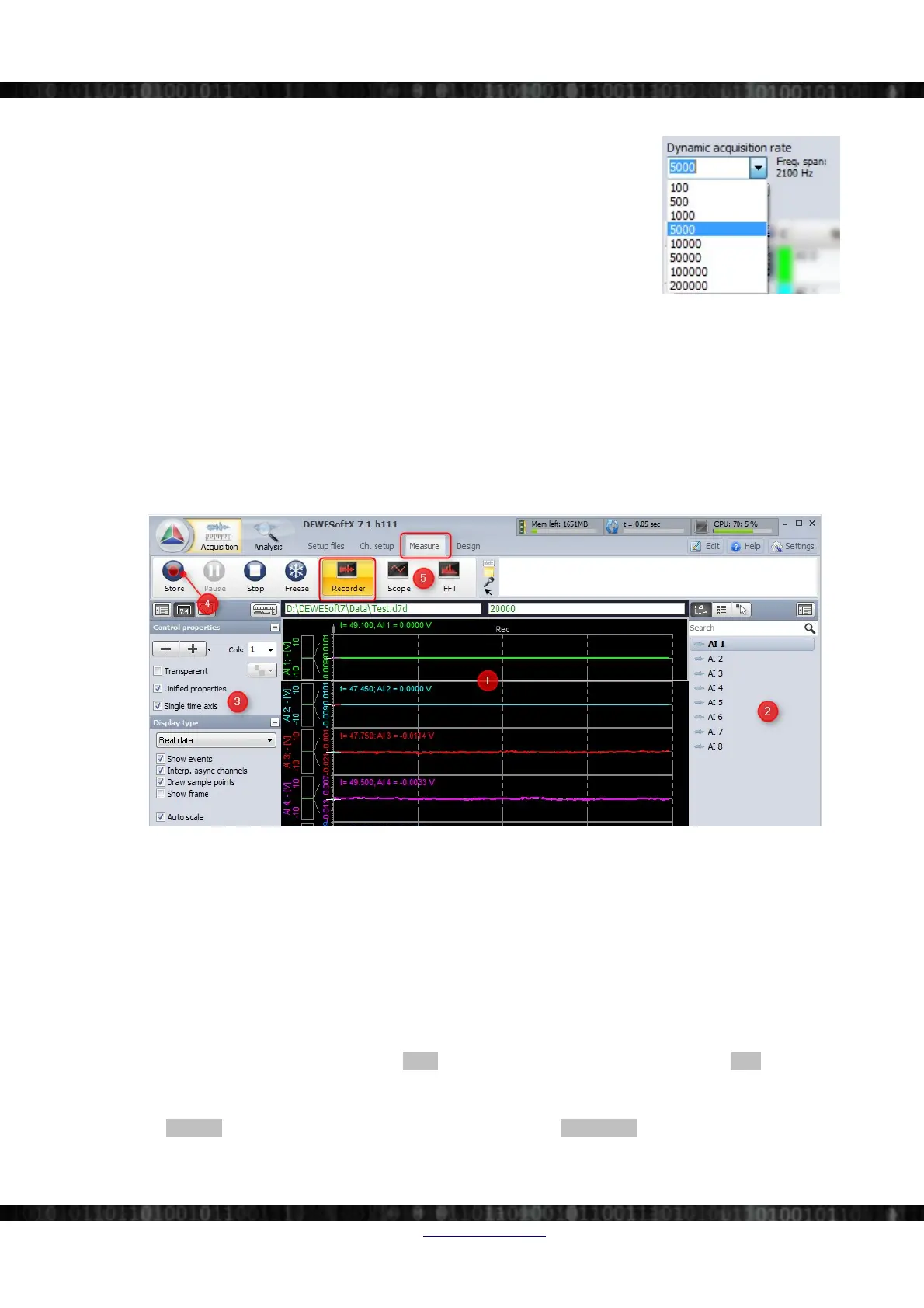Getting started
3.4.2.1 Sample rate
One of the most important settings is the sample rate. The sample rate defines how
many data points, SIRIUS® will transfer to DEWESoft®. So a higher sample rate
also means that more data needs to be transferred via USB to your computer.
The sampling speed mainly depends on your application. To display your signal in
time domain with a good time resolution, you should sample 10 to 20 times faster
than the frequency of the signal that you want to measure. (for example 1 kS/s for a
50 Hz sinewave).
If you have a lot of high frequency components, it may be necessary to sample 100
times faster (e.g. 5 kS/s for the 50 Hz sinewave) or even more.
If you display only the frequency domain (FFT analysis), a 2.5 times faster sampling would be sufficient (125 S/s for
the 50 Hz sinewave).
The higher the sampling rate, the better the time resolution. But also the file size will increase.
3.4.3 Measurement Mode
A click on Measure (at the right side of Ch. Setup in Illustration 31) will take you to the Recorder screen measure mode
where you can already see live data (Note: the data will not be stored yet!):
Illustration 33: Measure mode
In measure mode you can have several measurement screens (). DEWESoft® will create 3 default screens: Recorder,
Scope and FFT, but you can also create new screens or change the visual displays of the existing screens as you like.
See the chapter Displays design in the online-help (see 3.4.1 Online Help on page 17) for more details.
The most important sections of the Measure mode are highlighted in screen-shot Illustration 33:
: show the live measurement data in different measurement instruments which are depending on the selected
measurement screen. In this case we see a recorder instrument witch displays all your measurement channels. You can
use the channel-selector list () to assign measurement channels to the instruments. Each instrument has different
settings. shows the settings of the currently selected recorder instrument.
To start storing the data to a file, press the Store button (). When you are done, press the Stop button to stop
recording.
Now DEWESoft® has created a datafile with all the data that you have seen during the recording session. You can now
click the Analysis button (on the left-top of the screen to the right of the Acquisition button) to go to Analysis mode.
Doc-Version: 1.4.2 www.dewesoft.com Page 19/166
