
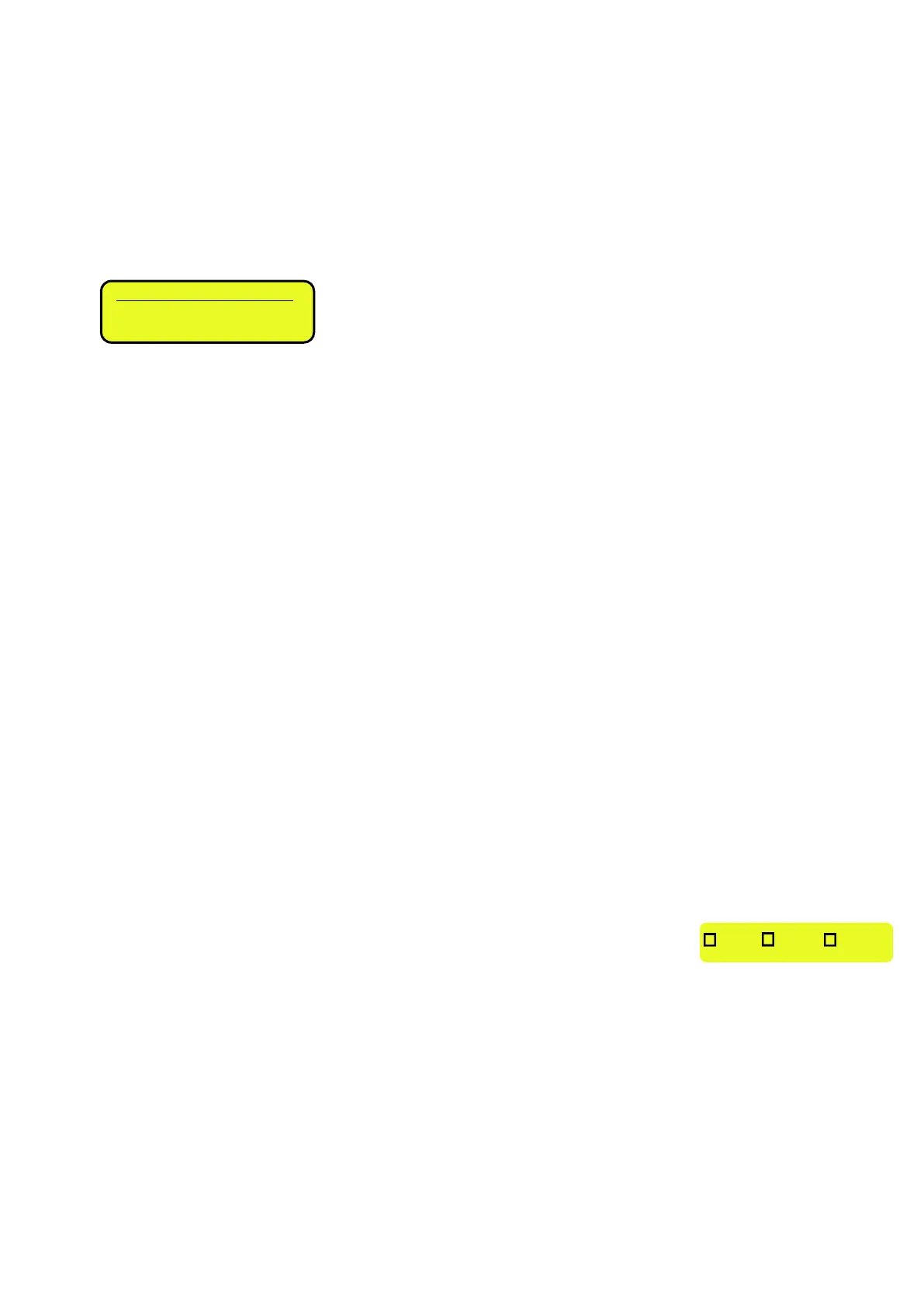 Loading...
Loading...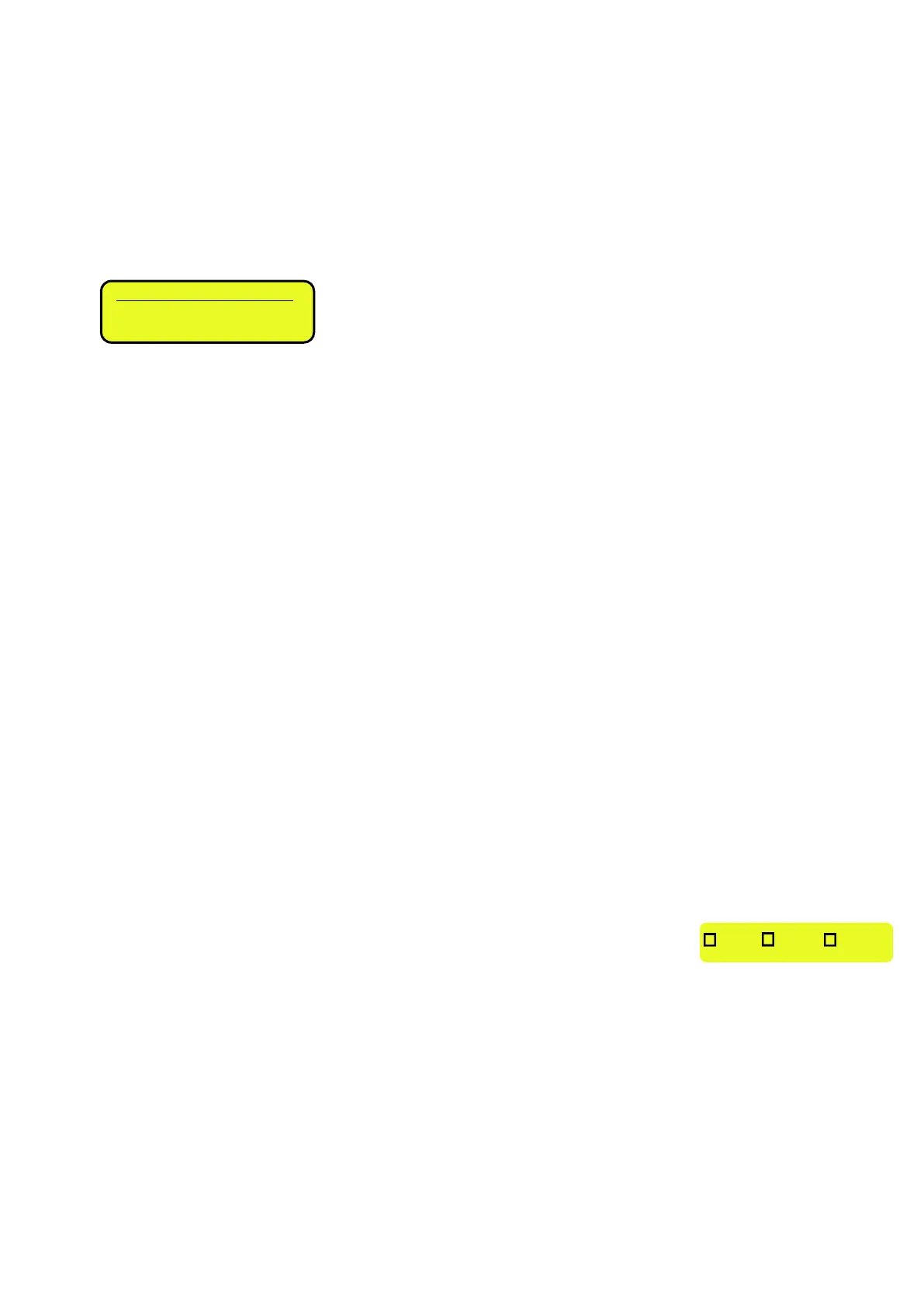
Do you have a question about the Dini Argeo 3590ET and is the answer not in the manual?
| Brand | Dini Argeo |
|---|---|
| Model | 3590ET |
| Category | Accessories |
| Language | English |
Details power supply, operating temperature, converter, speed, signal range, and display characteristics.
Details power options (12Vdc, 24Vdc, battery) and connection safety regulations.
Describes the specific actions of keys like C/DEL, TARE/ZERO, Fn/ENTER, and 2nd F.
Details the meaning of LED indicators and symbols on the LCD display.
Details methods for entering a tare value to subtract from accumulated weight.
Covers entry, modification, deletion, printing, selection, and research of customer data.
Covers entry, modification, deletion, printing, selection, and research of material data.
Provides a general overview of the weighing system and its management capabilities.
Explains manual, automatic static, and automatic dynamic axle weighing without I/O.
Describes manual, auto static, and auto dynamic axle weighing with input/output.
Covers functions for managing automatic axle weighing cycles like cancelling and error handling.
Details reports for I/O weighing with preset tare, including weight difference.
How to link print formats to specific print functions.
Provides shortcuts for linking formats to print functions.
Configures setpoints for gross weight activation/deactivation of outputs.
Configures setpoints for net weight activation/deactivation of outputs.
Uses outputs as control lights to guide driver for axle positioning.
Enables relay on sum of acquired axles, based on enabling setpoint.
Configures exclusive use of outputs, creating activation ranges.











