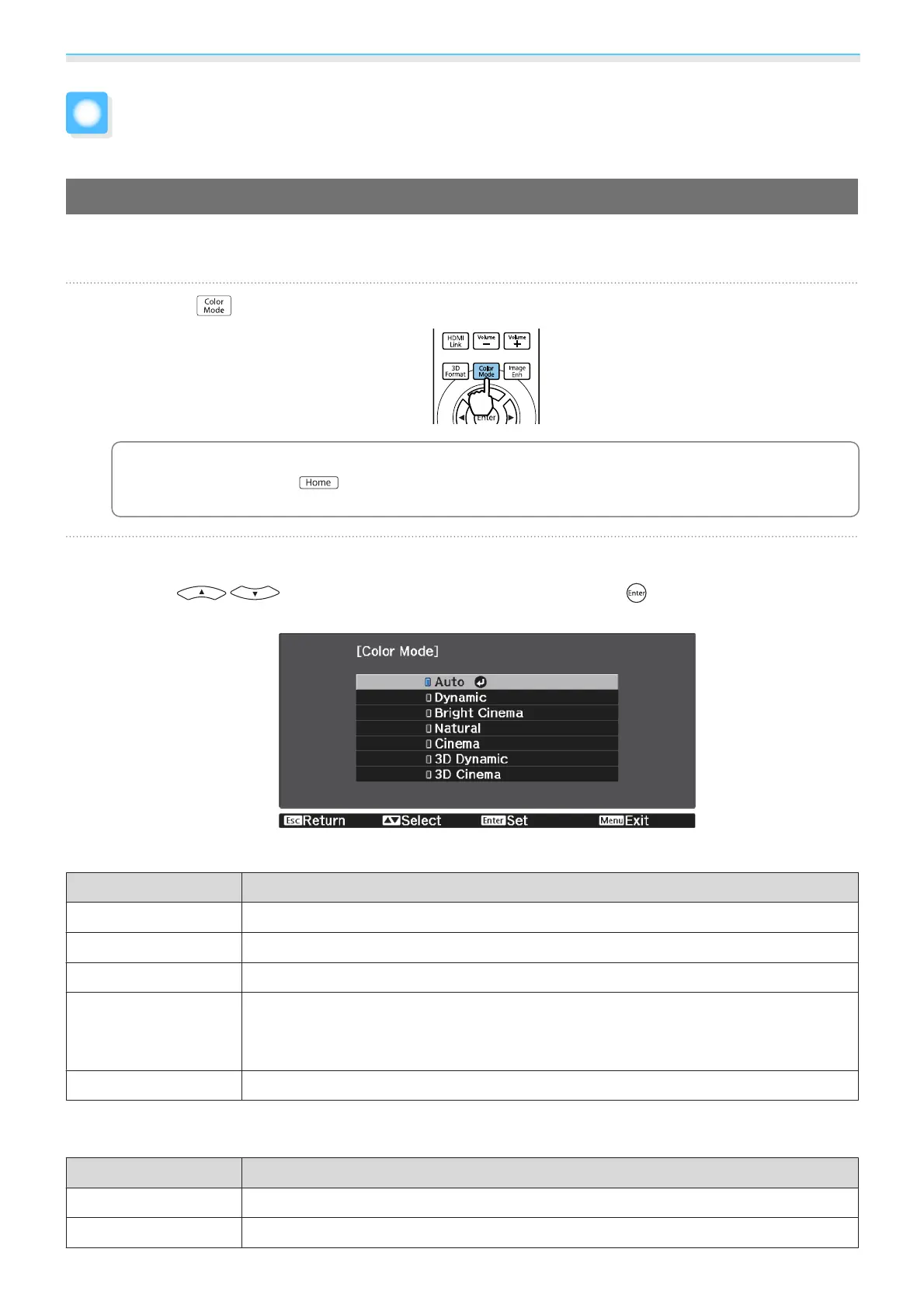Adjusting the Image
37
Adjusting the Image
Selecting the Projection Quality (Color Mode)
You can obtain the optimum image quality to suit your surroundings when projecting. The brightness of the
image varies depending on the mode selected.
a
Press the button.
c
•
You can make settings from the Configuration menu. s Image - Color Mode p.86
•
If you press the button, you can also make settings from the Home screen. s p.29
b
Select Color Mode.
Use the buttons to select a mode, and then press the button to confirm the
selection.
Choices when projecting 2D images
Mode Application
Auto
*
Sets the color mode automatically according to the surroundings.
Dynamic
This is the brightest mode. Best for prioritizing brightness.
Bright Cinema
Best for projecting vivid images.
Natural
Best for faithfully reproducing the color of the source image.
We recommend selecting this mode when performing color adjustment for the image.
s p.43
Cinema
Best for enjoying content such as movies.
*
This can only be set when Projection is set to Front. s p.92
Choices when projecting 3D images
Mode Application
3D Dynamic
A dedicated 3D mode best for prioritizing brightness.
3D Cinema
A dedicated 3D mode best for enjoying content such as movies.
Downloaded from www.vandenborre.be