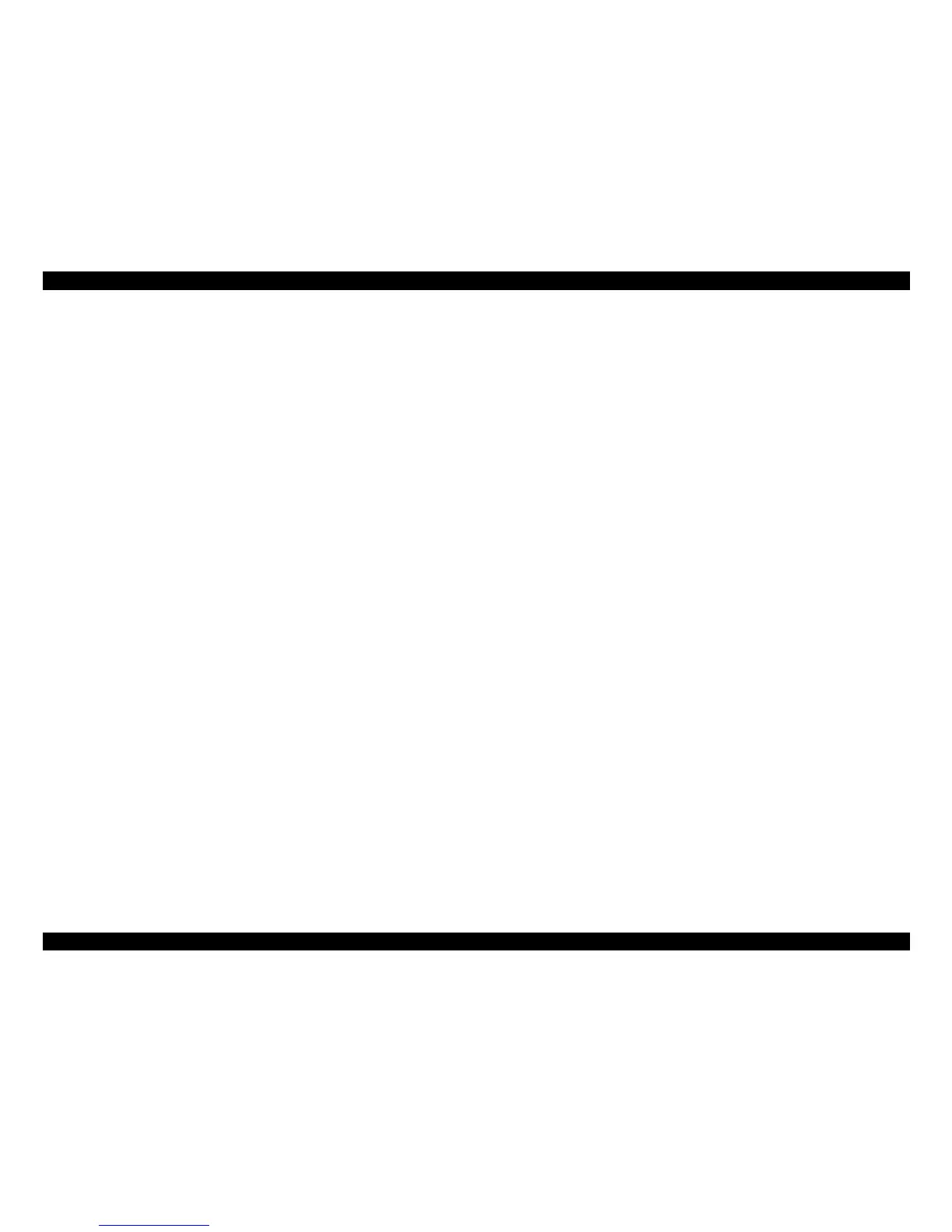EPSON LX-300+II/300+II RTP/1170II Revision D
PRODUCT DESCRIPTION Operation 28
1.4.2.4 Bi-d. Adjustment
Bi-d. adjustment can be made by users. Bi-d. adjustment method is as follows.
1. Turning the printer on while pressing Pause switch. The guide to adjust Bi-d alignment
in this mode and the first alignment pattern will be printed.
2. Select the most closely aligned number by pressing LF/FF (
↓
) and Load/Eject (
↑
)
switches.
Font LEDs and Pause LED show the pattern number which is selected at that time. The
selection is advanced one by one as the switch is pressed, and the combination of On/
Off/Blink of those three LEDs is also changed according to the selection.
3. Fix the selected number by pressing Tear Off switch.
Selected number is fixed and the next alignment pattern is printed.
4. Repeat step 2 to 3 until finishing Bi-d adjustment for NLQ mode.
Following adjustment is executed.
- Bi-d. adjustment for high speed draft mode
- Bi-d. adjustment for draft mode
- Bi-d. adjustment for NLQ mode
5. Turn the printer off.
The setting is stored into non-volatile memory.
1.4.2.5 Color printing position adjustment (LX-300+II Only)
Color printing position alignment can be adjusted by users. Color printing position
adjustment method is as follows.
1. Turning the printer on while pressing Load/Eject & Pause switch.
The guide to adjust color print position alignment in this mode is printed and first
alignment pattern is printed.
2. Check the alignment pattern.
If there is an incorrect color or parts of the print are missing at any of the patterns,
move the motor unit lever.
3. Press the Load/Eject switch.
The alignment pattern is printed again.
4. Repeat (2) and (3) until finishing color printing position adjustment.
5. Turn the printer off.
1.4.3 Errors
Paper out error:
When the printer fails to feed a sheet, it goes into a paper out error.
Release lever error:
When release lever position is wrong, it goes into a release lever error.
Fatal errors:
Carriage control error and Power supply voltage error.