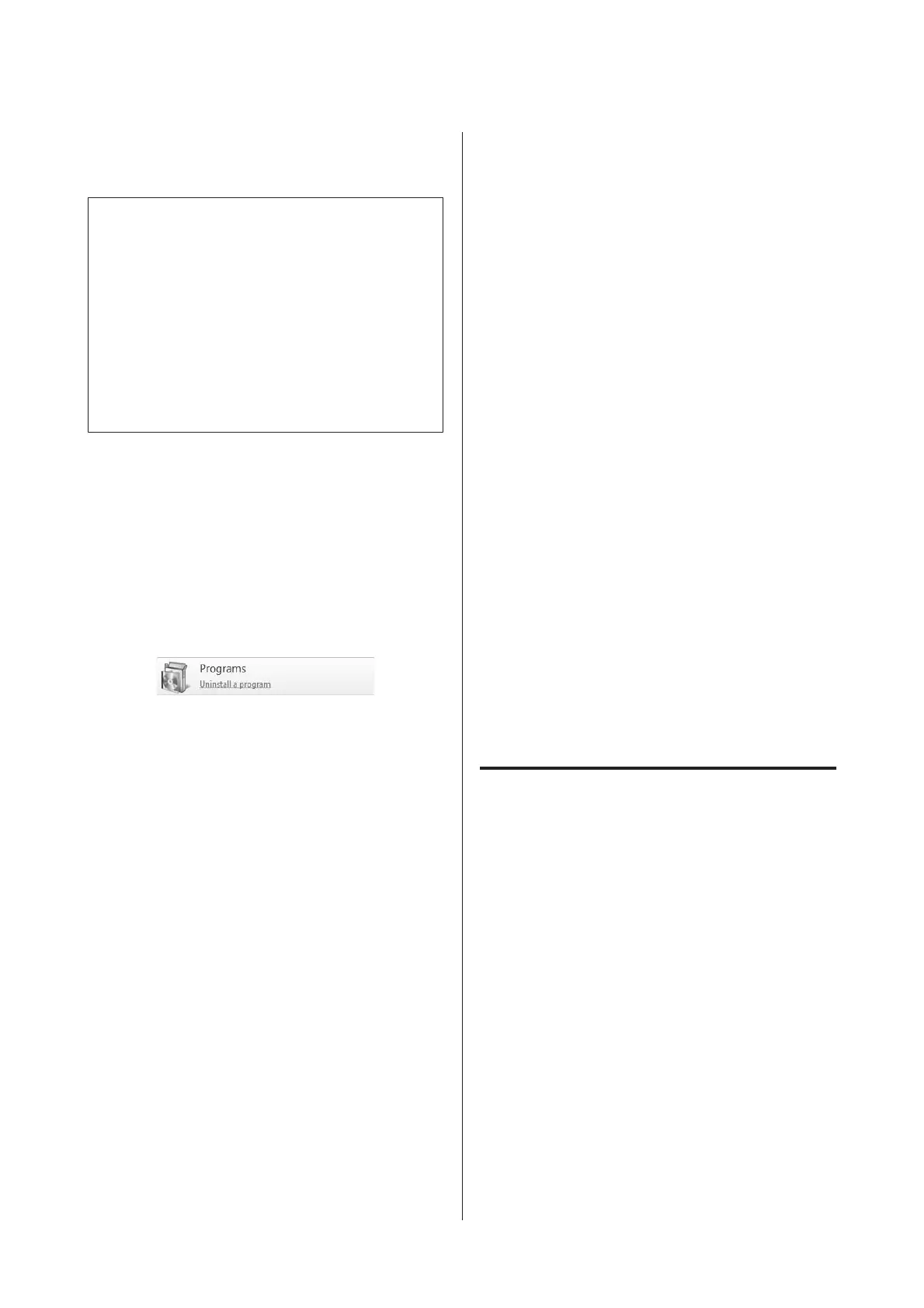Uninstalling Software
c
Important:
❏ Log in to a "Computer administrator" account
(an account that's part of the Administrators
group).
❏ Enter the administrator password when
prompted and then proceed with the remainder
of the operation.
❏ Exit any other applications that may be
running.
Windows
This section describes how to uninstall EPSON LFP
Remote Panel 2 and the Epson communications driver
using them as an example.
A
Turn off the printer, and unplug the interface
cable.
B
Go to the Control Panel and click Uninstall a
program from the Programs category.
C
Select the software you want to remove and then
click Uninstall/Change (or Change/Remove).
Select EPSON SC-F9200 Series Comm Driver
Printer Uninstall to delete the Epson
communications driver.
To uninstall EPSON LFP Remote Panel 2, select
EPSON LFP Remote Panel 2.
D
Select the target printer icon, and then click OK.
E
Follow the on-screen instructions to continue.
When the delete confirmation message appears,
click Yes.
If you are reinstalling the Epson
communications driver, restart the computer.
Mac OS X
The following describes how to remove the EPSON LFP
Remote Panel 2.
A
Quit EPSON LFP Remote Panel 2.
B
Select Applications - EPSON LFP Remote
Panel 2 , and drag and drop the entire folder into
Trash to delete.
Use the Uninstaller to uninstall other software.
Uninstall the affected applications before performing a
reinstall or update.
Download
The Uninstaller can be downloaded from the Epson
website.
URL: http://www.epson.com
Uninstall
Follow the instructions provided on the Uninstaller
download site.
Using EPSON LFP Remote
Panel 2
EPSON LFP Remote Panel 2 is used to update firmware
from a computer and copy media settings bank created
in the printer's setup menu to a computer.
You can download it at your local Epson Web site.
http://www.epson.com/
Starting
Launch EPSON LFP Remote Panel 2 after confirming
that the printer displays Ready.
Windows
A
The application can be launched using either of
the following two methods.
❏ Double-click the EPSON LFP Remote Panel 2 icon
on the desktop. The EPSON LFP Remote Panel 2
icon is created when this application is installed.
❏ Click Start > All Programs (or Programs) > EPSON
LFP Remote Panel 2 > EPSON LFP Remote Panel
2.
B
Click the desired item in the main window of
EPSON LFP Remote Panel 2.
For details, see the EPSON LFP Remote Panel 2 help.
SC-F9200 Series User's Guide
Introduction
24